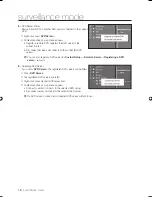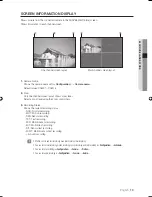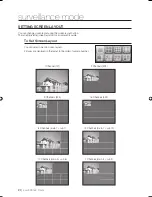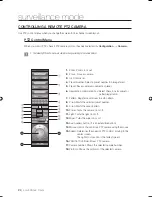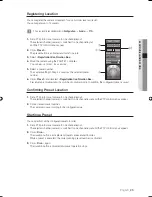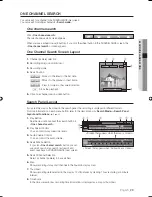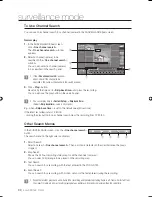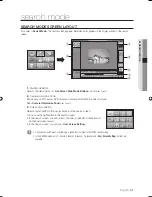English
_29
SURVEILLANCE MODE
ONE CHANNEL SEARCH
You can search for a channel in the SURVEILLANCE (live) screen.
You can search for multiple channels in <
Search mode
>.
One channel search
Click <
One channel search
>.
The one channel search screen appears.
When you use a wheel mouse (3 button), if you click the wheel button in the SURVEILLANCE screen, the
<
One channel search
> screen appears.
One Channel Search Screen Layout
Channel (camera) selection
Recording time (o’clock/min./sec.)
Recording mode
Search button
: Moves to the latest or the fi rst data.
: Moves to the previous or next frame.
: Plays in forward or backward direction.
: Stops the playback.
Close one channel search screen button.
Search Panel Layout
If you click the map or thumbnail in the search panel, the recording is displayed in different formats.
For more information on each menu button, refer to the descriptions in <
Search Mode
>-<
Search Panel
Layout and Functions
>.
►
Page 33
Play Button
See the descriptions about the search button in
<
One channel search
>.
Play Speed Control
You can control play speed in 6 levels.
Audio Volume Control
You can control the audio volume.
Search Menu Button
If you click <
One channel search
> button, you can
use smart search, map search, text search and
event search even in SURVEILLANCE (Live) screen.
Search Channel Selection
Select a channel (camera) to be searched.
Map
Shows recording status of all channels in the hour/min display map.
Thumbnail
Shows recording data selected in the map as 12 still pictures by dividing 1 hour recording at 5 minute
interval.
Time Scale
In the time scale window, recording time information is displayed as a map or thumbnail.
1.
2.
3.
4.
5.
1.
2.
3.
4.
5.
6.
7.
8.
①
②
⑤
③
④
①
②
③
④
<Screen that appears when the map is clicked.>
< Screen that appears when the thumbnail is clicked.>
⑦
⑥
⑤ ⑧
02093A-SNR-1162-ENG.indb 29
02093A-SNR-1162-ENG.indb 29
2008-11-07 오후 2:31:20
2008-11-07 오후 2:31:20