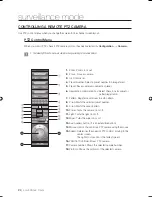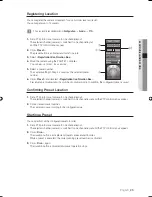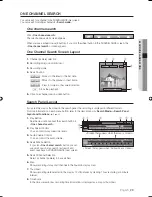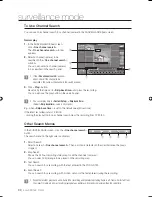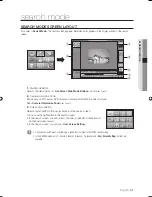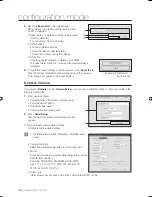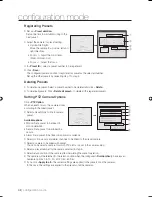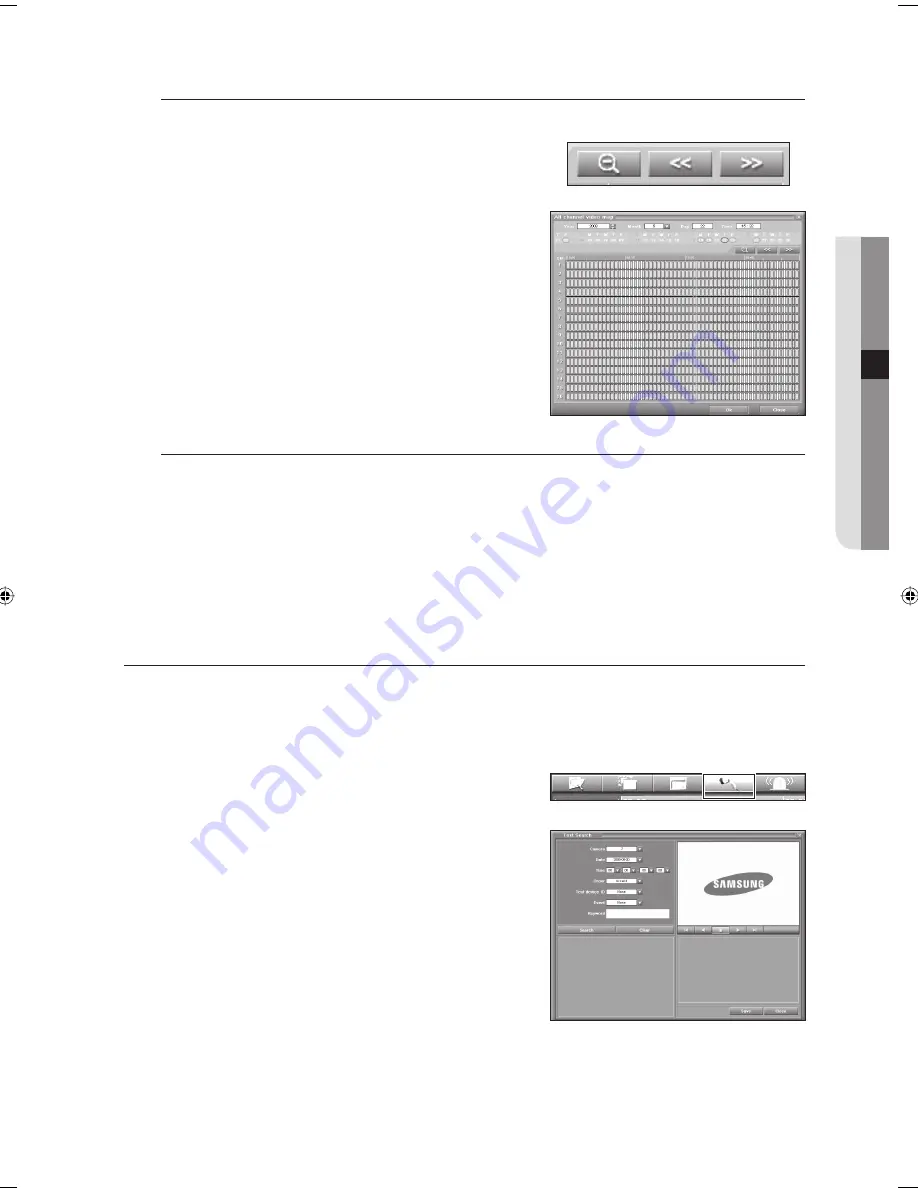
English
_37
SEARCH MODE
To Search with Detailed Time
You can search more precisely by changing the 24-hour map to a 1-hour map.
Move the time bar to the time range you want to search.
Click <
Zoom
> button.
The time display map changes to a 1-hour map.
If you click <
Previous/Next
> button, the map of the previous
or next time frame appears.
The 1-hour map of the previous or next time frame appears.
Click <
Zoom
> button.
Then the map is changed to the default 24-hour map.
To Search using the Time Bar
Select a time to be searched for by using the time bar.
Click <
OK
>.
The recorded video of the specifi ed time frame is displayed in the search window.
Select a desired search screen layout.
Play the recorded video using the <
Search
> button.
The recorded video of the specifi ed time is played.
TEXT SEARCH
You can search for a recording, with the text entered in the POS or ATM.
Before starting text search, select a channel (camera) to be searched.
Click <
Search
> button.
The search screen appears and the recorded video appears in the
display window of the search screen.
Click <
Text Search
> in the search menu.
The <
Text Search
> screen appears.
1.
2.
3.
4.
1.
2.
3.
4.
J
1.
2.
02093A-SNR-1162-ENG.indb 37
02093A-SNR-1162-ENG.indb 37
2008-11-07 오후 2:32:09
2008-11-07 오후 2:32:09