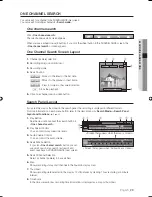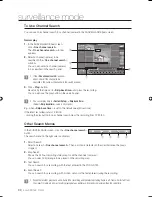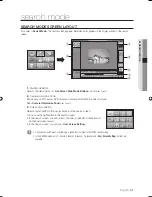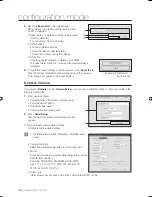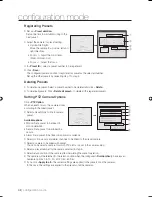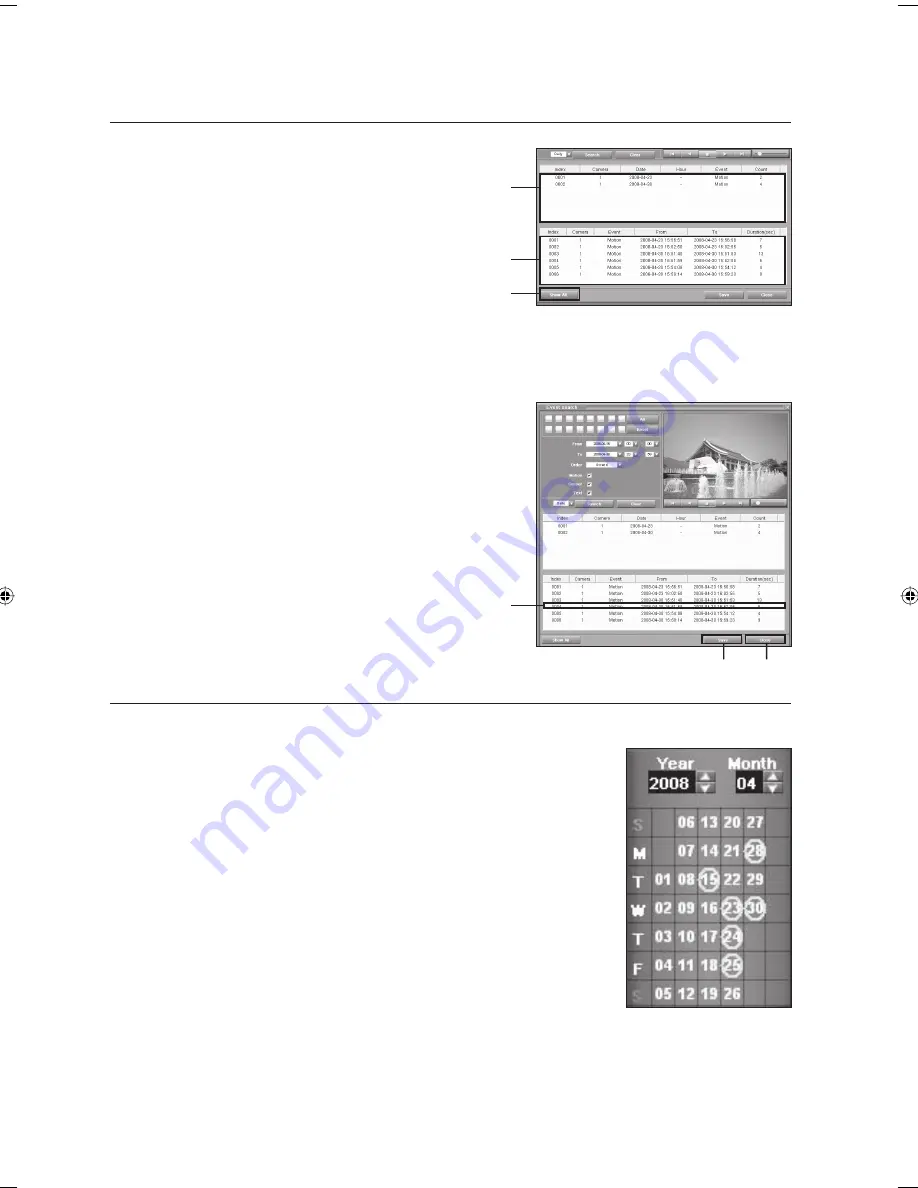
40_
search mode
search mode
Click <
Search
>.
Search recording data with the search options.
➀
Count
Lists all events sorted by date, camera and event type.
Specify search number by date and time.
➁
Detailed Information
Shows all information on the data found.
➂
Show All
Shows all information on the log data found.
Click <
Index Item
> to change the order of the data.
Click <
Delete
> to delete all the data in the log list.
Double-click the log item to be searched.
The selected recorded video appears.
Click the search button to play the recorded video found.
Select an event from the search result list, Click <
Save
>.
The <
Save Image
> screen appears where you can save the
picture.
Click <
Close
>.
The <
Event search
> screen is closed and the previous
screen is displayed.
SEARCH WITH DATE/TIME
You can search for recorded video with date and time.
Click <
Search
Mode
> button.
The search screen appears and the recorded video appears in the display window
of the search screen.
Click a search screen layout button.
Select a desired date in the calendar window.
The 24-hour recording map of the selected date appears.
White date: Date for which recording exists.
Pink date: The currently selected date.
4.
J
5.
6.
7.
1.
2.
3.
J
①
②
③
6
5
7
02093A-SNR-1162-ENG.indb 40
02093A-SNR-1162-ENG.indb 40
2008-11-07 오후 2:32:12
2008-11-07 오후 2:32:12