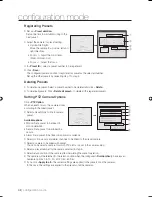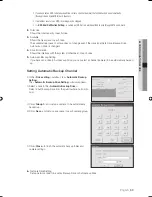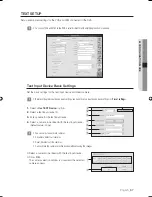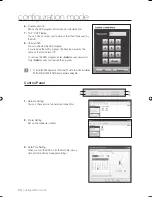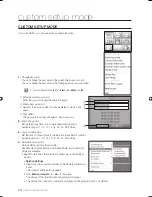62_
confi guration mode
confi guration mode
UPS Setup
To use a UPS, select <
UPS Setting
>.
Select <
Standard
> in the Model fi eld.
Available options
None: Does not use UPS.
Standard: Use UPS.
Select <
Shell Mode
> - <
Confi guration Setting
> - <
System
> and click <
UPS
> to fi nish UPS setting.
Setting HDD Overwrite Option
You can select <
HDD overwrite option
> in case the HDD becomes full during recording.
Data drive overwrite option (Data drive)
Available options
Overwrite: Overwrites the oldest data.
Non-Overwrite: Shows warning message and stops recording.
Backup drive overwrite option (Backup drive)
Available options
Overwrite: Overwrites the oldest data.
Non-Overwrite: Shows the warning message and stops recording.
Auto Deletion of Data
Continuous Recording – do not use Auto Delete.
1~99 days – automatically deletes data in specifi ed days.
When the overwrite option is set to <
Non-Overwrite
> and the recording is stopped due to disk full, if you change the
overwrite option to <
Overwrite
>, the recording will resume.
If you change the overwrite option from <
Overwrite
> to <
Non-Overwrite
> when the HDD usage display is 100%, the
warning message shows and the recording will be stopped.
Drive Setting (Data/Backup)
Shows the setting status of the HDD of the system.
You can select the drive type of the HDD and set up auto
backup function.
Drive type
Shows the drive type of the system.
A removable HDD is set to Backup Drive by default. You can
change the drive type to Data Drive, Backup Drive or Auto
Backup Drive
(At least one data drive should be set in advance).
To set a HDD to Data Drive, the HDD should have at least 3GB of free space in the HDD.
Before removing a removable HDD from the DVR, shutdown the DVR fi rst.
•
•
1.
•
•
2.
•
•
3.
•
•
J
1.
J
①
②
③
④
⑤
⑥
⑦
02093A-SNR-1162-ENG.indb 62
02093A-SNR-1162-ENG.indb 62
2008-11-07 오후 2:32:35
2008-11-07 오후 2:32:35