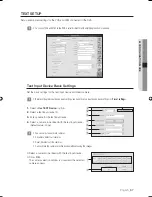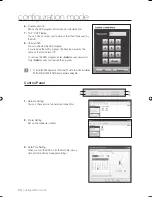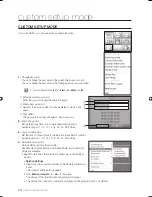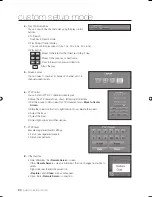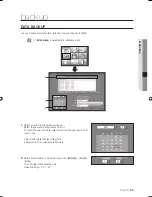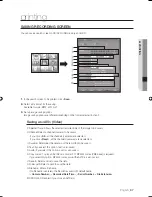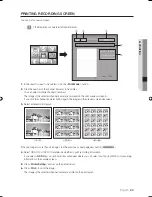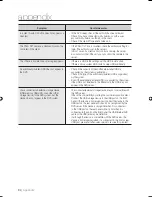English
_79
CUSTOM SETUP MODE
SERVER TO SERVER
Server To Server enables you to monitor remotely connected DVR servers. This is used mainly if you want to
monitor multiple DVR servers that are remotely connected.
Registering a DVR Server
You can register a DVR server to the DVR server list of the Camera Information Panel.
<
Custom Setup Mode
> - <
Server to Server Connection
> - <
Register a remote DVR server
>.
<
Camera Information Panel
> - <
DVR Server
> - <
Register a remote DVR
>.
The screen shown in the right side is an example screen for registering DVR server.
Click <
Add new
>.
The <
Network address
> window appears.
Enter DVR name, IP address and Port.
Click <
Save
>.
The <
Network address
> window is closed and the
server list including the new DVR will be displayed.
To register more DVR servers, repeat steps 1~3
described above.
When registering DVR is completed, click <
Close
>.
The <
Server list
>window is closed and the entered DVR
server name appears in the camera information window.
Modifying Registered DVR Server
Select a DVR to be modifi ed from the server list.
The selected DVR server turns to blue.
Click <
Modify
>.
The <
Network address
> window appears.
Modify the information and click <
Save
>.
The <
Network address
> window is closed and the
information is updated.
Click <
Close
>.
The <
Server list
>window is closed.
Deleting a Registered DVR
Select a DVR to be deleted from the server list.
The selected DVR server turns to blue.
Click <
Delete
>.
The deletion confi rmation window appears.
1.
2.
3.
4.
1.
2.
3.
4.
1.
2.
①
②
①
④
②
③
③
④
02093A-SNR-1162-ENG.indb 79
02093A-SNR-1162-ENG.indb 79
2008-11-07 오후 2:32:52
2008-11-07 오후 2:32:52