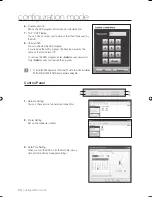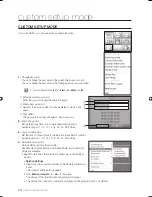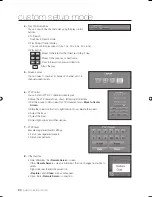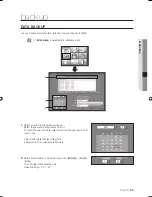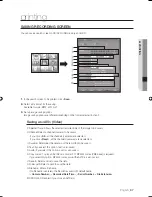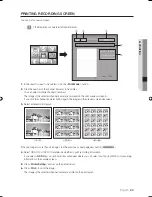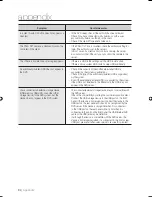English
_83
CUSTOM SETUP MODE
Searching for Recording of another DVR
Select a channel (camera) to be searched.
The selected channel is displayed in a red rectangle in the
display window.
In the <
Search Control
> panel, click <
To Search
>.
A calendar appears and the <
To Search
> changes to
<
To Live
>.
Select a desired date in the calendar window.
The 24-hour recording map appears.
Right-click over the channel to be searched, in the live screen
display window.
If you select <
To Search
>, the calendar window will appear.
Click <
Hour
>. A more detailed recording map appears.
Slide the blue time slide bar to a desired hour of the day.
You can select a time point using the slide bar. (It is not supported in 24-hour map.)
Select a desired time point and click <
Open
>.
The recorded video of the selected time will be loaded.
Play the recorded video.
Click <
To Live
> to switch to Live mode.
The mode is switched to Live mode.
Right-click over the search channel (camera).
If you select <
To Live
>, it is switched to Live mode.
While searching a channel (camera), select another camera and switch to Search mode.
The previous channel that was being searched is switched to Live mode.
(For server-to-server connection, you can search only one channel.)
1.
2.
J
J
4.
5.
6.
J
<24-Hour Map>
<12-Hour Map>
<6-Hour Map>
<3-Hour Map>
02093A-SNR-1162-ENG.indb 83
02093A-SNR-1162-ENG.indb 83
2008-11-07 오후 2:32:57
2008-11-07 오후 2:32:57