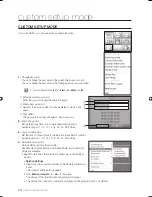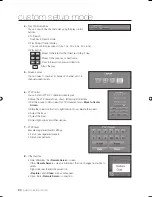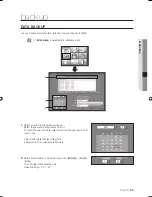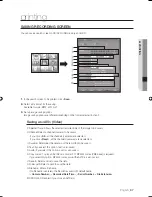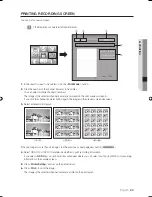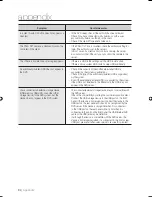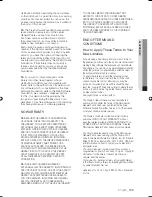English
_89
PRINTING
PRINTING RECORDING SCREEN
You can print a search screen.
Before printing, you have to install the printer driver.
In the search screen to be printed, click the <
Print Mode
> button.
Click the number of the channel (camera) to be printer.
You can select multiple channels (cameras).
The image of the selected channel (camera) is displayed in the print preview screen A.
If you click the channel (camera) button again, the images in the preview screen disappear.
Select a desired print layout.
If the print page is more than one page, click the previous or next page view button (
)
Select OSD On or OSD Off to determine whether to print recording information.
If you select <
OSD On
>, an option window will appear where you can select position (top/bottom) of recording
information in the camera screen.
Click <
Printer Setting
> and set up the printer driver.
Click <
> to print the image.
The image of the selected channel (camera) is printed in the print layout.
J
1.
2.
3.
4.
5.
6.
<1×2>
<2×4>
<4×6>
⑥
⑤
③
②
④
02093A-SNR-1162-ENG.indb 89
02093A-SNR-1162-ENG.indb 89
2008-11-07 오후 2:33:03
2008-11-07 오후 2:33:03