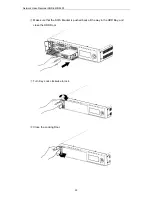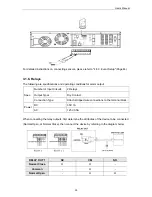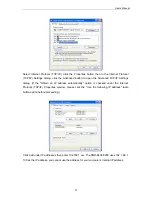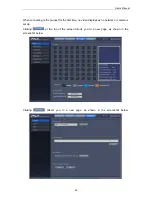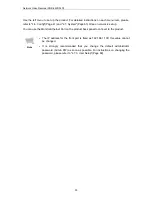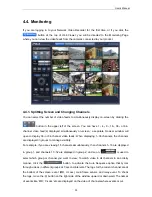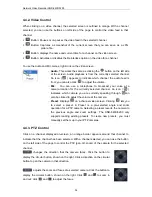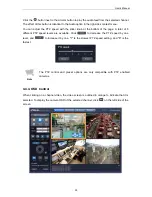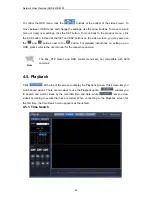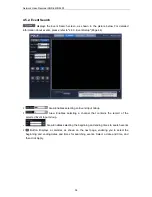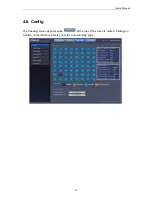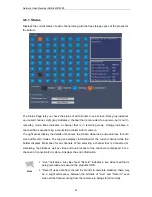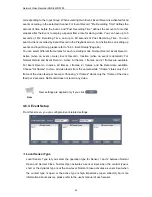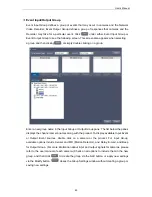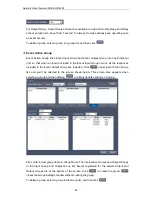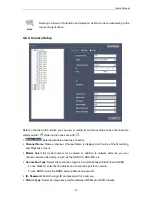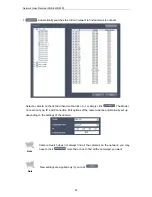Network Video Recorder SNR-6400/3200
36
To control the OSD menu, click the
buttons at the bottom of the video screen. To
move between OSD menus and change the settings, use the arrow buttons. To move to a sub
menu or apply new settings, click the SET button. To move back to the previous menu, click
the ESC button. Instead of the SET and ESC buttons on the video screen, you may also use
the
and
buttons next to the
button. For detailed instructions on setting up an
OSD, please refer to the user manual for the respective camera.
Note
The Mic, PTZ preset, and OSD control menus are not compatible with AXIS
cameras.
4.5. Playback
Click
at the top of the screen to display the Playback screen. This screen lets you
watch saved videos. There are two ways to use the Playback option;
enables you
to search and watch videos by the recorded time and date, while
lets you view
videos according to events that have occurred. When connecting to the Playback screen for
the first time, the Time Search menu appears as the default.
4.5.1. Time Search
Summary of Contents for SNR-3200
Page 1: ...Network Video Recorder User Manual SNR 6400 3200 ...
Page 2: ......
Page 8: ......
Page 76: ......
Page 100: ...Network Video Recorder SNR 6400 3200 98 Product Dimensions ...
Page 111: ......
Page 112: ......