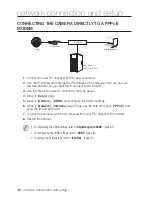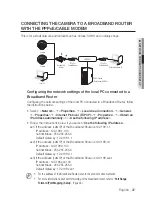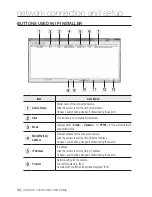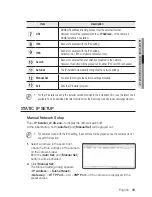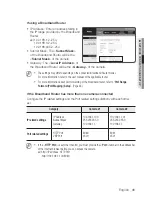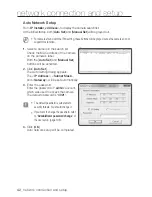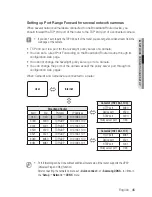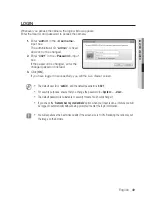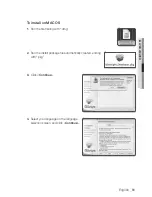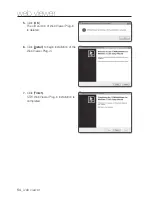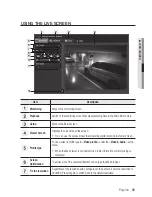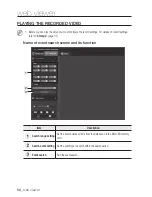48_
web viewer
web viewer
connecting via upnp
1.
Run the client or operating system in support of the UPnP protocol.
2.
Click the camera name for search.
In the Windows operating system, click the camera name searched from the
network menu.
- The login window is displayed.
connecting via Bonjour
1.
Run the client or operating system in support of the Bonjour protocol.
2.
Click the camera name for search.
In the Mac operating system, click the camera name searched from the Bonjour tab
of Safari.
- The login window is displayed.
to check the DDnS address
If the camera is connected directly to the DHCP cable modem, DSL modem, or PPPoE
modem, the IP address of your network will be changed each time you try to connect to
the ISP (Internet Service Provider) server.
If this is the case, you will not be informed of the IP address changed by DDNS.
Once you register a dynamic IP-based device with the DDNS server, you can easily check
the changed IP when you try to access the device.
To register your device to the <
DDnS
> server, visit www.samsungipolis.com and register
your device first, and then set the Web Viewer’s <
network
> - <
DDnS
> to <
Samsung
DDnS
>, as well as providing <
product iD
> that had been used for DDNS registration.