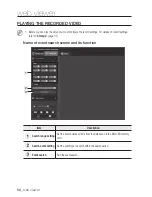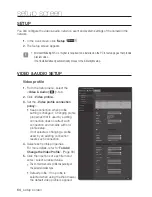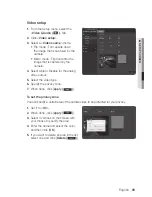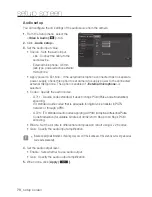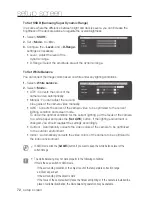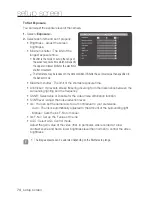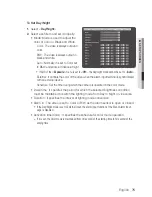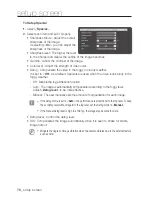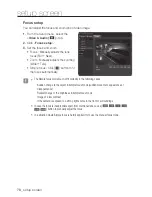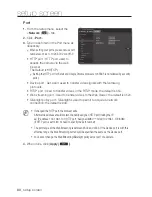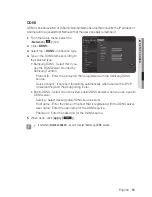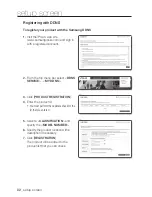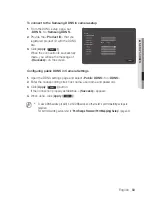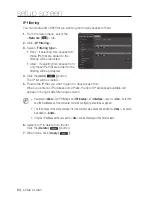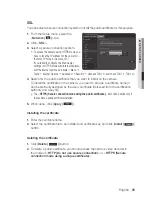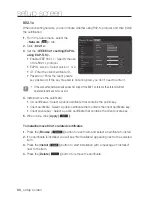setup screen
to Set SSDr (Samsung Super Dynamic range)
In a scene where the difference between bright and dark is severe, you can increase the
brightness of the dark area alone to regulate the overall brightness.
1.
Select <
SSDr
>.
2.
Set <
mode
> to <
on
>.
3.
Configure the <
Level
> and <
D-range
>
settings as necessary.
•
Level : Adjust the level of the
dynamic range.
•
D-Range : Select the amplitude area of the dynamic range.
to Set white Balance
You can correct the image colors based on white under any lighting conditions.
1.
Select <
white balance
>.
2.
Select <
mode
>.
•
ATW : Corrects the colors of the
camera video automatically.
•
Manual : You can adjust the red and
blue gains of the camera video manually.
•
AWC : Corrects the colors of the camera video to be optimized to the current
lighting condition and screen mode.
To obtain the optimal condition for the current lighting, put the focus of the camera
to a white paper and press the [
Set awc
] button. If the lighting environment is
changed, you should readjust the settings accordingly.
•
Outdoor : Automatically corrects the video colors of the camera to be optimized
to the outdoor environment.
•
Indoor : Automatically corrects the video colors of the camera to be optimized to
the indoor environment.
M
`
In AWC mode, click the [
Set AWC
] button if you want to keep the white balance level of the
current image.
J
`
The white balancing may not work properly in the following conditions:
If this is the case, switch to AWC mode.
-
If the surrounding condition of the object is out of the temperature correction range
ex) Clear sky, sunset
-
If the surrounding of the object is dark
-
If the focus of the camera directly faces the florescent lighting or if the camera is installed in a
place of variable illumination, the white balancing operation may be unstable.
72_
setup screen