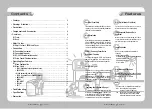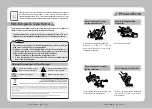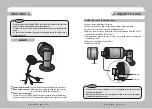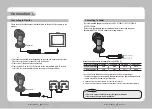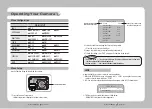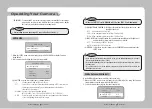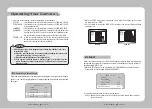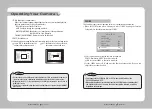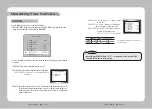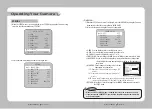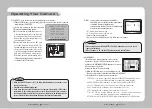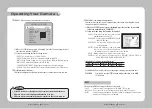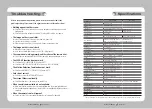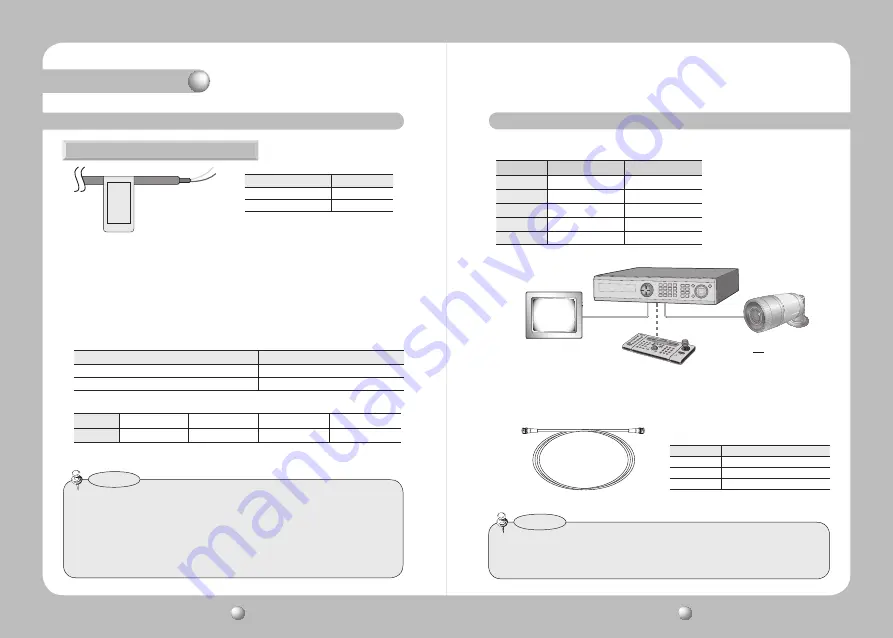
COLOR CCD CAMERA
User Guide
14
COLOR CCD CAMERA
User Guide
15
• When making a control system to control the camera, please use to the
protocol(STW(SPD), PELCO-P, PELCO-D, VICON, PANASONIC, BOSCH, HONEYELL, SEC).
• When you connecting to RS-485 CONTROL TERMINAL, please peel off the outer
skin inside the RS-485 CONTROL TERMINAL.
• In case of SCC-101 connection, change communication mode to
『
8-E-1
』
at
『
Communication
configuration
』
menu. (For more information, refer to SCC-101 manual.)
Notes
Using Coaxial Communications
DVD
SOC-416
0
•
Coaxial Communications System
•
OSD Control method
DVR
Distance
Recommended Cable Specification
300m
3C2V(RG-59/U)
450m
5C2V(RG-6/U)
600m
7C2V(RG-11/U)
– Video Cable
The camera's video output port is connected to the monitor with a BNC coaxial cable,
shown below : If the distance between the camera and the monitor exceeds the
recommended maximum, please use an auxiliary video amp.
• If the camera is controlled through coaxial communication, please use a video amp
intended for coaxial communications. Regular video amps do not transfer coaxial
signals.
Notes
Using RS-485 communication will enable you to control the OSD menu from a SAMSUNG
TECHWIN System Controller or DVR.
(1) Connection to a PC.
Connect the camera to the PC via a RS-485 converter using RS-485 and a serial cable.
EX) SERIAL PORT OF THE PC(COM1)
→
SERIAL CABLE
→
RS-485 CONVERTER
→
RS-485
CONTROL CABLE
Connecting to RS-485 Control Cable
CONTROL CABLE
SPEC
WHITE (TRX+)
RS-485+
BLCAK (TRX-)
RS-485-
* RS-485 Communication establishment initial value
485 Control Board Connection Port
RS-485 Control Port
(+) CONNECTION TERMINAL
WHITE (TRX+)
(-) CONNECTION TERMINAL
BLACK (TRX-)
Item
Camera ID
BAUD RATE
UART MODE
RET PKT
Initial value
1
9600
8-NONE-1
ENABLE
(2) Connection to a DVR or System Controller.
Connect the RS-485 cable to the connection ports of the DVR or System Controller.
WHITE (TRX+)
BLACK (TRX
-)
CAMERA
DVR
CONTROLLER
SET
MENU/ENTER
OSD KEY
UP
UP KEY
JOYSTICK UP
DOWN
DOWN KEY
JOYSTICK DOWN
LEFT
LEFT KEY
JOYSTICK LEFT
RIGHT
RIGHT KEY
JOYSTICK RIGHT
RS-485 communication control
Connection
•
: BNC
• ---- : RS-485