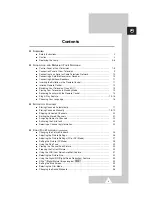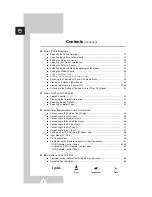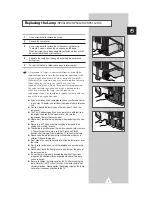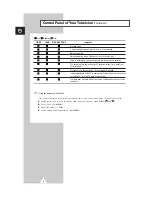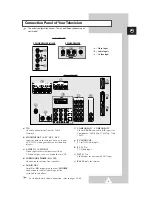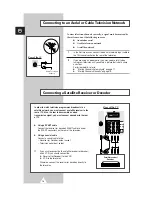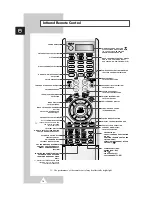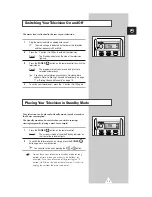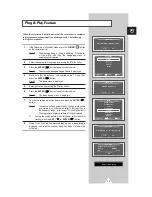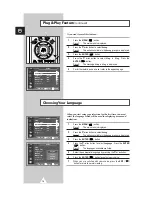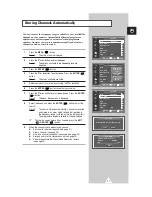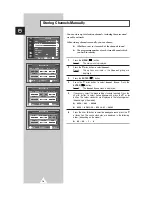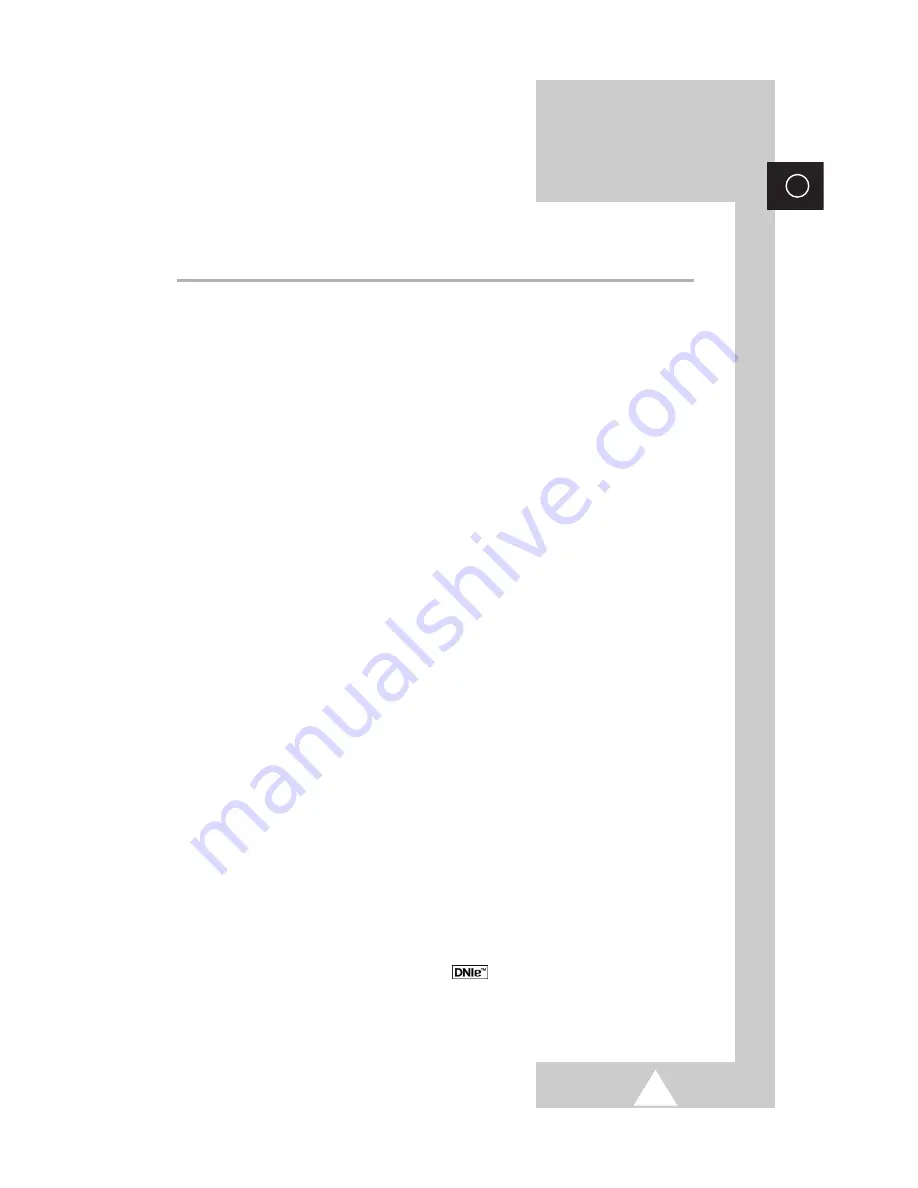
3
ENG
Contents
◆
F
OREWORD
■
Safety Instructions .........................................................................................
2
■
Caution ..........................................................................................................
2
■
Replacing the Lamp.......................................................................................
5~6
◆
C
ONNECTING AND
P
REPARING
Y
OUR
T
ELEVISION
■
Control Panel of Your Television ...................................................................
7~8
■
Connection Panel of Your Television ............................................................
9
■
Connecting to an Aerial or Cable Television Network ...................................
10
■
Connecting a Satellite Receiver or Decoder..................................................
10
■
Connecting Additional Speakers ...................................................................
11
■
Inserting the Batteries in the Remote Control................................................
11
■
Infrared Remote Control ................................................................................
12
■
Switching Your Television On and Off...........................................................
13
■
Placing Your Television in Standby Mode .....................................................
13
■
Becoming Familiar with the Remote Control .................................................
14
■
Plug & Play Feature....................................................................................... 15~16
■
Choosing Your Language..............................................................................
16
◆
S
ETTING THE
C
HANNELS
■
Storing Channels Automatically.....................................................................
17
■
Storing Channels Manually............................................................................ 18~19
■
Skipping Unwanted Channels .......................................................................
20
■
Sorting the Stored Channels .........................................................................
21
■
Assigning Names to Channels ......................................................................
22
■
Activating the Child Lock ...............................................................................
23
■
Selecting a Channel by Information...............................................................
24
◆
U
SING
Y
OUR
T
ELEVISION
(continued)
■
Changing the Picture Standard .....................................................................
25
■
Adjusting the Picture Settings........................................................................
26
■
Adjusting the Picture Settings (PC or DVI Mode) ..........................................
27
■
Setting the Picture (PC Mode).......................................................................
28
■
Using the Fine Tune ......................................................................................
29
■
Viewing the Channel Scan Picture ................................................................
30
■
Freezing the Current Picture .........................................................................
30
■
Using the LNA (Low Noise Amplifier) Feature...............................................
31
■
Selecting the Picture Size..............................................................................
32
■
Using the Digital NR (Digital Noise Reduction) Feature ................................
33
■
DNIe
TM
(
D
igital
N
atural
I
mage
e
ngine) ...............................................
34
■
Setting the Blue Screen.................................................................................
35
■
Selecting the Film Mode ................................................................................
35
■
Changing the Sound Standard ......................................................................
36
Summary of Contents for SP-43L2HX
Page 66: ...66 Memo ENG ...
Page 67: ...67 ENG Memo ...