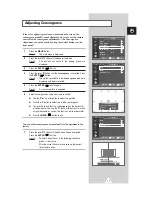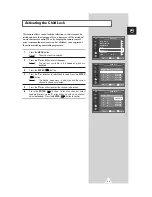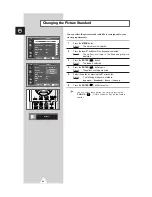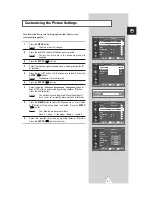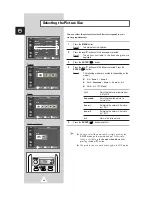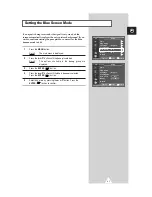21
9
If you know the number of the channel to be stored, see the
following steps.
◆
Press the
œ
or
√
button until the
CH
is selected.
◆
Press the
▲
or
▼
button to select
C
(Air channel) or
S
(Cable
channel).
◆
Press the
√
button
◆
Press the
▲
or
▼
button to select the required number.
➣
If no sound or abnormal sound can be heard, re-select the
sound standard required.
10
If you do not know the channel numbers, select the
Search
by
pressing the
œ
or
√
button. To start the search, press the
▲
or
▼
button.
Result:
The tuner scans the frequency range until the first
channel or the channel that you selected is received
on your screen.
11
Press the
œ
or
√
button until the
Store
is selected to store the
channel and associated programme number. Set to
OK
by
pressing the
ENTER
(
) button.
12
Repeat Steps
9
to
11
for each channel to be stored.
☛
Channel mode
◆
P
(Programme mode):
When completing tuning, the
broadcasting stations in your area have been assigned to
position numbers from P00 to max P99. You can select a
channel by entering the position number in this mode.
◆
C
(Real channel mode):
You can select a channel by
entering the assigned number to each air broadcasting station
in this mode.
◆
S
(Cable channel mode):
You can select a channel by
entering the assigned number for each cable channel in this
mode.
Storing Channels Manually
(continued)
ENG
Manual Store
œ
œ √
√
Move
Adjust
Return
Prog.
Color
Sound
1
Auto
BG
CH
Search
Store
C
- -
83Mhz
?
Manual Store
œ
œ √
√
Move
Adjust
Return
Prog.
Color
Sound
1
Auto
BG
CH
Search
Store
C
- -
83Mhz
?
Manual Store
œ
œ √
√
Move
Adjust
Return
Prog.
Color
Sound
1
Auto
BG
CH
Search
Store
C - -
83Mhz
?
Manual Store
œ
œ √
√
Move
Enter
Return
Prog.
Color
Sound
1
Auto
BG
CH
Search
Store
C - -
83Mhz
OK