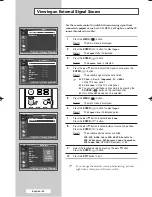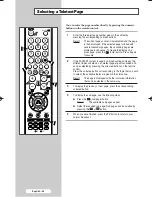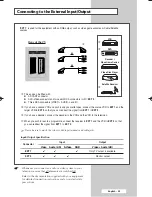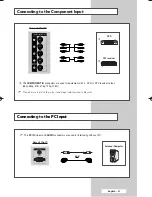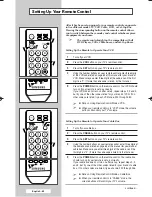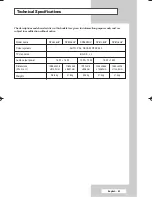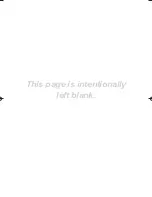English - 57
Connecting to the Component Input
Connecting to the PC Input
➢
The
PC IN
(video) and
AUDIO
connectors are used for interfacing with your PC.
Personal Computer
and
Rear of the TV
①
The
COMPONENT IN
connectors are used for equipment with a DVD or DTV receiver output.
(480i, 480p, 576i, 576p, 720p, 1080i)
DVD
Rear of the TV
DTV receiver
①
②
➢
Please be sure to match the colour coded input terminals and cable jacks.
BP68-00608A-01Eng 6/7/06 4:58 PM Page 57