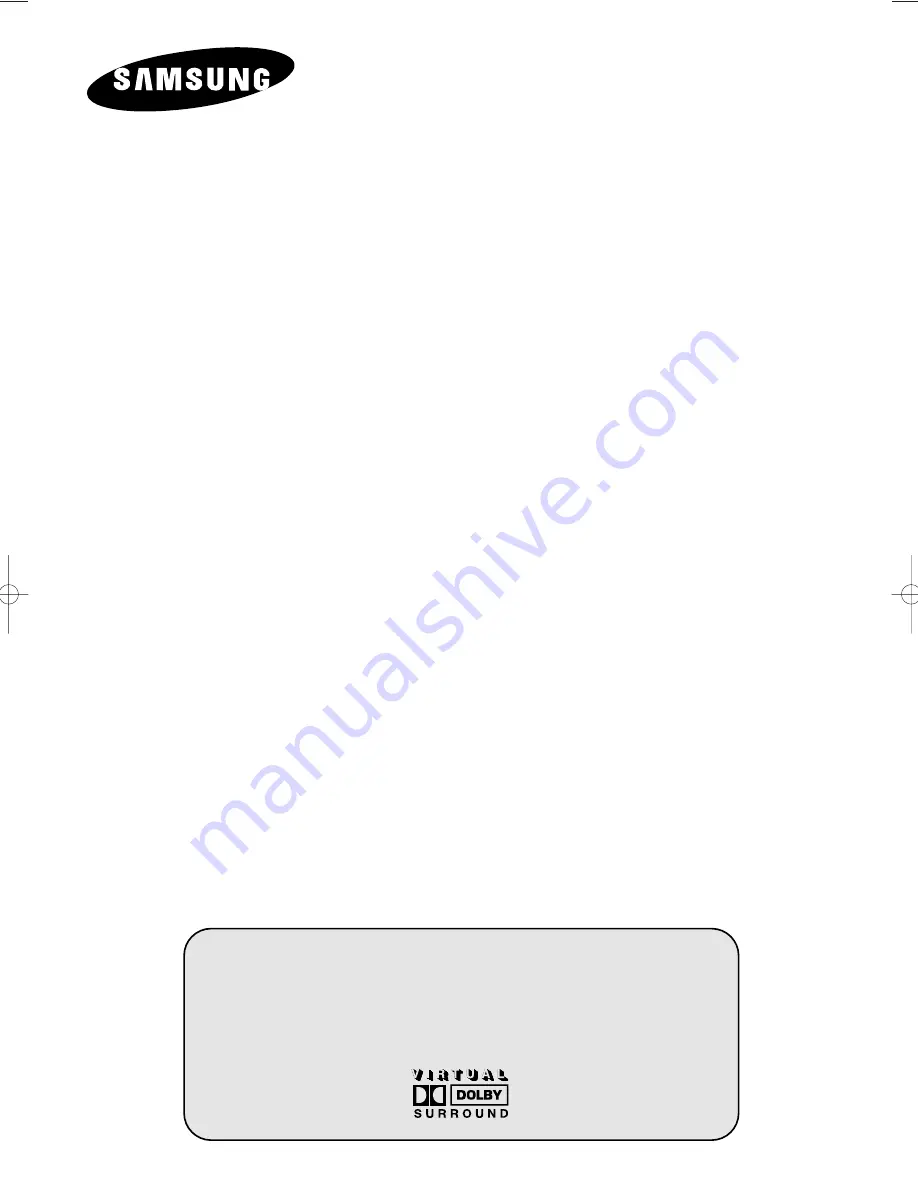
COLOR
TELEVISION
SP42Q2
SP43W6
SP43T7
SP43T8/54T8
Owner’s Instructions
Before operating the unit,
please read this manual thoroughly,
and retain it for future reference.
ON-SCREEN MENUS
TELETEXT
S
ELF
F
OCUS
BP68-00357A(J60A_ENG_M Asia) 5/17/04 11:07 AM Page 1

















