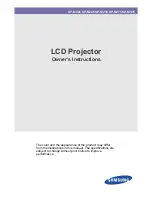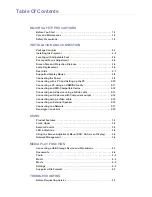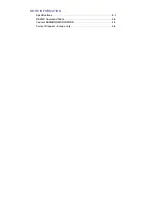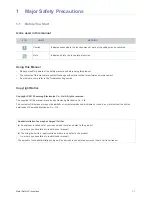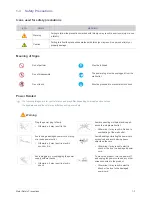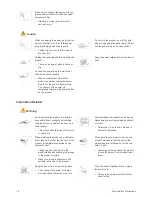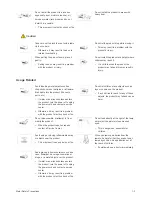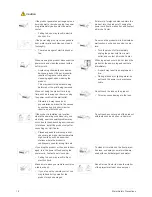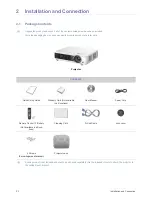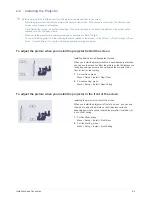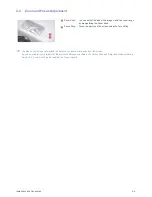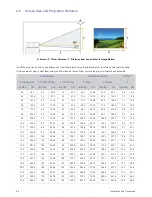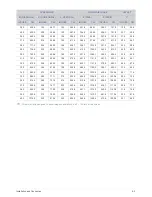Reviews:
No comments
Related manuals for SP-M206

X1160 Serie
Brand: Acer Pages: 2

C112 Series
Brand: Acer Pages: 2

PD-113P
Brand: Acer Pages: 3

PD726W
Brand: Acer Pages: 12

M2
Brand: AAXA Technologies Pages: 2

G100
Brand: Barco Pages: 68

1720
Brand: 3M Pages: 9

REALIS WUX10 MARK II D
Brand: Canon Pages: 12

LV-X2
Brand: Canon Pages: 2

LV-7240
Brand: Canon Pages: 6

LV-7250
Brand: Canon Pages: 10

LX-MU500
Brand: Canon Pages: 7

LV-7280
Brand: Canon Pages: 18

LV-7345
Brand: Canon Pages: 44

LV-7575
Brand: Canon Pages: 63

WUX5800
Brand: Canon Pages: 28

SX50 - REALiS SXGA+ LCOS Projector
Brand: Canon Pages: 66

WUX500ST
Brand: Canon Pages: 95