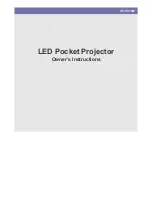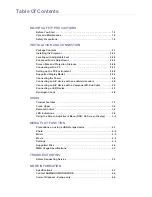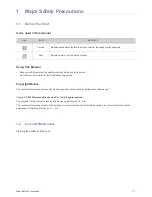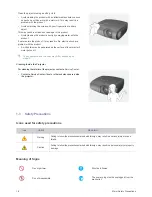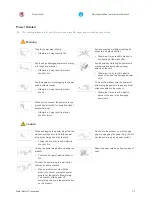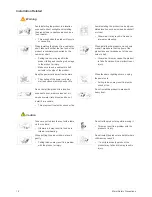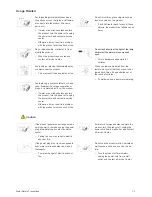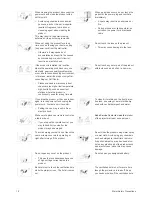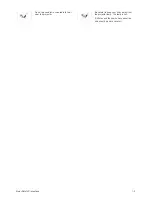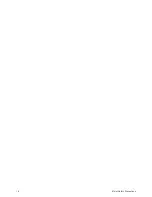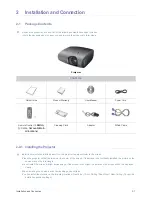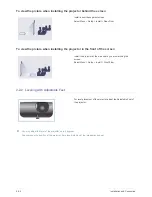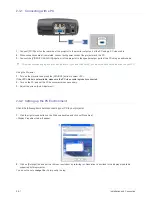Summary of Contents for SP-P410ME
Page 1: ...SP P410M LED Pocket Projector Owner s Instructions ...
Page 2: ......
Page 4: ......
Page 12: ...1 3 Major Safety Precautions ...
Page 22: ...2 8 Installation and Connection ...
Page 32: ...3 5 Using ...
Page 44: ...4 7 Media Play Function ...
Page 52: ...6 3 More Information ...