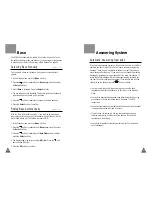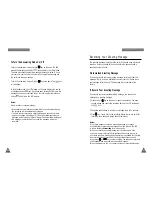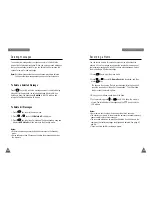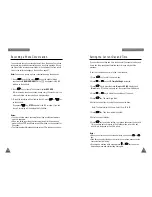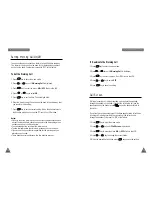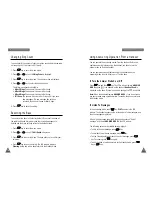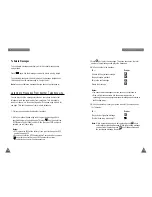49
48
To Deactivate a Number’s Unique Ring Tone
You can selectively deactivate a number’s unique ring by erasing that
number.
1. In the Unique Ring mode (see steps 1 through 3 on opposite page), use
the
soft key to select the ring address containing the number you
want to erase.
2. Press the
Options
soft key.
3. Press the
soft key until the
Erase
option is selected, and then
press the
Select
soft key.
4. When you are asked to confirm the setting, press the
Yes
soft key.
If you activate the Ring Delay Time, your handset will not ring for a
specified delay time while other handsets are ringing. If you wish, you
can answer the call within the delay time on your handset.
1. In the Standby mode, press the
Menu
soft key.
2. Press the
soft key repeatedly until
Ring
appears, and then press
the
Select
soft key.
3. Press the
soft key repeatedly until
Ring Delay
appears, and then
press the
Select
soft key.
4. The ring delay time options are displayed. The current setting is in
bold type. Press the
soft key to select the ring delay time.
You can choose from ‘
Off
’ to 30 seconds using increments of 5
seconds. Selecting ‘
Off
’ deactivates the feature.
5. Press the
OK
soft key to save the setting.
Ring Delay Time
R
I N G
Unique Ring Tone
This new feature allows you to distinguish between different callers by
assigning unique ring tones to specific numbers stored in your handset
When a call is received from a specified number, you will hear a unique
ring sound that can only be heard when that specific number calls.
Note
: This feature is only available if the telephone systems used by
both you and the caller support Caller ID. Please contact your
telephone service provider for more information.
You can choose from ten different tones and assign these as unique ring
tones for up to three different callers.
1. In the Standby mode, press the
Menu
soft key.
2. Press the
soft key repeatedly until
Ring
appears, then press the
Select
soft key.
3. Press the
soft key repeatedly until
Unique Ring Tone
appears,
then press the
Select
soft key. The first ring address and its settings
(if already registered) are displayed.
4. Press the
soft key to choose the ring address you want, then
press the
Options
soft key.
5. Press the
Select
soft key to choose the
Ring Tone
option. Available
ring tones are displayed.
6. Press the
soft key to choose the ring tone, then press the
OK
soft
key.
7. Press the
Options
soft key.
8. Press the
soft key to select the
Enter Number
option, then press
the
Select
soft key.
9. Enter the number you want to designate, then press the
OK
soft key.
10. Enter the name for that number, then press the
OK
soft key. Refer to
‘Entering a Name’ on page 37.
R
I N G
(MENU 4-4)
(MENU 4-5)