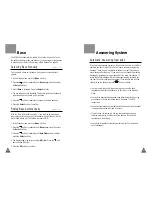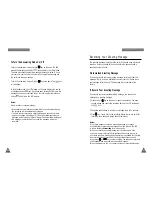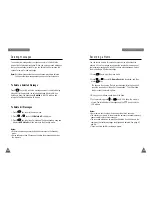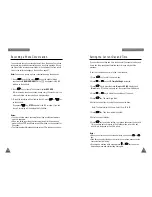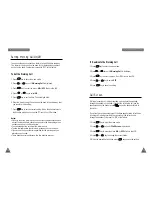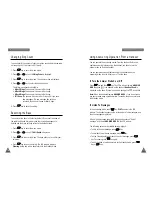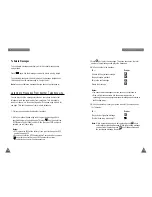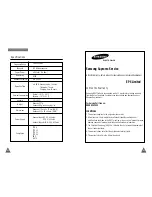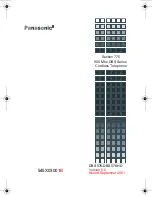79
78
Listening to Messages From Another Telephone Line
A
N S W E R I N G
S
Y S T E M
A
N S W E R I N G
S
Y S T E M
43
42
To Delete Messages
You can delete messages selectively while the current messages are
being played.
Press
key while the message you want to delete is being played.
The selected message will be deleted when the message playback has
finished, and then the next message will begin to play.
Note
: You cannot delete a message that you have not yet listened to.
GHI
You can play back the messages recorded on your phone from another
telephone line when you are away from your home. This is available
when your phone is in the answering mode. If the answering mode is off,
see page 79 to set the mode on from a remote telephone.
1. Call your phone number from another telephone.
2. While your phone is answering with the greeting message after a
specified number of rings (see page 76), press
key, then enter the
RCC (Remote Control Code) number. When the correct RCC number is
entered, you will hear a beep.
Notes:
• RCC is preset to 0000 at the factory. If you want to change the RCC
number, see page 74.
• If you do not enter the RCC number within 7 seconds after you press
key, or fail to enter the correct RCC number three times
successively, your call will be disconnected.
3. Press
key to play the messages. The phone announces the total
number of new messages and plays the messages.
4. While you listen to the message:
To ...
.
Press...
Go back to the previous message
Stop and resume playback
Skip to the next message
Delete the message
Notes:
• You cannot delete messages that you have not yet listened to.
• If the call is disconnected while the answering machine is
operating, the answering system plays all messages and returns to
the Standby mode.
5. When one operation is over, your phone waits for the next key entry
for 7 seconds.
To ...
Press...
Play and select greeting message
Turn the Answering mode on/off
Note
: While a greeting message is being played, press
key to
select another greeting message. While the greeting message
you want is being played, press
key. Playback stops and
the last played message is selected.
5
5
4
3
2
1
2
2