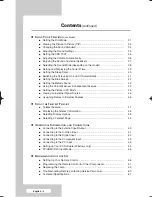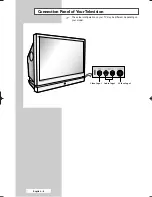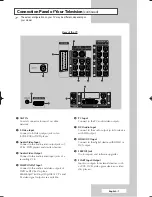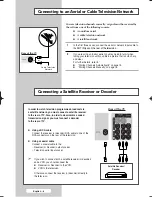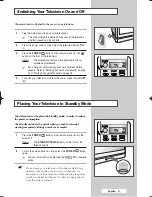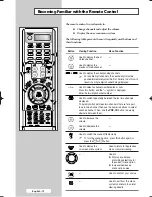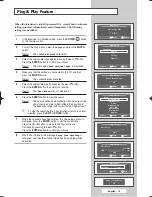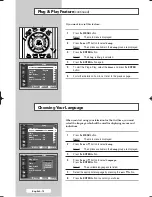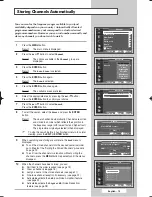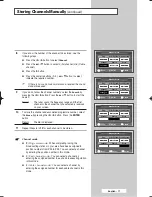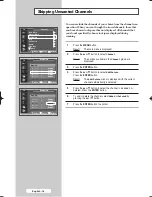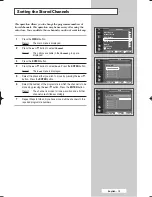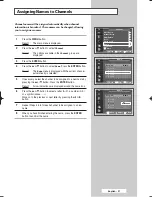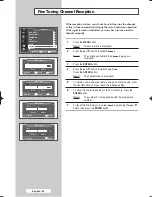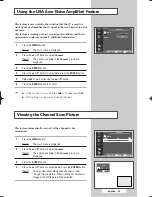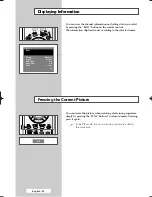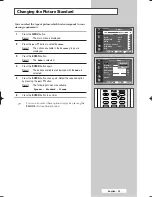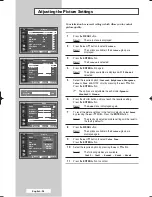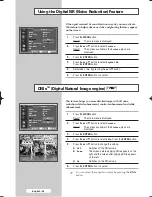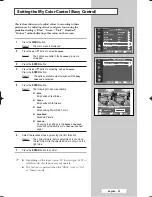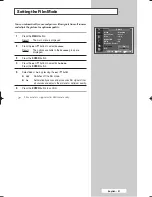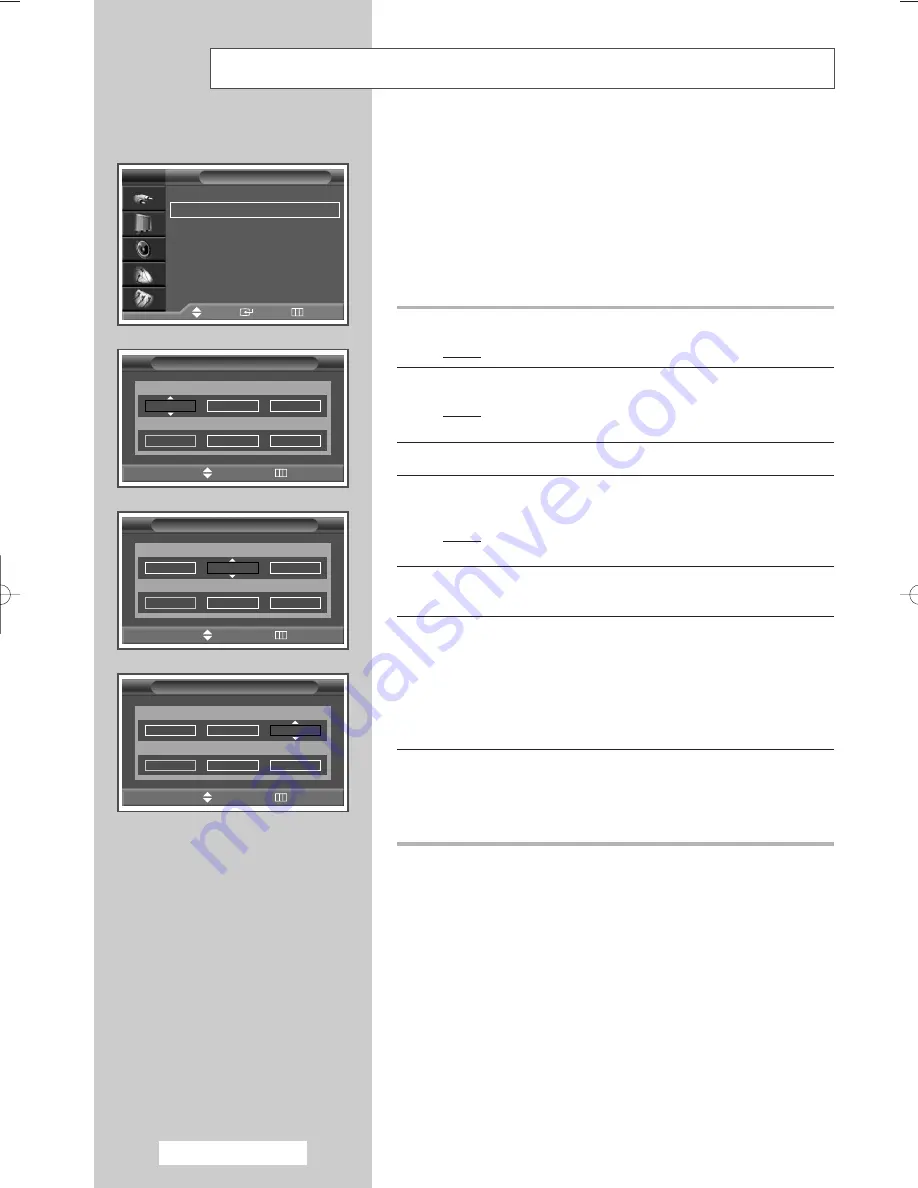
English - 16
You can store the television channels, including those received via
cable networks.
When storing channels manually, you can choose:
◆
Whether or not to store each of the channels found
◆
The programme number of each stored channel which
you wish to identify
1
Press the
MENU
button.
Result:
The main menu is displayed.
2
Press the
▲
or
▼
button to select
Channel
.
Result:
The options available in the
Channel
group are
displayed.
3
Press the
ENTER
button.
4
Press the
▲
or
▼
button to select
Manual Store
.
Press the
ENTER
button.
Result:
The option available in the
Manual Store
group are
displayed with
Prog.
is selected.
5
To assign a programme number to a channel, find the correct
number by pressing the
…
or
†
button.
6
If necessary, select the broadcasting standard required. Press the
œ
or
√
button to select
Color System
and press the
…
or
†
button. The color standards are displayed in the following order.
(depending on the model).
◆
AUTO - PAL - SECAM
◆
AUTO - NTSC3.58 - NTSC4.43 - PAL60
7
Press the
œ
or
√
button to select
Sound System
and press the
…
or
†
button. The sound standards are displayed in the following
order. (depending on the model).
BG - DK - I - M
Storing Channels Manually
Manual Store
Prog.
Color System Sound System
1
AUTO
BG
Channel
Search
Store
C --
887MHz
?
œ
œ √
√
Move
Adjust
Return
Manual Store
Prog.
Color System Sound System
1
AUTO
BG
Channel
Search
Store
C --
887MHz
?
œ
œ √
√
Move
Adjust
Return
Manual Store
Prog.
Color System Sound System
1
AUTO
BG
Channel
Search
Store
C --
887MHz
?
œ
œ √
√
Move
Adjust
Return
Channel
Auto Store
√
√
Manual Store
√
√
Add/Delete
√
√
Sort
√
√
Child Lock
√
√
Name
√
√
Fine Tune
√
√
†
†
More
TV
Move
Enter
Return
☛
BP68-00478E-00Eng_0826 8/26/05 6:04 PM Page 16