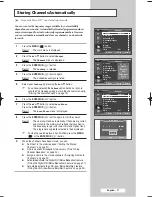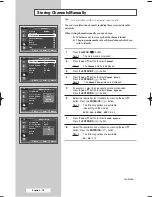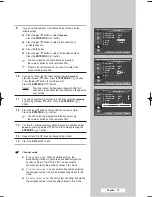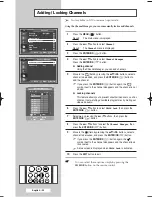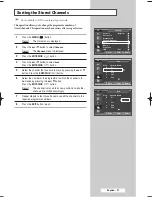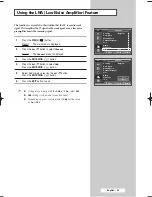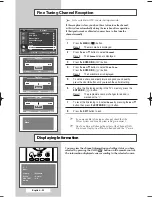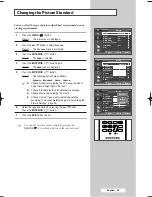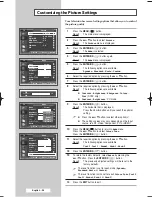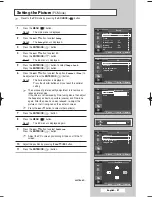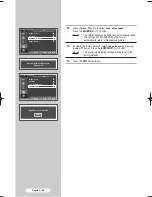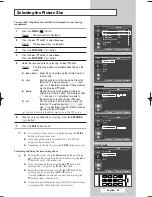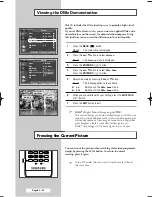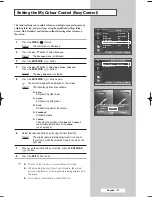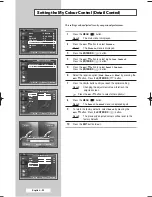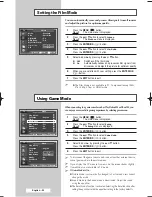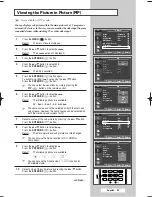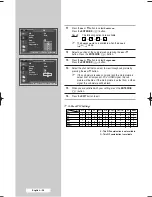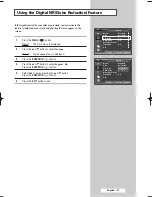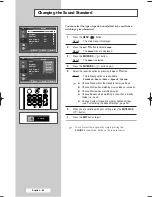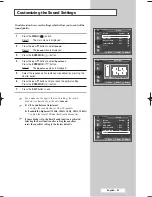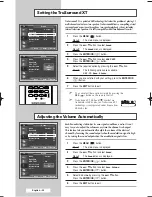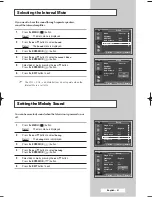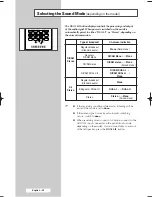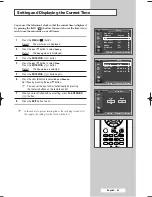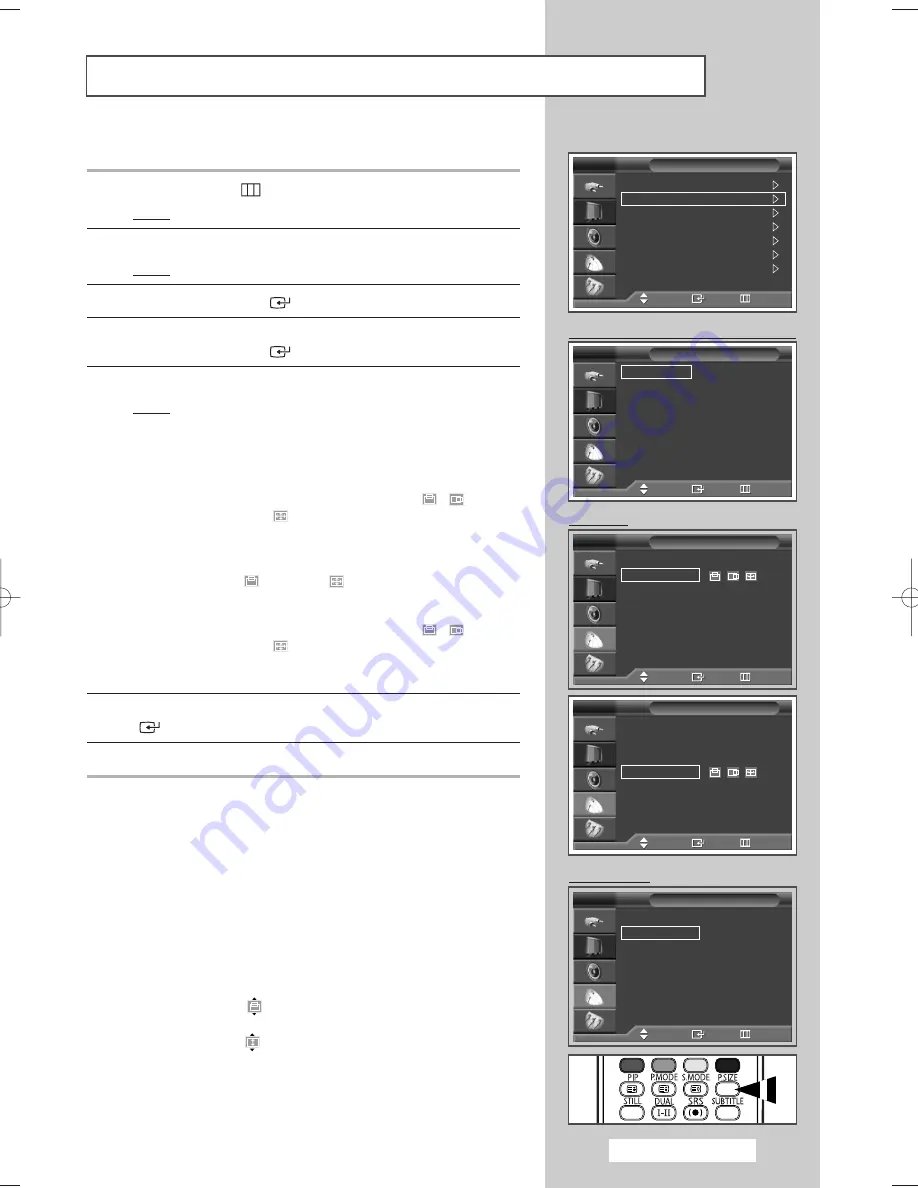
English - 29
Selecting the Picture Size
You can select the picture size which best corresponds to your viewing
requirements.
1
Press the
MENU
(
) button.
Result:
The main menu is displayed.
2
Press the
…
or
†
button to select
Picture
.
Result:
The
Picture
menu is displayed.
3
Press the
ENTER/OK
(
) button.
4
Press the
…
or
†
button to select
Size
.
Press the
ENTER/OK
(
) button.
5
Select the required option by pressing the
…
or
†
button.
Result:
The following modes are available depending on the
mode.
◆
Auto Wide
: Expanding and pulling up the picture from
4:3
to
16:9
ratio.
◆
16:9
: Sets the picture to 16:9 wide mode. Press the
√
button. The picture position (
,
) and
size (
) adjustment are able in these mode by
pressing the
▲
or
▼
button.
◆
Zoom
: Magnify the size of the picture vertically on
screen. Press the
√
button. The picture position
(
) and size (
) adjustment are able in
these mode by pressing the
▲
or
▼
button.
◆
4:3
: Sets the picture to 4:3 wide mode. Press the
√
button. The picture position (
,
) and
size (
) adjustment are able in these mode by
pressing the
▲
or
▼
button.
➢
You can select only the
14:9
screen size in the DTV mode.
6
When you are satisfied with your setting, press the
ENTER/OK
(
) button.
7
Press the
EXIT
button to exit.
➢
◆
You can select these options simply by pressing the
P.SIZE
button on the remote control.
◆
If you change the picture size when PIP is On, PIP will
automatically be turned Off.
◆
Depending on the input source, the
P.SIZE
options may vary.
Positioning and Sizing the screen using Zoom
➢
◆
Resizing the screen using the
Zoom
enables the positioning
and sizing of the screen to up/down direction using the
…
or
†
button as well as the screen size.
◆
Move the screen up/down using the
…
or
†
button after
selecting the
by pressing the
œ
or
√
button.
◆
Resize the screen vertically using the
…
or
†
button after
selecting the
by pressing the
œ
or
√
button.
(Pressing the
…
button extends it upward and pressing the
†
button extends it downward.)
◆
Screen enlargement operates only in RF/AV/S-video/SD level
Component(480i,576i,480p,576p) input modes.
PC Mode
Mode
: Standard
Size
: Auto Wide
Digital NR
: On
DNIe Demo
: Off
My Colour Control
Film Mode
: Off
PIP
Picture
TV
Move
Enter
Return
Auto Wide
16:9
14:9
Zoom
4:3
Size
TV
Move
Enter
Return
Auto Wide
16:9
Zoom
4:3
Size
TV
Move
Enter
Return
Auto Wide
16:9
Zoom
4:3
Size
TV
Move
Enter
Return
HDMI Mode
Auto Wide
16:9
Zoom
4:3
Size
TV
Move
Enter
Return
RF/AV/S-Video SD-level-Component Mode
BP68-00583A-00Eng_01-47 2/9/06 7:10 PM Page 29
Summary of Contents for SP50L6HD
Page 2: ......