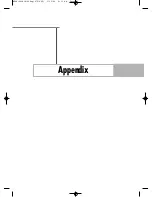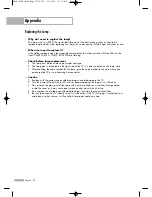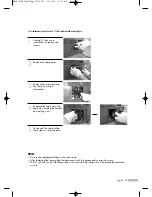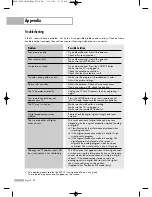English - 79
Important Notes About Parental Locks
Explanation of the MPAA and TV (FCC) Rating Systems:
TV (FCC) Age-Based Ratings
TV-MA
Mature audiences only. This program may
contain mature themes, profane language,
graphic violence and explicit sexual content.
TV-14
Parents strongly cautioned. This program may
contain sophisticated themes, sexual content,
strong language and more intense violence.
TV-PG
Parental guidance suggested. The program
may contain infrequent coarse language,
limited violence, some suggestive sexual
dialog and situations.
TV-G
General audience. It contains little or no
violence, no strong language, and little or no
sexual dialog or situations.
TV-Y7
Directed to older children. Themes and
elements in this program may include mild
physical or comedic violence, or may frighten
children under the age of seven.
TV-Y
All children. The themes and elements in this
program are specifically designed for a very
young audience, including children from ages
two – six.
TV (FCC) Content Category
V
Violence.
S
Sexual content.
L
Offensive language.
D
Dialog sexual innuendo.
FV
Fantasy or cartoon violence.
MPAA Rating System (Movies)
G
General audience. No restriction.
PG
Children under 13 should be accompanied
by an adult.
PG-13
Parental guidance suggested. Children
under 13 should be accompanied by an
adult.
R
Restricted. Viewers should be 17 or older.
NC-17
Not classified. Viewers should be 17 or
older.
X
Adults only.
NR
Not rated.
• TV (FCC) ratings : The particular rating that you have selected will be locked (and indicated as
a red “L” on a blue background). Also, all of the age-based ratings will be locked within the
particular group (i.e., “group 1” or “group 2”). Suppose that the TV-G rating and all of its
contents (V, S, L, and D) are locked. In that case, more restrictive ratings (TV-PG, TV-14, and
TV-MA) and all of their contents (V, S, L, and D) are automatically locked as well.
• MPAA ratings : The particular rating that you have selected will be locked. In addition, more
restrictive ratings will be locked as well.
• Neither TV (FCC) ratings nor MPAA ratings apply to news programs.
BP68-00582A-00Eng(072~095) 1/12/06 9:11 AM Page 79
Summary of Contents for SP50L6HN
Page 6: ...SAMSUNG BP68 00582A 00Eng 002 015 1 12 06 9 06 AM Page 6 ...
Page 7: ...Your New Wide TV BP68 00582A 00Eng 002 015 1 12 06 9 06 AM Page 7 ...
Page 15: ...Connections BP68 00582A 00Eng 002 015 1 12 06 9 06 AM Page 15 ...
Page 25: ...Operation BP68 00582A 00Eng 016 025 1 12 06 9 06 AM Page 25 ...
Page 40: ...SAMSUNG BP68 00582A 00Eng 026 047 1 12 06 9 09 AM Page 40 ...
Page 41: ...Channel Control BP68 00582A 00Eng 026 047 1 12 06 9 09 AM Page 41 ...
Page 47: ...Picture Control BP68 00582A 00Eng 026 047 1 12 06 9 09 AM Page 47 ...
Page 60: ...SAMSUNG BP68 00582A 00Eng 048 061 1 12 06 9 10 AM Page 60 ...
Page 61: ...Sound Control BP68 00582A 00Eng 048 061 1 12 06 9 10 AM Page 61 ...
Page 71: ...Special Features BP68 00582A 00Eng 062 071 1 12 06 9 10 AM Page 71 ...
Page 91: ...Appendix BP68 00582A 00Eng 072 095 1 12 06 9 11 AM Page 91 ...