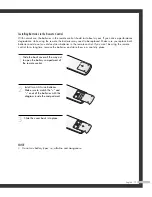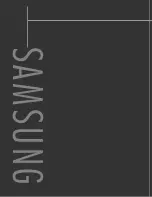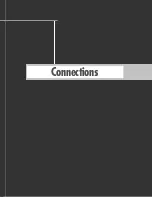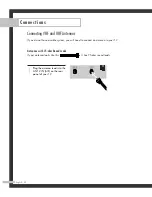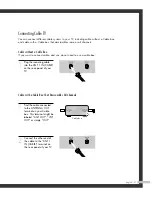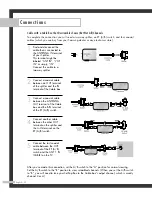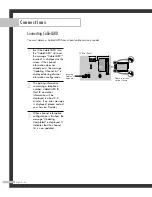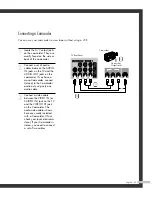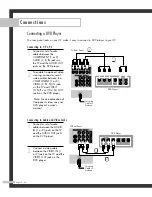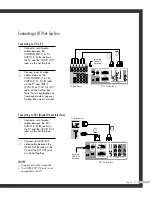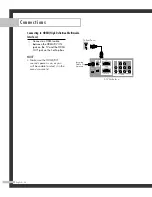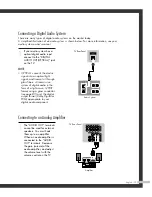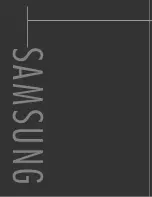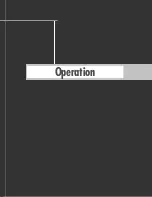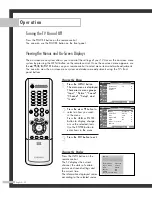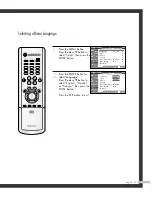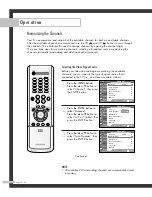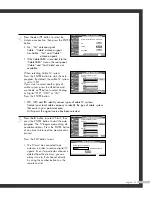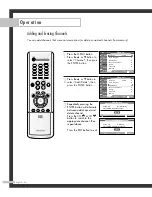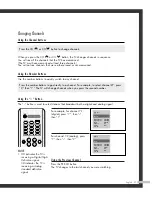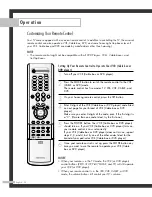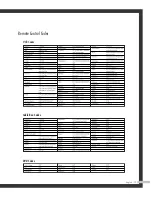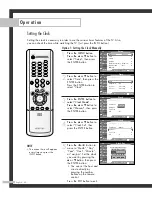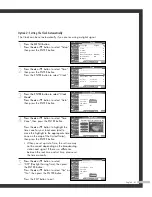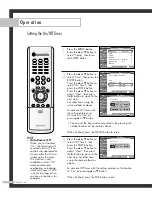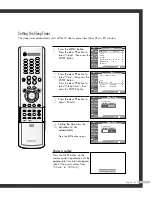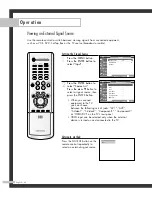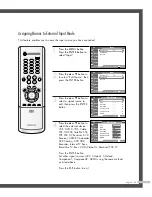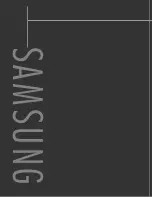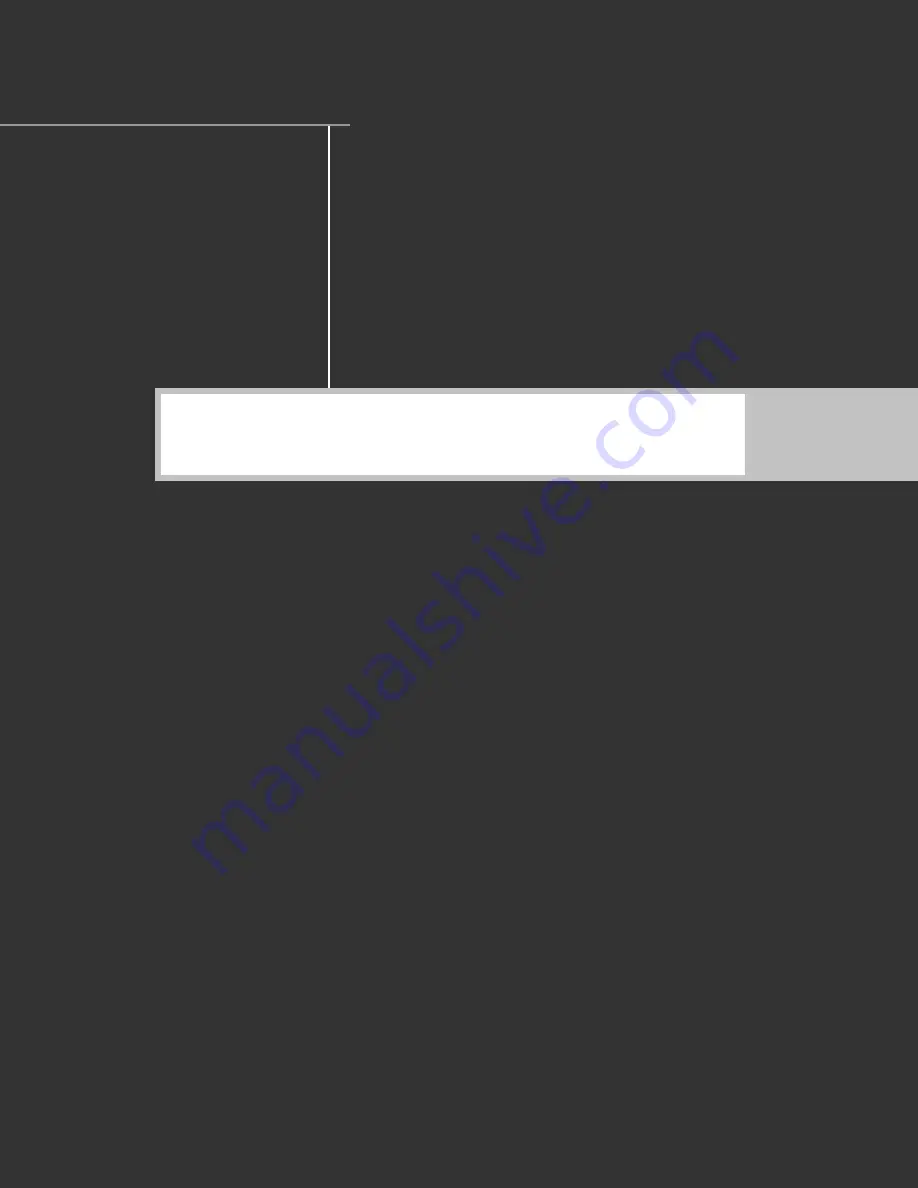Summary of Contents for SP50L7HD
Page 1: ...Owner s Instructions SP50L7HD Register your product at www samsung com global register ...
Page 2: ......
Page 8: ...SAMSUNG ...
Page 9: ...Your New Wide TV ...
Page 18: ...SAMSUNG ...
Page 19: ...Connections ...
Page 30: ...SAMSUNG ...
Page 31: ...Operation ...
Page 39: ...English 39 Remote Control Codes VCR Codes DVD Codes Cable Box Codes ...
Page 46: ...SAMSUNG ...
Page 47: ...Channel Control ...
Page 53: ...Picture Control ...
Page 73: ...Sound Control ...
Page 83: ...Special Features ...
Page 101: ...English 101 Appendix ...
Page 104: ...BP68 00561A 00 Printed in Mexico ...