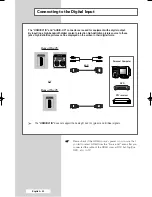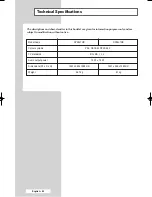English - 49
You can enter the page number directly by pressing the numeric
buttons on the remote control.
1
Enter the three-digit page number given in the content by
pressing the corresponding numeric buttons.
Result:
The current page counter is incremented and the
page is then displayed. If the selected page is linked
with several secondary pages, the secondary pages
are displayed in sequence. To freeze the display on a
given page, press the
(hold) button. Press it again
to resume.
2
If the FASTEXT system is used by the broadcasting company,
the different topics covered on a Teletext page are colour-coded
and can be selected by pressing the coloured buttons on the
remote control.
Press the coloured button corresponding to the topic that you wish
to select; the available topics are given on the status line.
Result:
The page is displayed with other coloured information
that can be selected in the same way.
3
To display the previous or next page, press the corresponding
coloured button.
4
To display the subpage, see the following steps.
◆
Press the
(sub-page) button.
Result:
The available subpages appear.
◆
Select the required sub-page. Sub-pages can be scrolled by
pressing
the or button.
Selecting a Teletext Page
1_BP68-00389B-00Eng 7/29/04 1:43 PM Page 49
Summary of Contents for SP50L7HX
Page 2: ......
Page 63: ...English 63 Memo ...