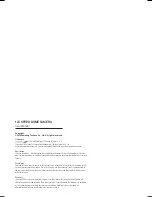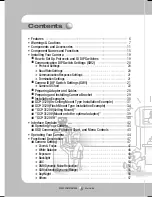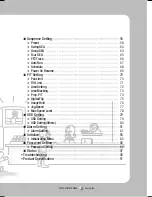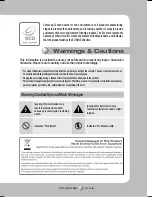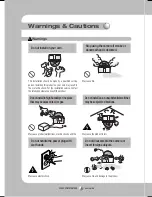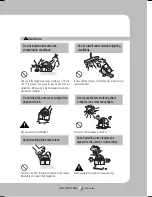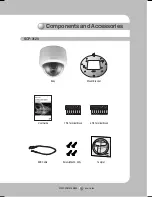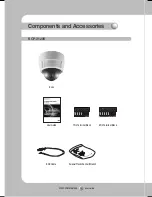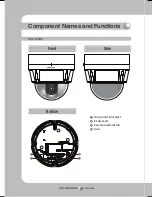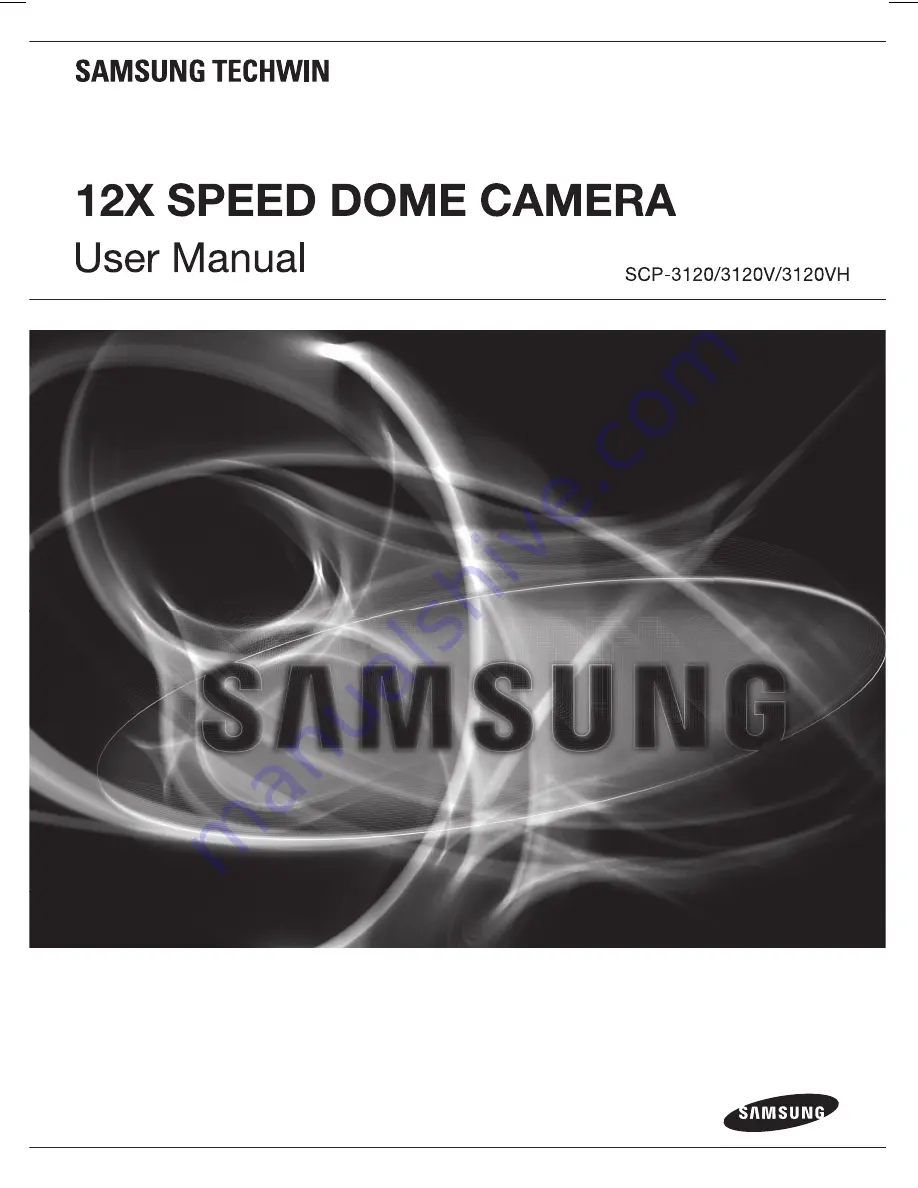Summary of Contents for SPC-3120
Page 1: ......
Page 93: ...SPEED DOME CAMERA User Guide 93 Dimension Ø154 Unit mm 150 R60 SCP 3120 ...
Page 95: ...SPEED DOME CAMERA User Guide 95 Ø200 R 6 0 NP 1 5Inch Threaded 19 120 184 203 SCP 3120VH ...
Page 97: ...SPEED DOME CAMERA User Guide 97 MEMO ...
Page 98: ...SPEED DOME CAMERA User Guide 98 MEMO ...
Page 99: ...SPEED DOME CAMERA User Guide 99 MEMO ...
Page 100: ...SPEED DOME CAMERA User Guide 100 MEMO ...
Page 101: ...SPEED DOME CAMERA User Guide 101 MEMO ...
Page 102: ...SPEED DOME CAMERA User Guide 102 MEMO ...