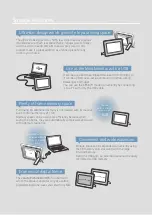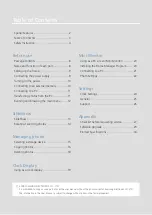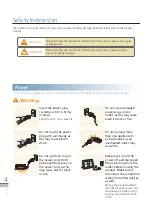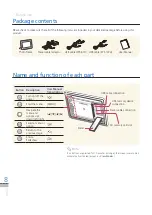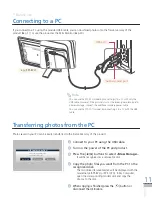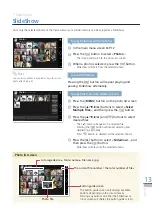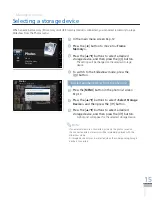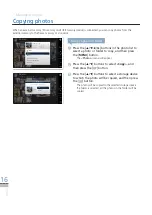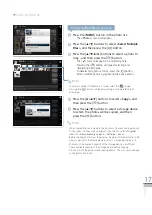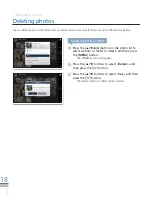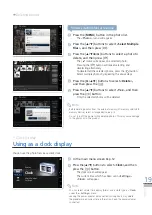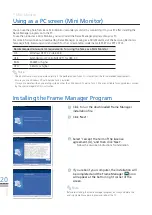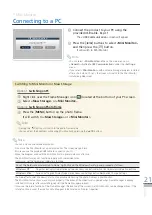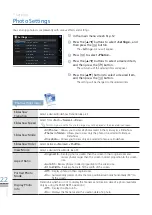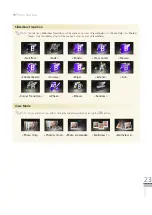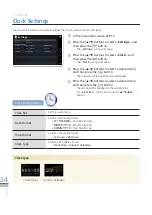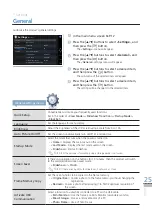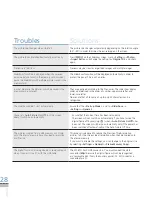14
English
Slideshow
*
Rotating / zooming photos
You can rotate or enlarge a photo during Slideshow.
Home
Rotate
Zoom
Setting
Original
Rotate
Original
90˚
-90˚
180˚
SELECT
BACK
SLIDE
-SHOW
.
.
BACK
SLIDE
-SHOW
MENU
Zoom
x2
1
Press the [MENU] button during the Slideshow
mode.
The Slideshow will be paused and the menu will appear.
·
2
Press the [
▲
/
▼
] buttons to select a desired item,
and then press the [ ] button.
Rotate
Original, 90°, -90°, 180°
Zoom
x1, x2, x4
Rotating photos
3
Press the [
▲
/
▼
] buttons to select a desired item,
and then press the [ ] button.
The photo on the screen will be rotated to a selected
·
angle.
Photos only can be rotated when <
View Mode
> is in one of the following:
<
Photo Only
>, <
Photo & Clock
> and <
Photo & Calendar
>.
➥
p.24
Note
Enlarging photos
3
To view the zooming menu, press the [MENU]
button
4
Press the [
▲
/
▼
] buttons to select a desired item,
and then press the [ ] button.
The photo on the screen can be enlarged by either x2 or
·
x4.
The enlarged photo can be moved to a desired location
·
using the [
▲
/
▼
/
◀
/
▶
] buttons.
Photos only can be enlarged when <
View Mode
> is in <
Photo Only
> or
<
Photo & Clock
>.
➥
p.24
Note
5
To resume Slideshow, press the [ ] button.
MENU
SELECT
BACK
SLIDE
-SHOW
FileName.JPG