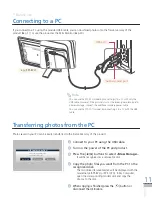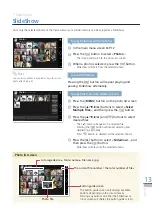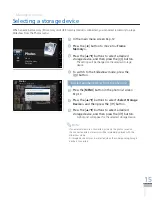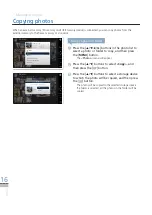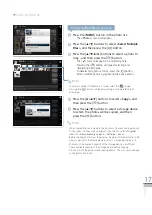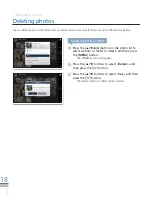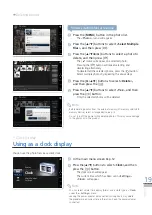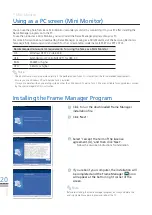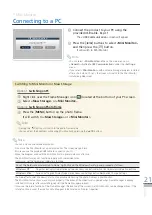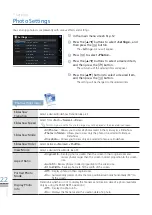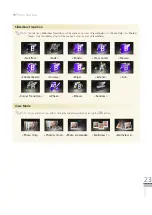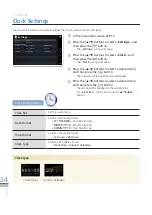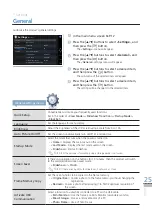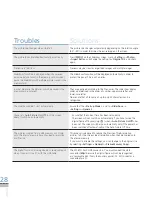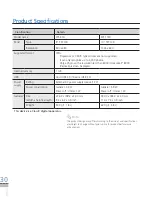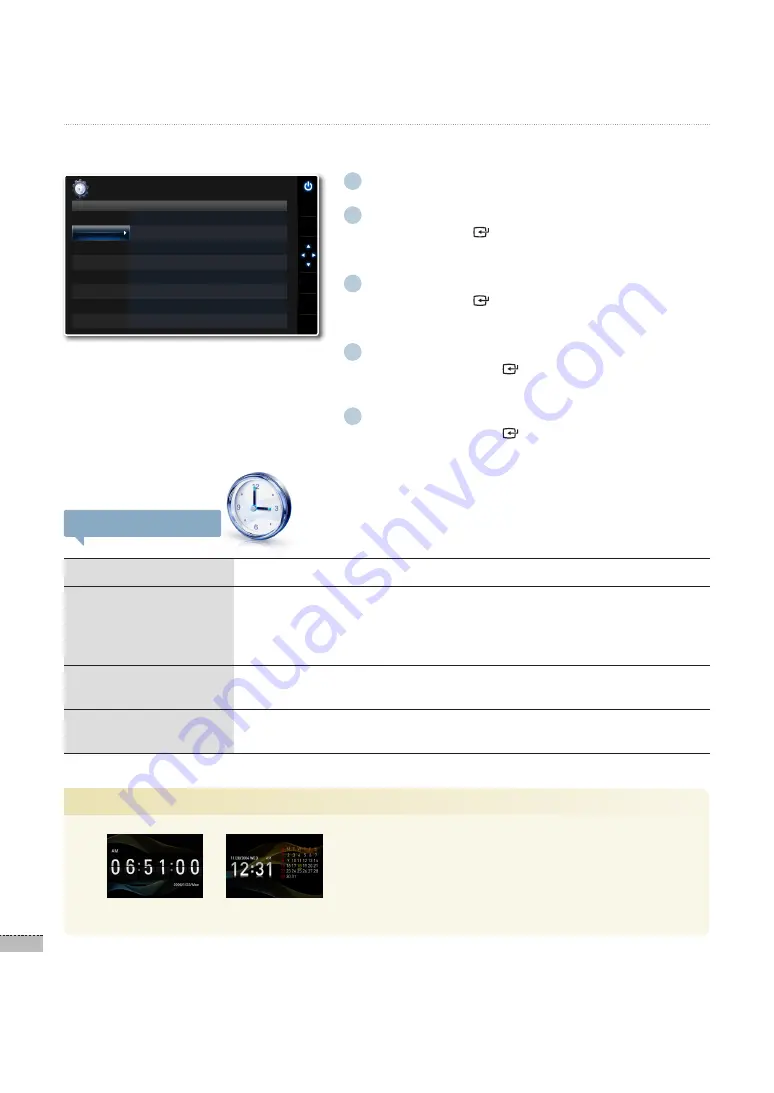
24
English
1
In the main menu screen
➥
P.12
2
Press the [
▲
/
▼
] buttons to select <Settings>, and
then press the [ ] button.
The <
·
Settings
> menu will appear.
3
Press the [
▲
/
▼
] buttons to select <Clock>, and
then press the [ ] button.
The <
·
Clock
> menu will appear.
4
Press the [
▲
/
▼
] buttons to select a desired item,
and then press the [ ] button.
The sub-menu of the selected item will appear.
·
5
Press the [
▲
/
▼
] buttons to select a desired item,
and then press the [ ] button.
The setting will be changed to the selected item.
·
For <
·
Clock Set
>, set the time using the [
▲
/
▼
/
◀
/
▶
]
buttons.
Clock Settings Menu
Clock Set
Set the current time.
Date Format
Select a date display format.
<
·
YYYY/MM/DD
>: Year/ Month/ Day
<
·
MM/DD/YYYY
>: Month/ Day/ Year
<
·
DD/MM/YYYY
>: Day/ Month/ Year
Time Format
Select a time display format.
<
·
12 Hours
>-<
24 Hours
>
Clock Type
Select a clock display format.
<
·
Clock Only
>-<
Clock & Calandar
>
Settings
*
Clock Settings
You can set the current time and also display the time in various formats and types.
<Clock Only>
<Clock & Calandar>
Photos
Clock
General
Support
Clock Set
Date Format
: DD/MM/YYYY
Time Format
: 12 hours
Clock Type
: Clock Only
Option
Category
Settings
-Clock
SELECT
BACK
SLIDE
-SHOW
.
Clock Type