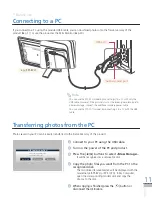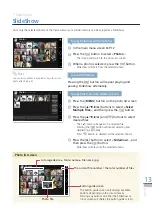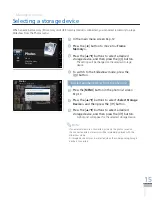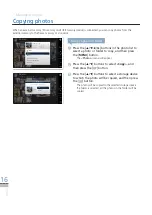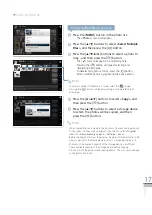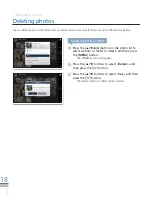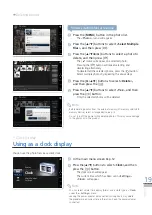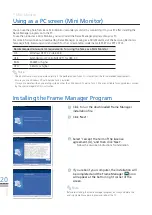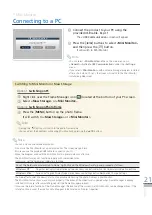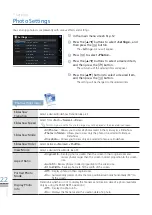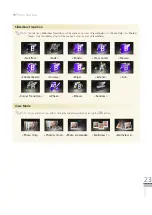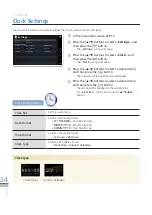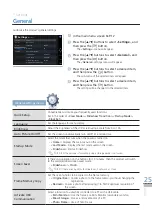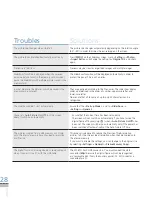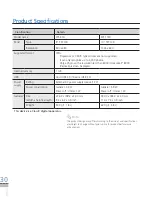25
English
1
In the main menu screen
➥
P.12
2
Press the [
▲
/
▼]
buttons to select <Settings>, and
then press the [ ] button.
The <
·
Settings
> menu will appear.
3
Press the [
▲
/
▼
] buttons to select <General>, and
then press the [ ] button.
The <
·
General
> settings menu will appear.
4
Press the [
▲
/
▼
] buttons to select a desired item,
and then press the [ ] button.
The sub-menu of the selected item will appear.
·
5
Press the [
▲
/
▼
] buttons to select a desired item,
and then press the [ ] button.
The setting will be changed to the selected item.
·
Settings
*
General
Customize the product’s general settings.
Quick Setup
Conveniently customize your frequently used functions.
Set in the order of <
View Mode
>-<
Slideshow Transition
>-<
Startup Mode
>-
<
Clock Set
>.
Language
Set the language for menu display.
Brightness
Adjust the brightness of the LCD screen using a scale from 0 to 100.
Auto Picture On/Off
Set the screen to automatically turn on/off at a certain time.
Startup Mode
Select the mode that runs when the power is turned on.
<
·
Home
>: Displays the main menu on the screen.
<
·
Last Mode
>: Displays the last mode used on the screen.
<
·
Slideshow
>: Starts a Slideshow.
Screen Saver
If there’s no operation on the buttons for 10 minutes, then the product will switch
to the predetermined screen saver mode.
<
·
Slideshow
> / <
Clock
>
Frame Memory Copy
Set the size of photos to be copied to the frame memory.
<
·
Original Size
>: Copies a photo to the frame memory without changing the
original size.
<
·
Resized
>: Copies a photo after reducing it to fit the optimum resolution of
the screen.
Activate USB
Communication
Select a function to use while connected to a PC with a USB cable.
<
·
Mini Monitor
>: Use the frame as a Mini Monitor (secondary monitor).
<
·
Mass Storage
>: Use as a removable disk of a PC.
<
·
Photo Frame
>: Use as Photo Frame
General settings menu
If there are no photos for Slideshow, it will work as Clock.
Note
But the passage information inside a storage device is not saved.
Note
Photos
Clock
General
Support
Quick Setup
Language
: English
Brightness
: 69
Auto Picture On/Off
Startup Mode
: Last Mode
Screen Saver
: Slideshow
Frame Memory Copy
: Resized
Activate USB Comminication
Option
Category
Settings
-General
SELECT
BACK
SLIDE
-SHOW
.