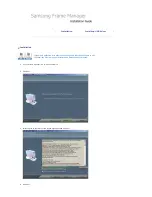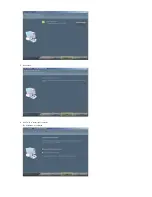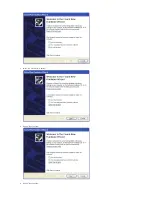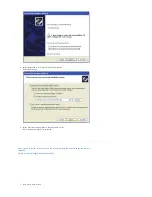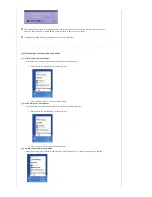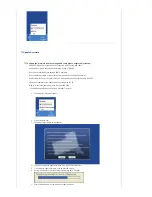Update Firmware
To update the firmware from PC through USB cable, please ensure the following :
SAMSUNG Digital Photo Frame must be connected with PC using USB cable
Device Mode must be connected as MINIMO or MASS STORAGE
Do not disconnect USB cable during UPDATE operation
Do not operate or switch of Digital Photo Frame Device during UPDATE operation
Remove Memory Card or CF card, USB stick, if inserted into device before running UPDATE.
All the files required for the update must be available on the PC
Browse to the folder containing these files after PROCEED
- Click Right Mouse Button on the Frame Manager Tray Icon.
1. Following tray menu will appear.
2. Click on Update item.
3. Following instruction dialog will appear.
4. If you do not want to update firmware click, click on Cancel button.
5. If you want to update firmware, click on Proceed button.
6. During the transfer of file/files, following progress bar will appear.
7. After this please wait for completion of update on device.
Summary of Contents for SPF-83V
Page 2: ...5 Click Install 6 Click Finish to restart your computer The installation is completed ...
Page 4: ...2 Select No not this time button 3 Click on Next button 4 Click on Next button ...
Page 6: ...8 Press Continue Anyway button 9 Press Finish button ...
Page 7: ...10 Now the system is ready to be used ...
Page 13: ......