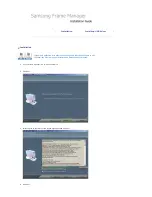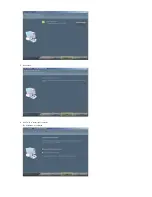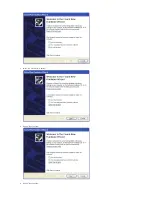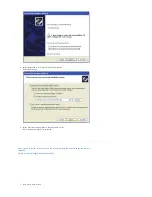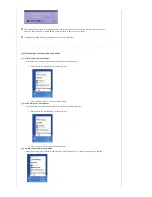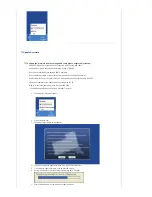|
Windows XP
|
Windows Vista
|
:::Windos XP
The Default Mode of the Samsung Digital Photo Frame is a Photo Album.
To use the Digital Photo Frame as a secondary USB Monitor or USB Mass-storage device, follow the instructions below.
How To Use Digital Photo Frame As Mini-Monitor
If USB cable is not connected and Digital Photo Frame is switched on, it starts working as a Photo Album.
To use the Samsung Digital Photo Frame device as a secondary USB Monitor, first install the frame Manger
on the Windows XP computer.
(Follow the Frame Manger Installation Guide for installation).
Use the USB cable to connect the computer’s USB port to the Digital Photo Frame’s USB port.
On Samsung Digital Photo Frame, the following screen will appear:
Select
Mini-Monitor
option by clicking the button.
On the device desktop will appear.
In Frame Manager
System tray menu,
Mini-Monitor
menu item will appear disabled (i.e. the current mode) and
Mass Storage
menu item will appear enabled.
How To Use Digital Photo Frame As Mass Storage
If USB cable is connected to PC, Disconnect and connect again.
Following screen will be shown on Digital Photo Frame.
Summary of Contents for SPF-83V
Page 2: ...5 Click Install 6 Click Finish to restart your computer The installation is completed ...
Page 4: ...2 Select No not this time button 3 Click on Next button 4 Click on Next button ...
Page 6: ...8 Press Continue Anyway button 9 Press Finish button ...
Page 7: ...10 Now the system is ready to be used ...
Page 13: ......