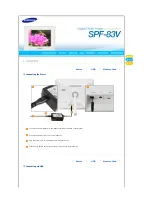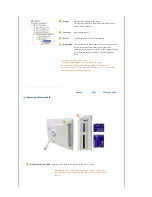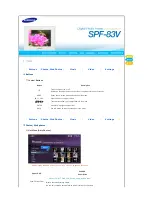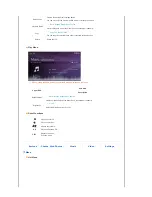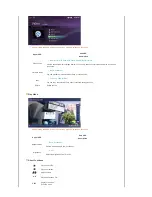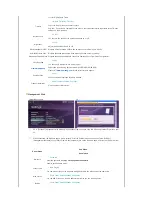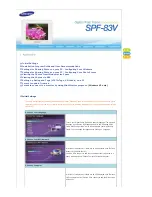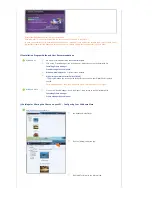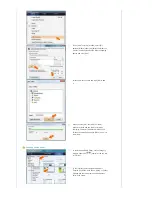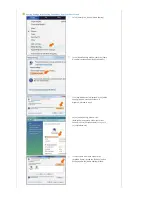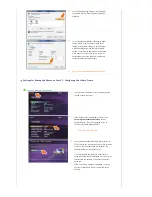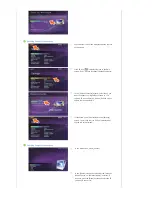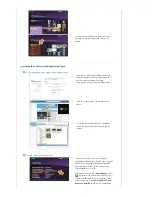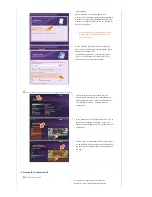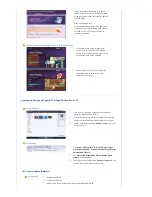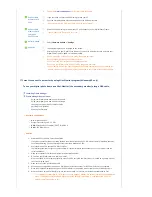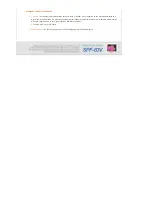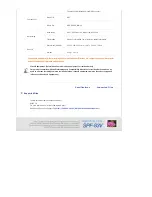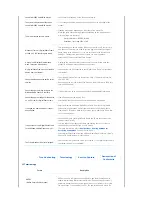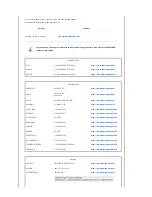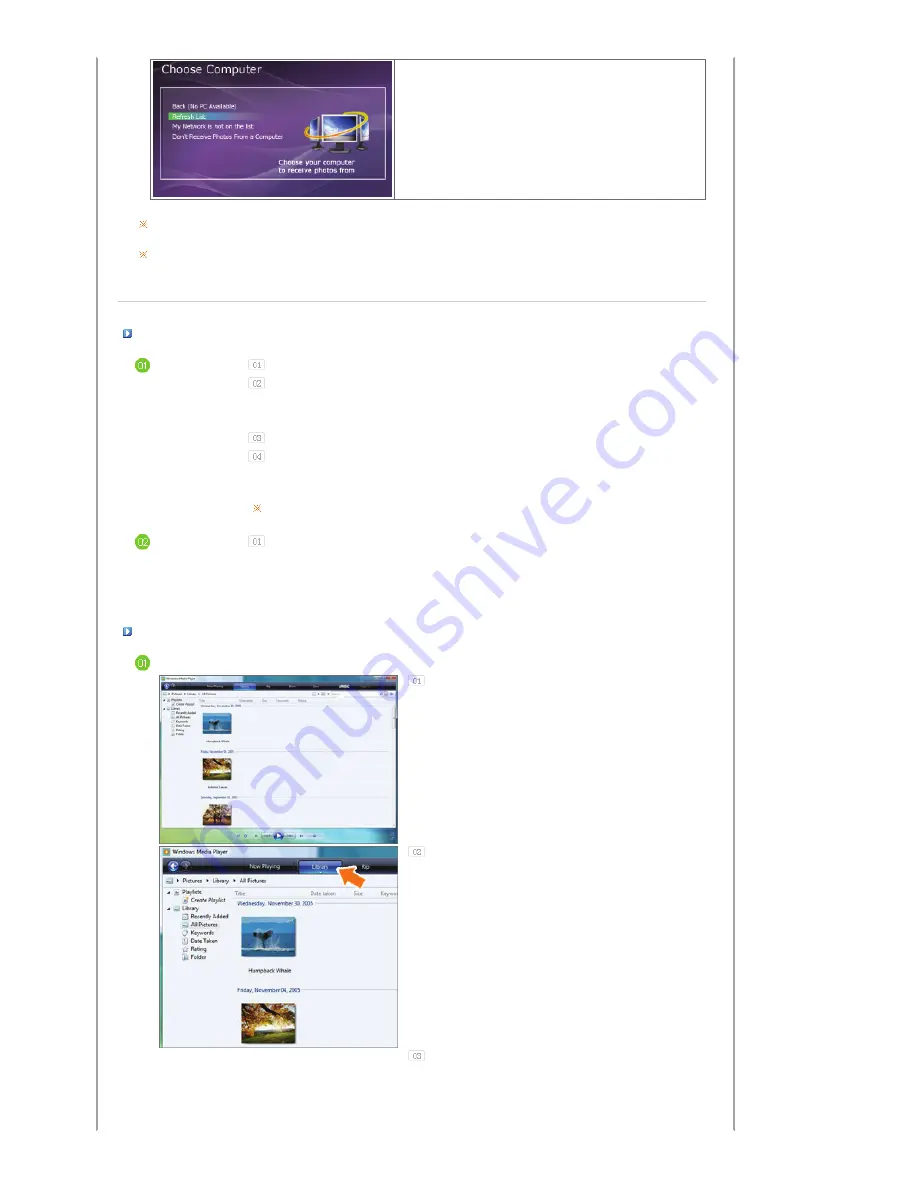
Ensure that the Settings are confi gured as shown below.
Otherwise, your PC may not be displayed in the list or you may not be able to connect to it.
In Vista, select Control Panel > Network and Sharing Center > Customize. Check whether the Location type is set to Private. Select
Digital Photo Frame from the Windows Media Player > Library > Media Sharing list. Check whether it is set to Allow.
Installation Program Guide and User Recommendations
Windows XP
We highly recommend installing
.Net Framework 3.0.
Click on the "Frame Manager" icon in the Manual - Main screen to run the installation file.
Installing Frame Manager
Frame Manager User's Manual
Windows Media Player 11
or later must be installed.
Digital Image Library Starter Edition (DISE)
: This program allows you to change the ratings for the photos on your Digital Photo Frame via
your PC.
Recommendations when using the Digital Photo Frame: Internet Explorer 7.0 or higher
Windows Vista
Click on the "Frame Manager" icon in the Manual - Main screen to run the installation file.
Installing Frame Manager
Frame Manager User's Manual
Settings for Sharing the Photos on your PC - Configuring Your Windows Vista
Adding Photos to the Library
Run Windows Media Player.
Click the [Library] tab at the top.
Click [Add To Library] in the [Library] tab.