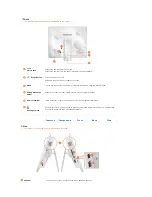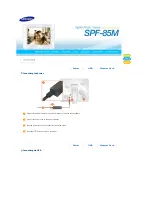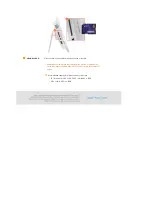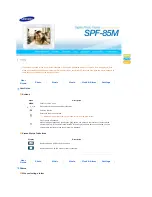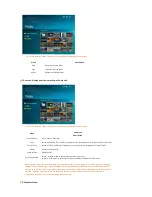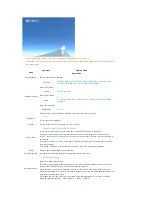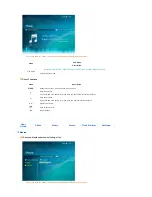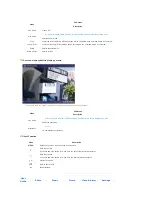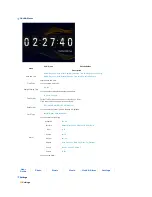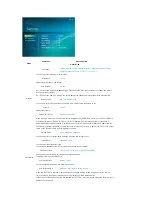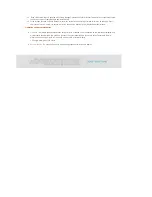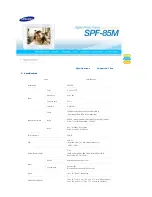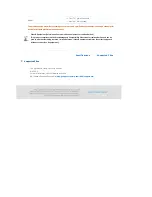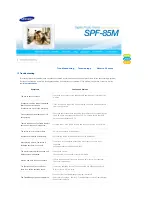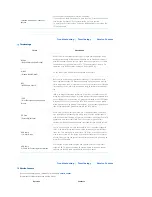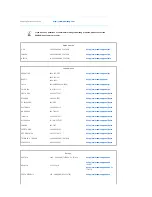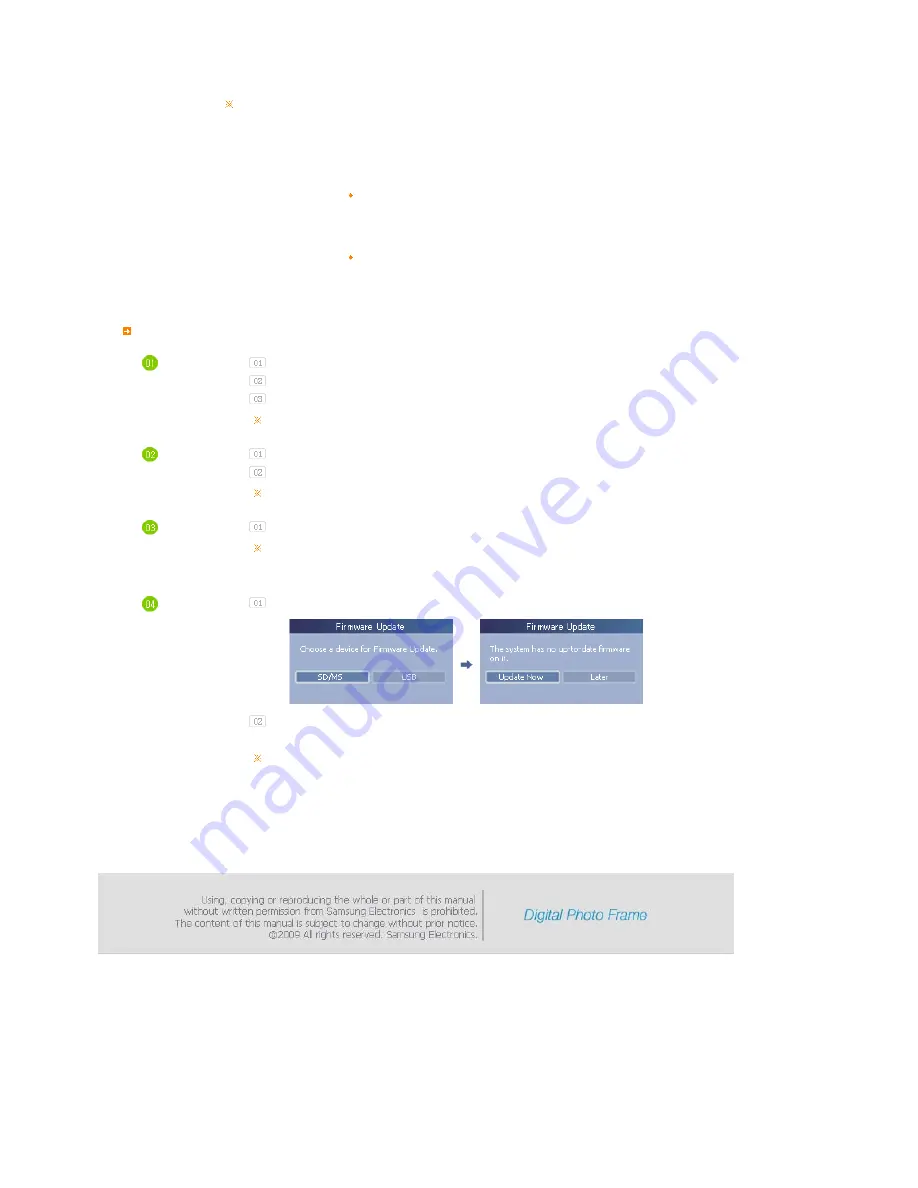
If the product is being used as a Mini-Monitor or a Mass Storage device connected to your PC via a
USB cable, the screen will not be turned off even if the Off Time is reached.
Update/Reset
Firmware Update
You can update the product by using a USB memory stick or memory card
(SD/MS).
For the latest firmware file, visit
www.samsung.com
.
Reset Settings
Yes, No
Resets user-customized menu options to default
(Time setting and screen language setting excluded)
Product Information
Model, Firmware Version, Copyright
You can check the product information.
I want to update firmware.
Preparations
Digital Photo Frame
Firmware update file.
USB memory card or external memory devices(SD/MS)
Please visit
www.samsung.com
for the latest firmware update.
Connect USB
memory card
to PC
If you are ready, connect the USB memory card to your PC.
Copy the firmware update file you downloaded to the USB memory card.
(Make sure to copy the firmware update file to the root directory.)
Connect USB
Memory Card
to Digital
Photo Frame
Remove the USB memory card from your PC, and connect it to your Digital Photo Frame.
If your Digital Photo Frame is off, turn it on.
Updating
Select [Firmware Update] on the [Settings]-[Update/Reset] page.
After boot-up, turn your Digital Photo Frame off, remove the USB memory card, and turn your
Digital Photo Frame on again, for maximum safety.
Do not remove the USB, memory card during the update operation.
Do not press any key during the update operation.
Do not insert any other card during the update operation.
Do not turn your Digital Photo Frame off during the update operation.
You can identify whether the update operation has finished successfully or not by checking the
firmware version of your Digital Photo Frame is changed to the version of the firmware update.
Summary of Contents for SPF-85M
Page 1: ......