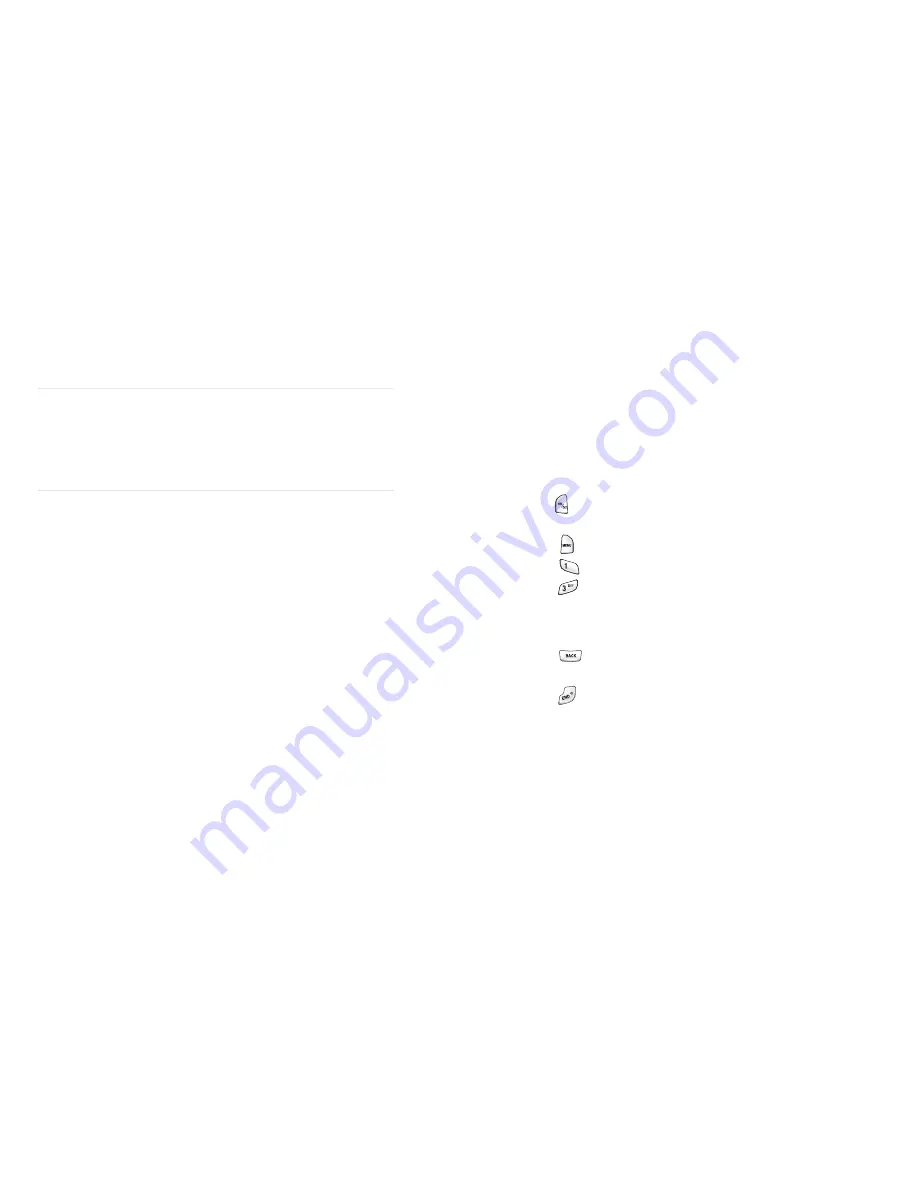
Section 2: Understanding Your PCS Phone
2E: Navigating Through Menus
50
U n d e r s t a n d i n g Y o u r P C S P h o n e
S e c t i o n 2 E
Navigating Through Menus
In This Section
Menu Navigation
Menu Structure
Viewing the Menus
his section is a road map to using your PCS Phone. Every function and
feature can be accessed through an onscreen menu. Take a few
moments to learn your way around and you’ll find your phone easier to use.
T
Section 2: Understanding Your PCS Phone
2E: Navigating Through Menus
51
Menu Navigation
The navigation key on your PCS Phone allows you to scroll through
menus quickly and easily. The scroll bar at the right of the menu keeps
track of your position in the menu at all times.
To navigate through a menu, simply press the navigation key up or
down. If you are in a first-level menu, such as Settings, you may also
navigate to the next menu by pressing the navigation key.
Menu Structure
Selecting Menu Items
As you navigate through the menu, menu options are highlighted. Select
any numbered option by simply pressing the corresponding number on
the phone’s keypad. You may also select any item by highlighting it and
pressing .
For example, if you want to view your last incoming call:
1.
Press
for
Main Menu
.
2.
Press
for
Call History
.
3.
Press
for
Incoming Calls
.
Backing Up Within a Menu
To go to the previous menu:
■
Press .
To return to Standby mode:
■
Press .















































