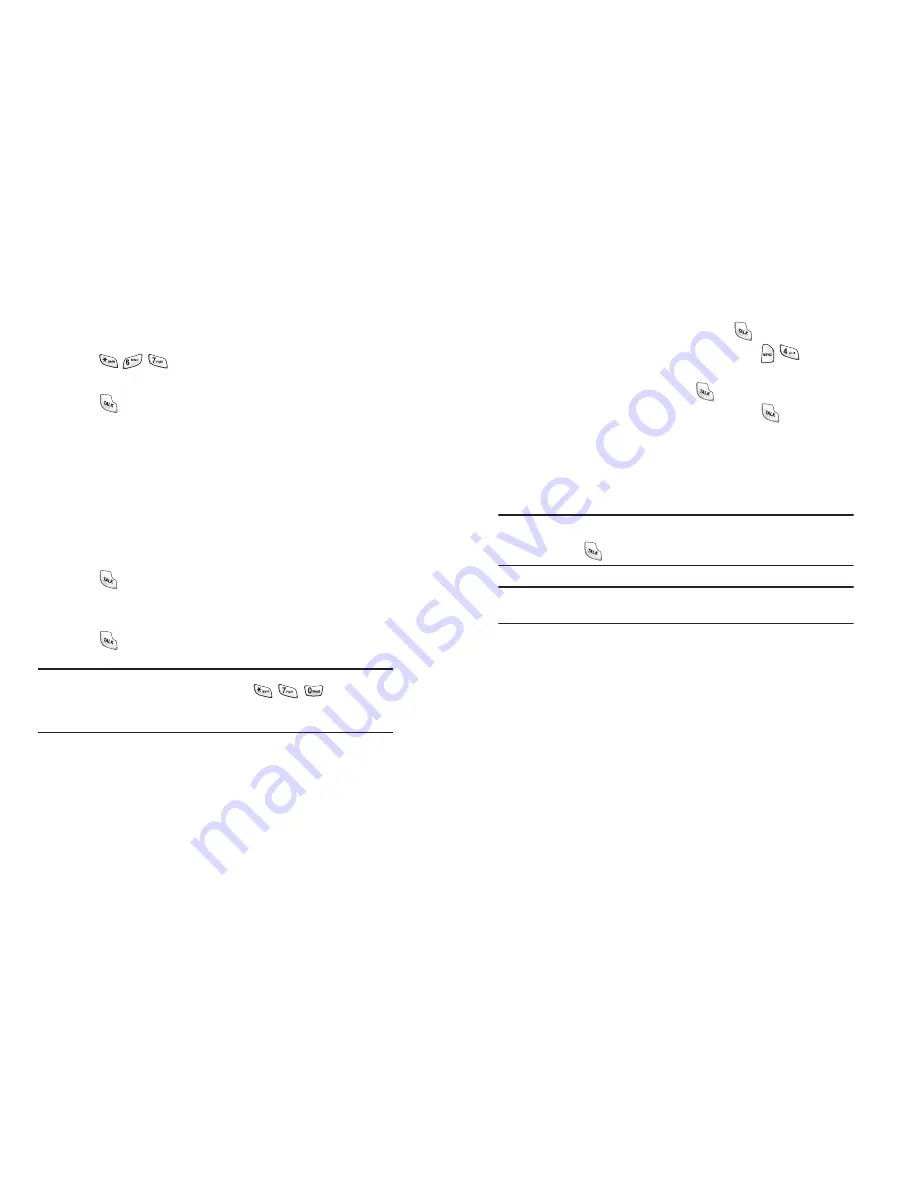
Section 3: Using PCS Service Feature
3A: PCS Service Features: The Basics
98
Using Caller ID
Caller ID lets people know who’s calling by displaying the number of the
person calling.
To block your phone number from being displayed for a specific
outgoing call:
1.
Press .
2.
Enter the number you want to call.
3.
Press .
To permanently block your number, call PCS Customer Solutions.
Responding to Call Waiting
When you’re on a call, Call Waiting alerts you to incoming calls by
sounding two beeps. Your phone’s screen informs you that another call is
coming in and displays the caller’s phone number (if it is available and
you are in digital mode).
To respond to an incoming call while you’re on a call:
■
Press
. (This puts the first caller on hold and answers the second
call.)
To switch back to the first caller:
■
Press
again.
Tip:
For those calls where you don’t want to be interrupted, you can
temporarily disable Call Waiting by pressing
before
placing your call. Call Waiting is automatically reactivated once you end
the call.
Section 3: Using PCS Service Feature
3A: PCS Service Features: The Basics
99
Making a Three-Way Call
With Three-Way Calling, you can talk to two people at the same time.
When using this feature, the normal airtime rates will be charged for
each of the two calls.
1.
Enter a number you wish to call and press
.
2.
Once you have established the connection, press
for
3-Way
Call
.
3.
Dial the second number and press
.
4.
When you’re connected to the second party, press
again to begin
your three-way call.
If one of the people you called hangs up during your call, you and the
remaining caller stay connected. If you initiated the call and are the first
to hang up, all three callers are disconnected.
Tip:
You can also begin a Three-Way Call by displaying a phone number
stored in your Internal Phone Book, Call History, or Messaging. To call the
third party, press
.
Note
: Call Waiting and Three-Way Calling are not available while roaming
off the enhanced Sprint Nationwide PCS Network.
















































