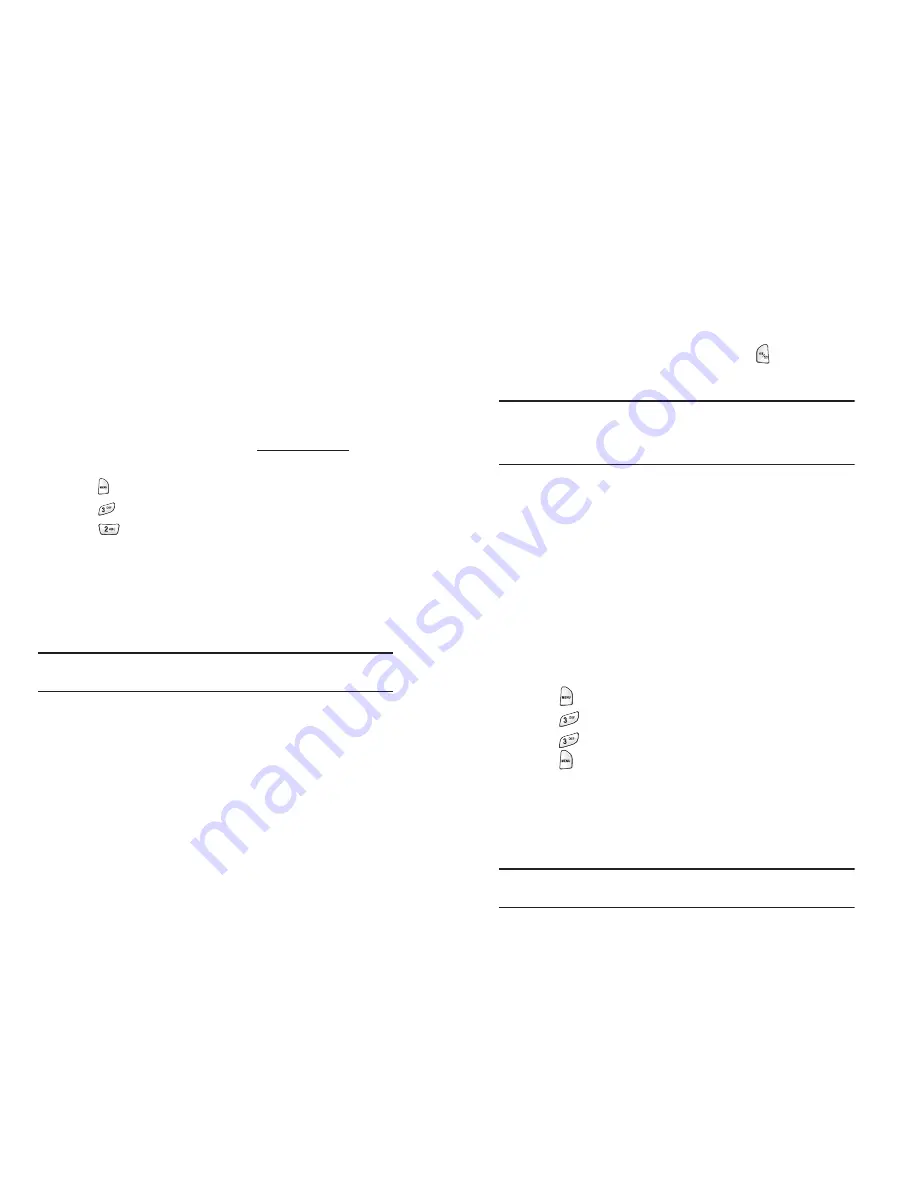
Section 3: Using PCS Service Features
3B: PCS Vision
SM
110
PCS Shortmail
Using PCS Short mail
With PCS Short mail, you can use a person’s wireless phone number to
send instant text messages from your Vision-enabled PCS Phone to their
messaging-ready phone – and they can send messages to you. When you
receive a new message, you’ll automatically be notified with a one-way
text message.
In addition, PCS Short Mail includes a variety of pre-set messages, such
as “I’m running late, I’m on my way,” that make composing messages
fast and easy. You can also customize your own pre-set messages (up to
100 characters) from your PCS Phone or at
www.sprintpcs.com
.
To send a PCS Shortmail message:
1.
Press
for
Main Menu
.
2.
Press
for
Messaging
.
3.
Press
for
Shortmail
. (The browser will launch and go to the
Short Mail page.)
4.
Select
Compose
.
5.
Select
To
, enter the wireless phone number of the person to whom
you wish to send a message (you can also scroll down to select an
existing recipient), and select
Add
.
Note:
You must use the right softkey to select the
123
character input
mode to enter the recipient’s phone number.
6.
Select
Done
(or add additional recipients and select
Done
).
7.
Compose a message or use the pre-set messages or icons.
•
To type a message, highlight the
Message
box and use your
keypad to type a message. Use the right softkey to select a
character input mode.
•
To use a pre-set message or “emoticon,” highlight
Insert
and
select
Pre-set Msgs
or
Icons
. Select
Go
, then select the message
or emoticon you’d like to insert and select
OK
.
8.
Review your message and select
Send
.
Section 3: Using PCS Service Features
3B: PCS Vision
SM
111
To read a PCS Short mail message:
1.
When you receive a short mail, you will see “New Page/Text Message
Arrived” on your display screen. Select View (right softkey).
2.
You will then see “New Short Mail. Select ‘Go’ to read it.” Select
Go
(left softkey). (The browser will launch.)
3.
Scroll to the new short mail message and press
. Unread short
mail messages will be marked with an asterisk (*).
Note:
The last four digits from the PCS Phone Number of the person who
sent you a short mail message appear before the message text. If the
sender is on your short list, their nickname will appear instead of their
number.
To reply to a PCS Shormail message:
1.
While the message is open, select
Reply
.
2.
Compose your reply or use the pre-set messages or icons.
•
To type a reply, highlight the
Message
box and use your keypad
to type a message. Use the right softkey to select a character input
mode.
•
To use a pre-set message or “emoticon,” highlight
Insert
and
select
Pre-set Msgs
or
Icons
. Select
Go
, then select the message
or icon you’d like to insert and select
OK
.
3.
Review your reply and select
Send
.
To add and/or edit Pre-Set Messages:
1.
Press
for
Main Menu
.
2.
Press
for
Messaging
.
3.
Press
for
Shortmail
.
4.
Press
for
Menu
.
5.
Select
Pre-set Messages
.
6.
From the Pre-set Messages menu, select (
Add New
) or the message
you wish to edit.
7.
Enter your new message or changes and select
Save
.
Note:
You may also add or edit Pre-Set Messages in the “Manage My
Account” area at www.sprintpcs.com.
















































