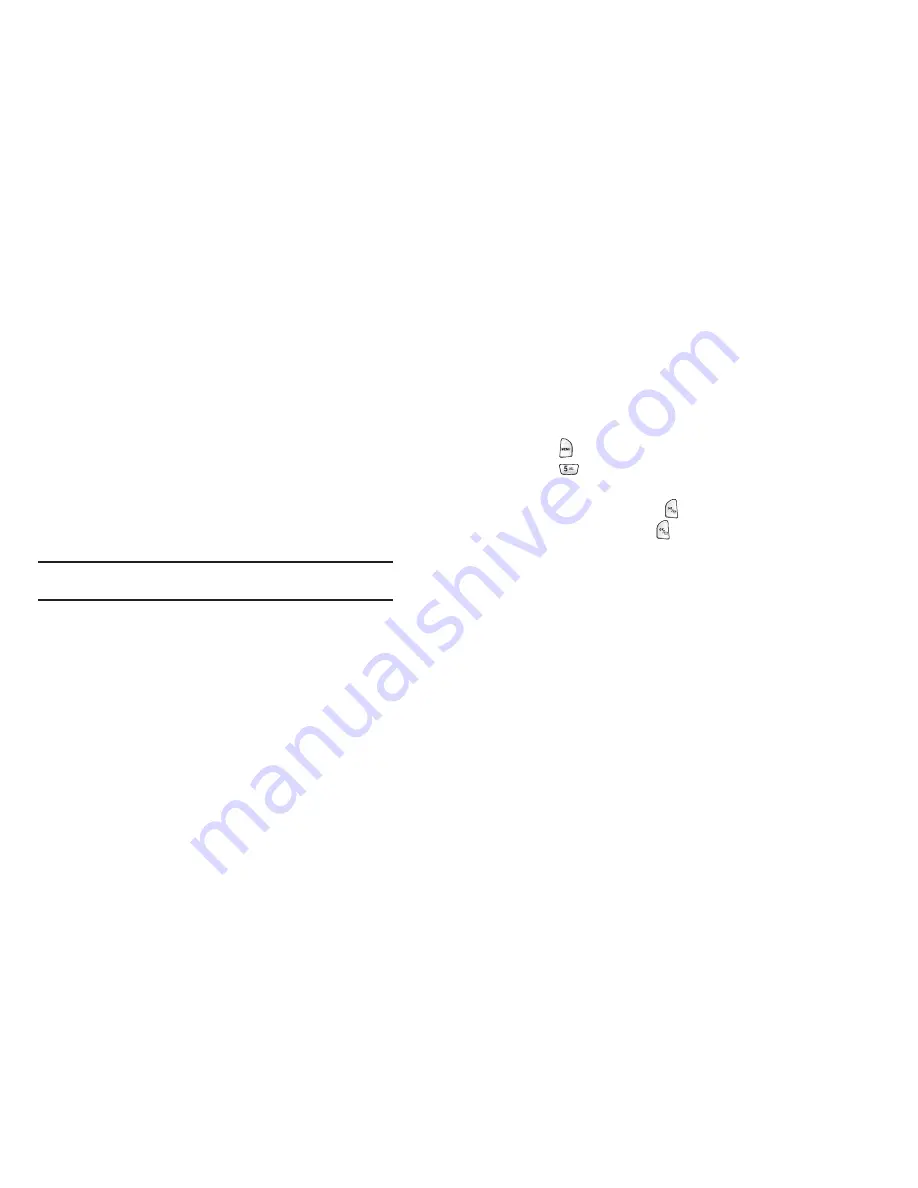
Section 3: Using PCS Service Features
3B: PCS Vision
SM
112
Chat
PCS Vision gives you the ability to join wireless chatrooms from your PCS
Phone. Send text messages and icons to chatroom participants or launch
a one-on-one (private) chatroom.
To access a chatroom from the browser:
1.
Launch the browser.
2.
Select
Messaging
.
3.
Select
CHAT
.
4.
Select
Enter
. You will see a disclaimer for Wireless Chat. Select
I
Agree
to enter the Chat menu.
5.
Select a chatroom from the menu (for example, “Friends” or
“Singles”).
6.
Use your keypad to enter a nickname and select
Enter
. Once in the
chatroom, you may scroll through the postings to read messages
from other chatroom participants.
Note:
To avoid inadvertent data usage charges, you should log out of
chatrooms when you are ready to exit.
To post a message:
1.
Select
Add text
.
2.
Enter your message.
3.
Select
Send
.
To set up a private chatroom:
1.
Select
1->1
.
2.
Select a chatter with whom you’d like to launch a private chatroom.
To exit a chatroom:
■
Select
Leave Room
.
Section 3: Using PCS Service Features
3B: PCS Vision
SM
113
Downloading Games, Ringers, and
Screen Savers
With PCS Vision and your new Vision-enabled PCS Phone, you have
access to a dynamic variety of Premium Service content such as
downloadable Games, Ringers, and Screen Savers. While each type of
download involves a different file type, the basic method for accessing
and downloading files is the same.
Accessing the Download Menus
To access the PCS Vision download menus:
1.
Press
for
Main Menu
.
2.
Press
for
Downloads
.
3.
Select the type of file you wish to download (
Games
,
Ringers
, or
Screen Savers
) and press
.
4.
Select
Get New
and press
. The browser will launch and take you
to the corresponding download menu.
To access the PCS Vision download menus from the Web browser:
■
From the home page, select
Games
,
Ringers
, or
Screen Savers
to
go to the corresponding download menu. (For more information
about navigating the Web, see “Navigating the Web” on page 105.
Selecting an Item to Download
From the download menus, items available for download may be
searched in a number of ways:
Featured
displays a rotating selection of featured items.
Browse Category
allows you to narrow your search to a general
category, such as Movie/TV Themes for Ringers or College Logos for
Screen Savers. (There may be several pages of available content in a
list. Select
Next 9
to view additional items.)
Search
allows you to use your keypad to enter search criteria to locate
an item. You may enter an entire word or title or perform a partial-
word search (for example, entering “goo” returns “Good Ol’ Boy,”
“The Good, the Bad, and the Ugly,” and “Goofy - Club”).
















































