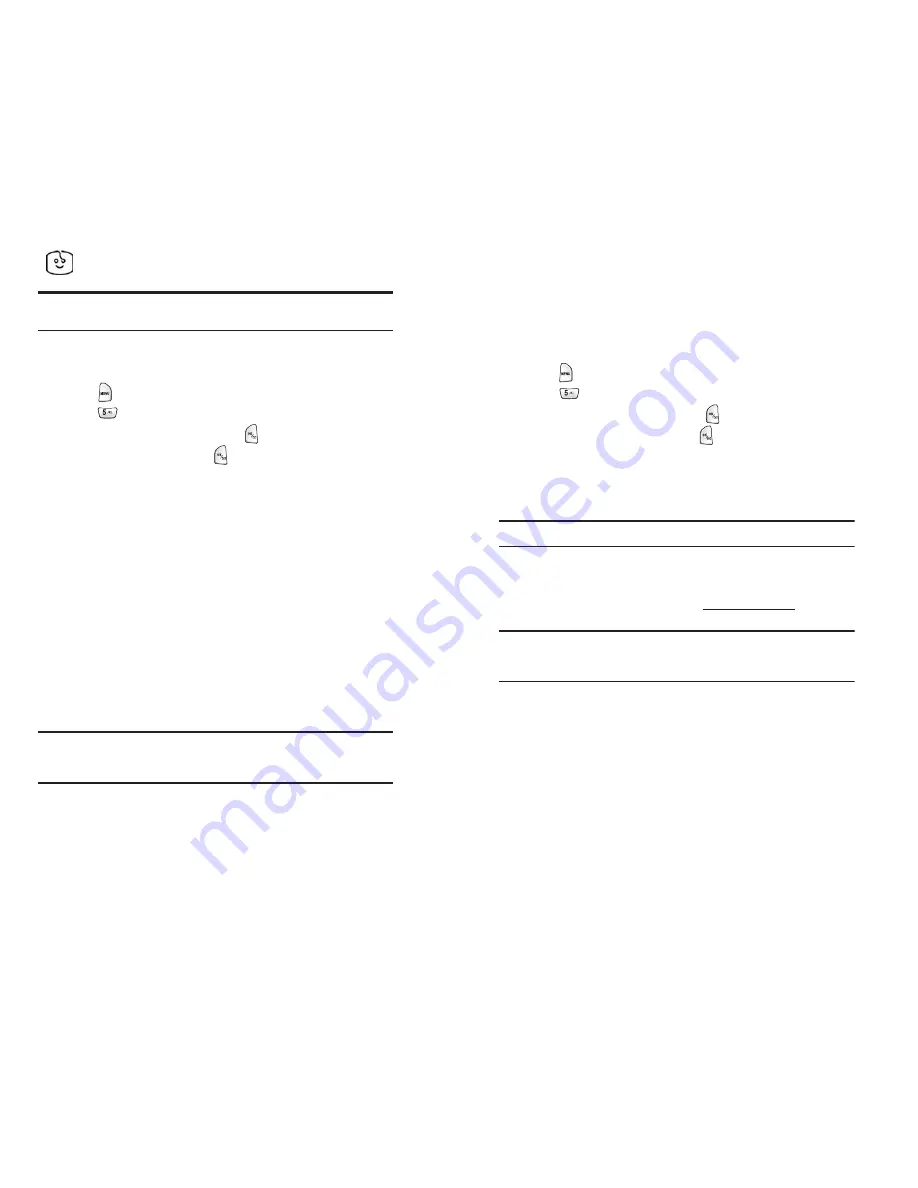
Section 3: Using PCS Service Features
3B: PCS Vision
SM
118
Screen Savers
Tip:
For complete instructions on downloading, see “Downloading Games,
Ringers, and Screen Savers” on page 113.
Downloading Screen Savers
To download an available Screen Saver to your phone:
1.
Press
for
Main Menu
.
2.
Press
for
Downloads
.
3.
Highlight
Screen Savers
and press
.
4.
Highlight
Get New
and press
. The browser will launch and take
you to the Screen Savers download menu.
5.
Use your navigation key to highlight and select a Screen Saver you
wish to download. (For more information on navigating the Web,
see “Navigating the Web” on page 105.)
6.
From the item information page, select
Buy
. If you have not
previously purchased an item, you will be prompted to enter your
account password and create your purchasing profile.
7.
A confirmation page will notify you that the Screen Saver has been
purchased and is stored in the
My Vault
folder. To download the
Screen Saver, select
Download
.
8.
From the Download screen, select
Next
(right softkey) to download
the Screen Saver. When the Completed screen appears, the Screen
Saver has been successfully downloaded to your phone.
Note:
You may store a limited number of downloaded Screen Savers on
your phone, depending on the file sizes. Additional downloads will be
stored in your personal vault.
Section 3: Using PCS Service Features
3B: PCS Vision
SM
119
Assigning Downloaded Screen Savers
Downloaded Screen Savers may be assigned directly from the Downloads
menu and are also available through the Settings menu.
To assign a downloaded Screen Saver through the Settings menu, see
“Changing the Display Screen” onpage 31.
To assign a downloaded Screen Saver from the Downloads menu:
1.
Press
for
Main Menu
.
2.
Press
for
Downloads
.
3.
Highlight
Screen Savers
and press
.
4.
Highlight a Screen Saver and press
.
5.
Select
Assign
(right softkey) and select the assignment for the
Screen Saver:
Set as Wallpaper
,
Set as Power On
, or
Set as
Power Off
.
Note:
You may assign a Screen Saver to more than one task.
Purchasing Screen Savers
You can purchase Screen Savers directly from your phone by following
the instructions on page 118 or through
www.sprintpcs.com
.
Note:
Your personal vault saves items for up to 90 days. Once an item has
been downloaded to your phone, you may keep the file for as long as you
like.















































