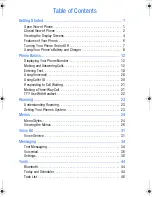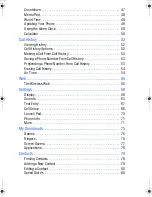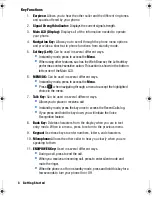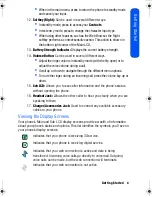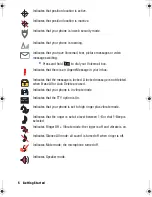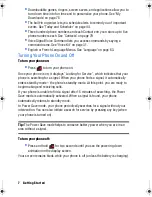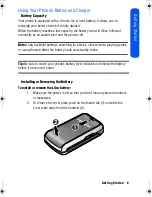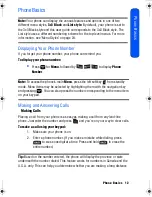Table of Contents
Getting Started............................................................................. 1
Open View of Phone . . . . . . . . . . . . . . . . . . . . . . . . . . . . . . . . . . . . . . . 1
Closed View of Phone . . . . . . . . . . . . . . . . . . . . . . . . . . . . . . . . . . . . . . 2
Viewing the Display Screens . . . . . . . . . . . . . . . . . . . . . . . . . . . . . . . . . 4
Features of Your Phone. . . . . . . . . . . . . . . . . . . . . . . . . . . . . . . . . . . . . 6
Turning Your Phone On and Off . . . . . . . . . . . . . . . . . . . . . . . . . . . . . . 7
Using Your Phone’s Battery and Charger . . . . . . . . . . . . . . . . . . . . . . . 8
Phone Basics ............................................................................. 12
Displaying Your Phone Number . . . . . . . . . . . . . . . . . . . . . . . . . . . . . 12
Making and Answering Calls . . . . . . . . . . . . . . . . . . . . . . . . . . . . . . . . 12
Entering Text . . . . . . . . . . . . . . . . . . . . . . . . . . . . . . . . . . . . . . . . . . . . 18
Using Voicemail . . . . . . . . . . . . . . . . . . . . . . . . . . . . . . . . . . . . . . . . . 20
Using Caller ID . . . . . . . . . . . . . . . . . . . . . . . . . . . . . . . . . . . . . . . . . . 20
Responding to Call Waiting. . . . . . . . . . . . . . . . . . . . . . . . . . . . . . . . . 21
Making a Three-Way Call . . . . . . . . . . . . . . . . . . . . . . . . . . . . . . . . . . 21
TTY Use With Handset . . . . . . . . . . . . . . . . . . . . . . . . . . . . . . . . . . . . 22
Roaming .................................................................................... 23
Understanding Roaming . . . . . . . . . . . . . . . . . . . . . . . . . . . . . . . . . . . 23
Setting Your Phone’s System . . . . . . . . . . . . . . . . . . . . . . . . . . . . . . . 23
Menus........................................................................................ 24
Menu Styles. . . . . . . . . . . . . . . . . . . . . . . . . . . . . . . . . . . . . . . . . . . . . 24
Viewing the Menus . . . . . . . . . . . . . . . . . . . . . . . . . . . . . . . . . . . . . . . 26
Voice Kit .................................................................................... 31
Voice Service. . . . . . . . . . . . . . . . . . . . . . . . . . . . . . . . . . . . . . . . . . . . 31
Messaging ................................................................................. 34
Text Messaging . . . . . . . . . . . . . . . . . . . . . . . . . . . . . . . . . . . . . . . . . . 34
Voicemail. . . . . . . . . . . . . . . . . . . . . . . . . . . . . . . . . . . . . . . . . . . . . . . 36
Settings . . . . . . . . . . . . . . . . . . . . . . . . . . . . . . . . . . . . . . . . . . . . . . . . 38
Tools.......................................................................................... 44
Bluetooth . . . . . . . . . . . . . . . . . . . . . . . . . . . . . . . . . . . . . . . . . . . . . . . 44
Today and Scheduler. . . . . . . . . . . . . . . . . . . . . . . . . . . . . . . . . . . . . . 44
Task List . . . . . . . . . . . . . . . . . . . . . . . . . . . . . . . . . . . . . . . . . . . . . . . 46
M230 BMC Guide.book Page vi Thursday, April 9, 2009 11:28 AM
Summary of Contents for SPH-m230
Page 4: ......