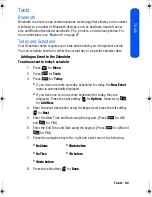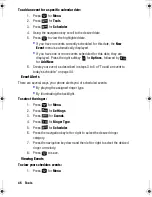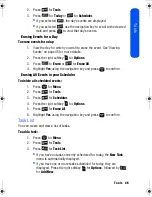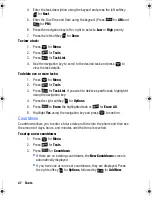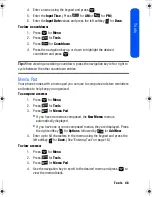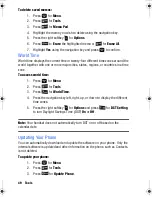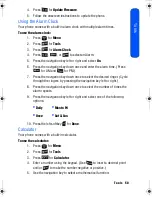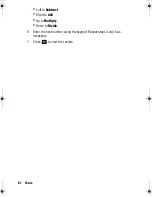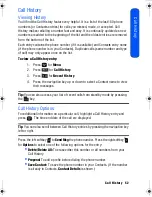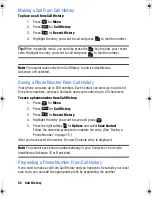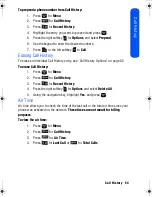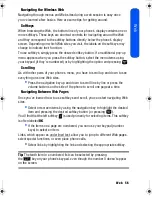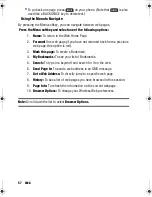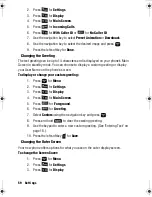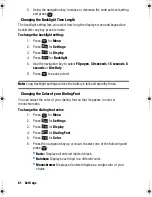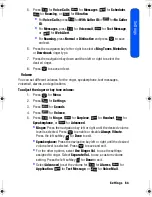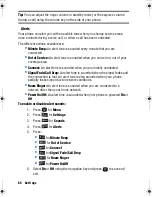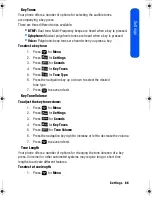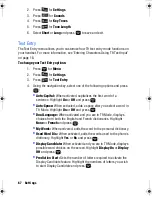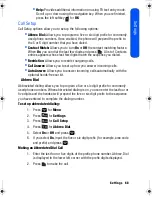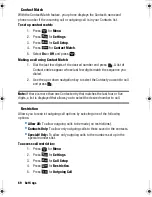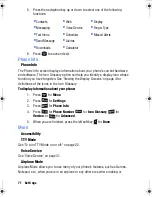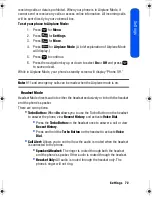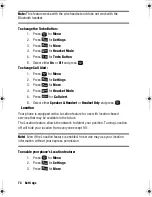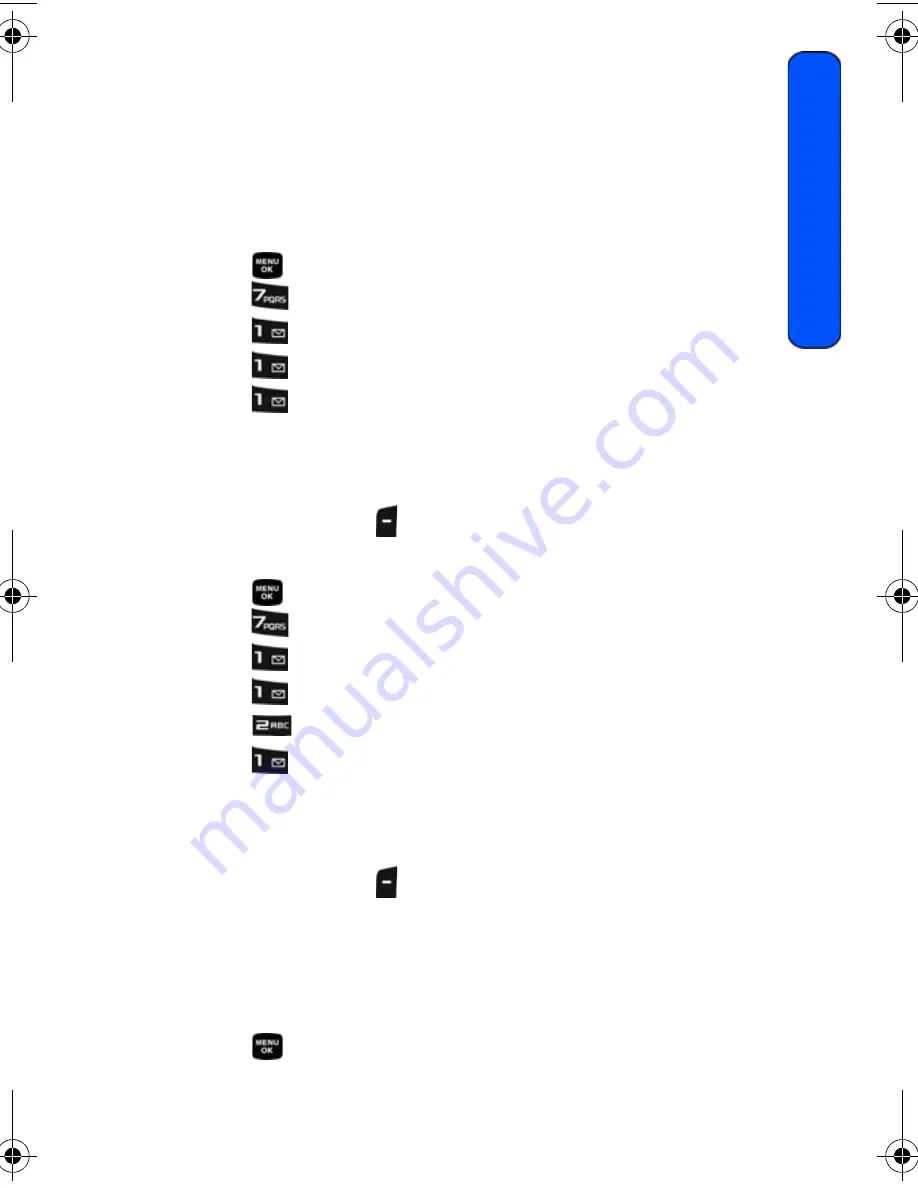
Settings 58
Settings
Settings
Display
Changing the Main Screen
Your new phone offers options for what you see on the display screen when in
standby mode.
To change the Screen Saver:
1. Press
for
Menu
.
2. Press
for
Settings
.
3. Press
for
Display
.
4. Press
for
Main Screen
.
5. Press
for
Screen Saver
.
6. Press the navigation key and select
Preset Image
or
Downloads
. Press
the navigation key
left, right, up, or down until the desired image is
displayed.
7. Press the left softkey
for
Assign
.
To change the Foreground Image:
1. Press
for
Menu
.
2. Press
for
Settings
.
3. Press
for
Display
.
4. Press
for
Main Screen
.
5. Press
for
Foreground
.
6. Press
for
Clock/Calendar
.
7. Press the navigation key and select
Digital Clock
,
Analog Clock
or
Calendar&None
. Press the navigation key
left, right, up, or down until
the desired image is displayed.
8. Press the left softkey
for
Done
.
Changing the Incoming Call display
Your phone allows you to change the image shown on your display screen when
receiving a call.
To select the Incoming Call style:
1. Press
for
Menu
.
M230 BMC Guide.book Page 58 Thursday, April 9, 2009 11:28 AM
Summary of Contents for SPH-m230
Page 4: ......