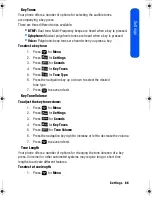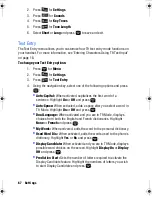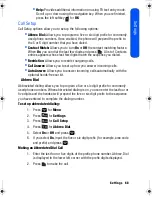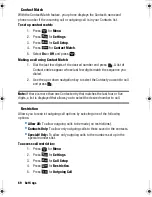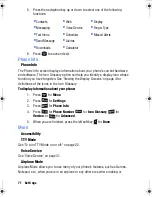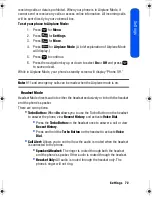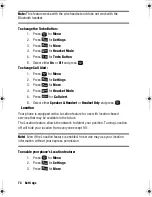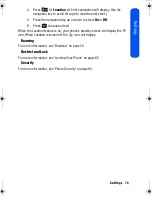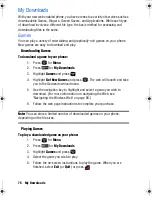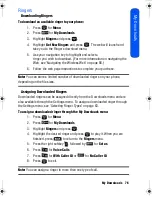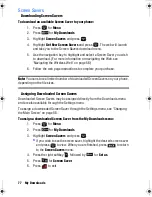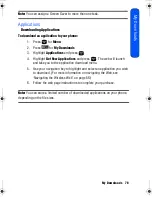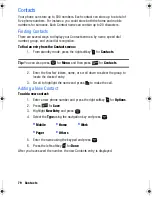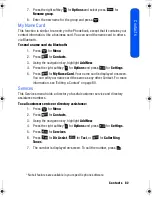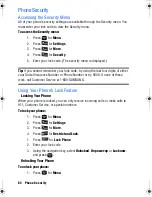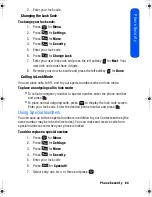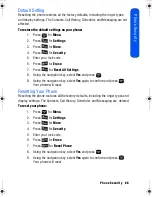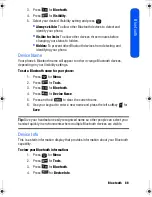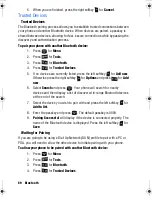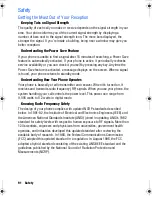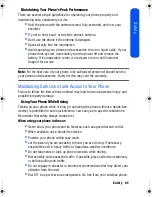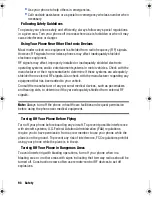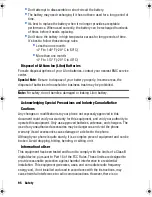Contacts 80
Cont
acts
Editing a Contact
You can always edit a Contact to change a phone number, add an additional phone
number, add it to a group, or provide a custom ringer or image.
To edit a Contact
1. From standby mode, press the right softkey
for
Contacts
.
2. Enter the first few letters, name, or scroll down to select the group to
locate the desired entry.
3. Select the desired entry and press
.
4. Press the right softkey
for
Options
.
5. Press
for
Edit
.
6. Press the navigation key
down until the desired label is selected, and
press
. You can edit the following categories:
•
To edit a number, highlight the desired number and press
. Once
you have entered the number, press
.
•
To add a new phone number, highlight
Add Number
and press
.
Once you have entered the number, press
to select a
Label
.
•
To edit a ringer type, highlight the current ringer (normally
Default
Ringer
) and press
. Using the navigation key, select a Ringer
Category and the desired
Ringer
. When you are finished, press
.
•
You can also add an Email address, URL, Nickname, Memo or Image
to this contact.
7. Press the left softkey
for
Done
.
Speed Dial #s
You can assign up to 98 phone numbers from Phonebook, which you use most
frequently, to the number keys (2 to 99). Then dial them easily whenever you want,
simply by pressing and holding the associated number key.
To assign a speed dial #:
1. Press
for
Menu
.
2. Press
for
Contacts
.
3. Using the navigation key, highlight
Add New
.
4. Press the right softkey
for
Options
and press
for
Settings
.
5. Press
for
Speed Dial #s
.
M230 BMC Guide.book Page 80 Thursday, April 9, 2009 11:28 AM
Summary of Contents for SPH-m230
Page 4: ......