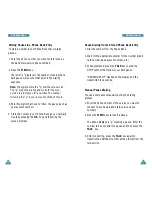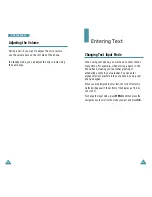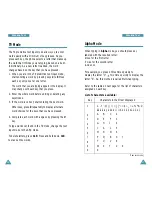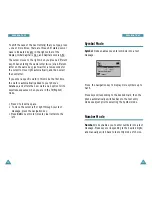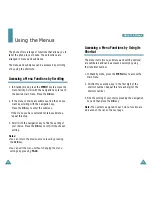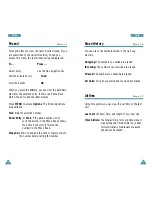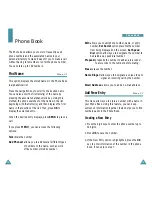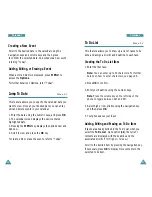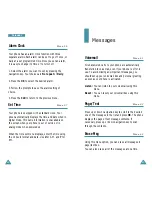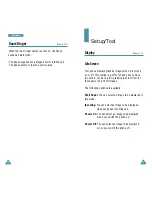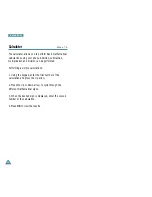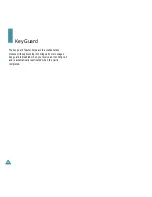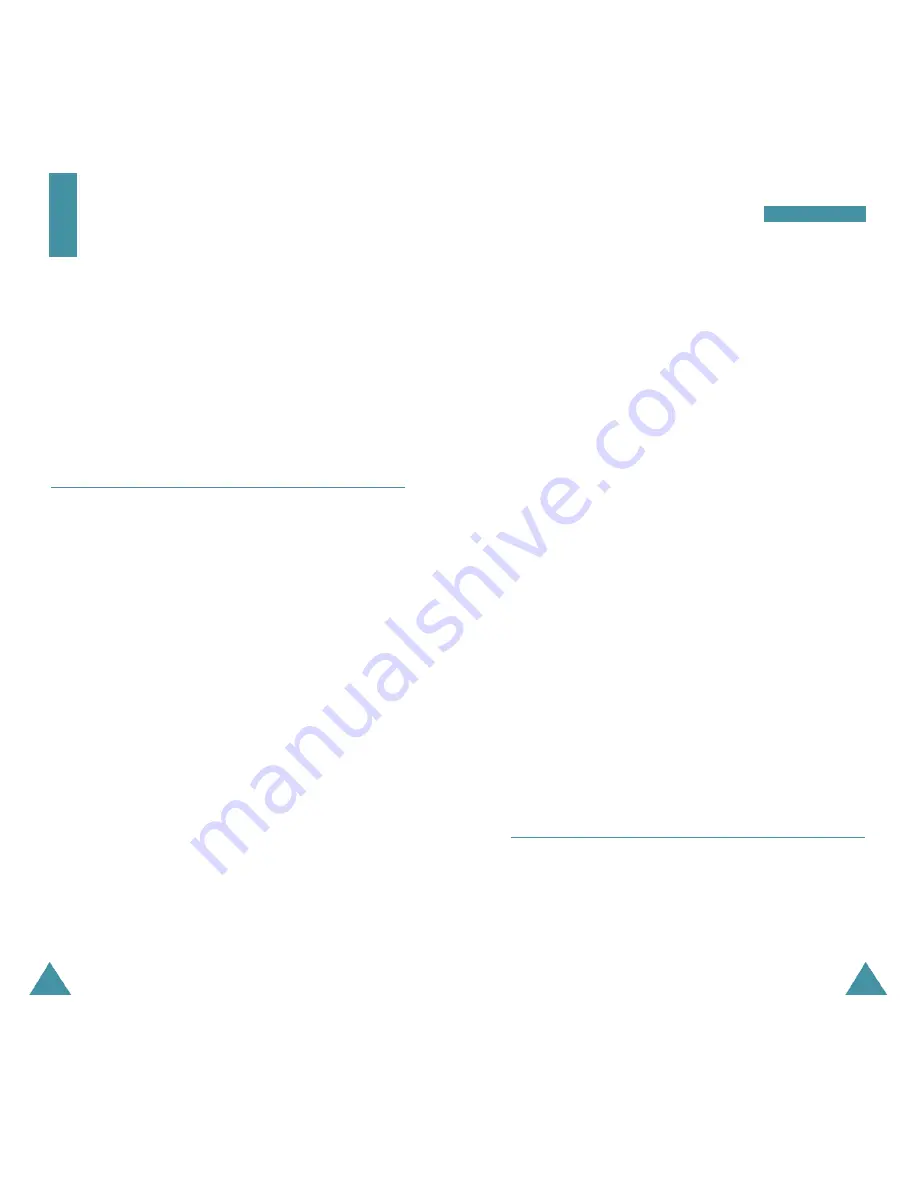
42
43
C a l e n d a r
5. Select an alarm to notify your of your event by
pressing the navigation key. The available alarm
options are:
10 minutes Before
,
30 minutes
Before
,
1 hour Before
,
No Alarm
and
On time
.
6. Press
OK
to save your event.
Adding, Editing, or Erasing an Event
If you already scheduled events when you select the
Today
menu option (
4.1
), the events are displayed. Press
the navigation key to select the event you want to view.
If necessary, press
OK
to display more contents in the
selected to do item.
The following options are available when you press
MENU
.
New Event:
allows you to add a new event.
Edit Event:
allows you to edit a scheduled event.
Erase Event:
allows you to erase a selected events.
Exit:
exits the Options menu.
After you select an option, press
OK
. Then follow the
screen prompt.
Month View
Menu 3-2
This option allows you to view in calendar format the
current month, or a past of future month. In this option,
the current date is highlighted on the calendar. Days
with the scheduled events are underlined.
C a l e n d a r
The Scheduler feature enables you to:
• Keep track of important dates and events
• Create a list of things to do
• Check the time in another part of the world
• Use the phone as a calculator
Today
Menu 3-1
You can schedule up to 9 events for the current day
indicating each event’s start and end time. You can even
have your phone's calendar alert you before an event is
to start. Events scheduled for future dates automatically
appear on your Today events schedule on that day.
Scheduling an Event
1. Enter your event information. You can enter up to 32
characters.
2. Press
OK
to accept your entry.
3. Enter the Start Time and Date, and press
OK
.
N o t e
: Press the volume key on the left side of the
phone to toggle between AM and PM.
4. Enter the End Time and Date, and press
OK
.