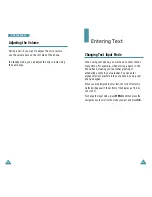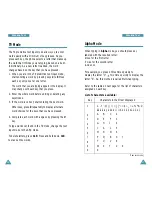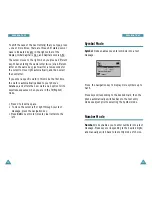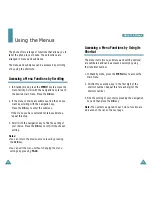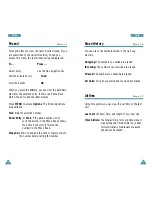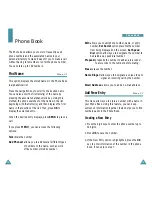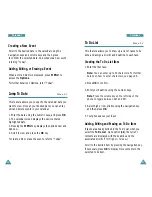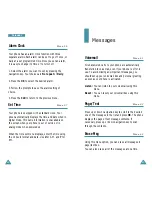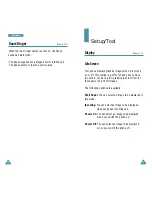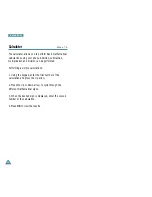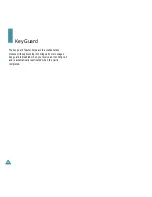45
C a l e n d a r
44
C a l e n d a r
To Do List
Menu 3-4
This feature allows you to draw up a list of tasks to be
done and assign a priority and deadline to each task.
Creating the To Do List Item
1. Enter the first task.
N o t e :
You can enter up to 32 characters. For furt h e r
details on how to enter characters, see page 36.
2. Press
OK
to confirm.
3. Enter your deadline using the numeric keys.
N o t e
: Press the volume key on the left side of the
phone to toggle between AM and PM.
4. Select high or low priority using the navigation key
and then press
OK
.
5. Your phone saves your input.
Adding, Editing and Erasing an To Do Item
If tasks are already defined in the To Do List when you
select the
To Do List
menu option (
4.4
), the current
contents are displayed with the deadline and the
associated priority (
!
for High or
-
for Low).
Scroll to the desired item by pressing the navigation key.
If necessary, press
OK
to display more contents in the
selected to do item.
Creating a New Event
Scroll to the desired date in the calendar using the
navigation keys and volume keys and then press
to confirm the selected date. And schedule a new event
referring “Today”.
Adding, Editing, or Erasing a Event
When a stored memo is displayed, press
MENU
to
access the
Options
.
For further details on Options, refer “Today”.
Jump To Date
Menu 3-3
This feature allows you to specify the calendar date you
want to view. Once at your desired date you can enter,
edit and delete events in your calendar.
1. Enter the date using the numeric keys, and press
OK
.
2. The calendar screen displays the newly entered
highlighted date.
3. Pressing the
MENU
key displays the options Vew and
Add new.
4. Scroll to view and press the
OK
key.
To create, edit or erase the events, refer to “Today”.