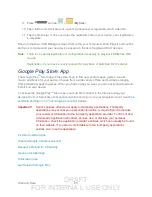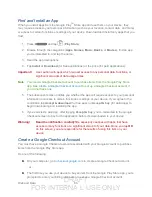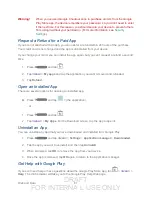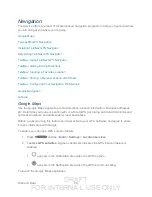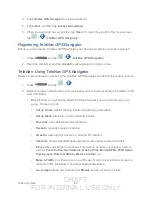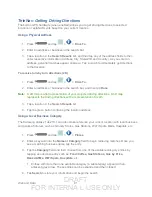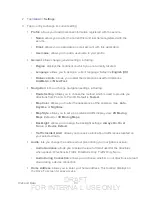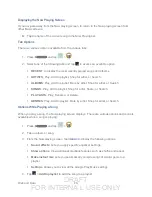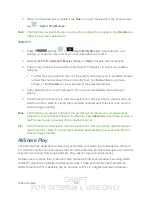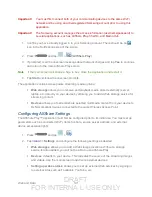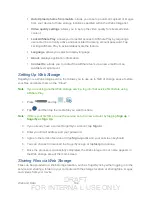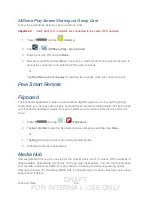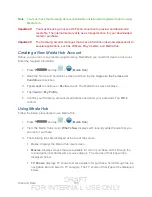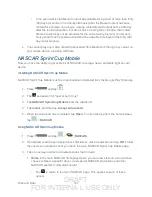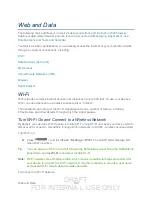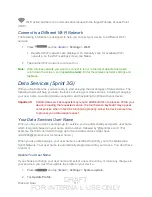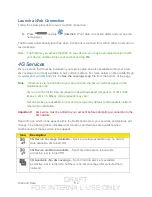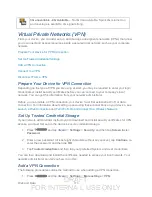DRAFT
FOR INTERNA L USE ONLY
Web and Data
98
Displaying the Now Playing Screen
If you navigate away from the Now playing screen, to return to the Now playing screen from
other Music screens:
► Tap the name of the current song in the Now Playing bar.
Tab Options
There are various options available from the various tabs:
1. Press
and tap
>
.
2. Select one of the following tabs and tap to access an available option.
RECENT
: to display the most recently played songs and albums
ARTISTS
: Play, Add to playlist, Shop for artist, or Search.
ALBUMS
: Play, Add to playlist, More by artist, Shop for artist, or Search
SONGS
: Play, Add to playlist, Shop for artist, Share, or Search.
PLAYLISTS
: Play, Rename, or Delete.
GENRES
: Play, Add to playlist, More by artist, Shop for artist, or Search.
Options While Playing a Song
When you play a song, the Now playing screen displays. There are various options and controls
available while a song is playing:
1. Press
and tap
>
.
2. Tap an album or song.
3. From the Now playing screen, tap
<icon>
to display the following options:
Sound effects
: Lets you apply specific equalizer settings.
Show options
: View additional playback features such as shuffle and repeat.
Make instant mix
: Lets you automatically compile songs of similar genre to a
playlist.
Settings
: Allows you to view all the Google Play Music settings.
4. Tap >
Add to playlist
to add the song to a playlist.