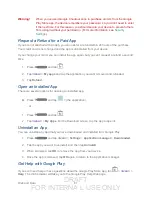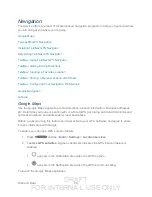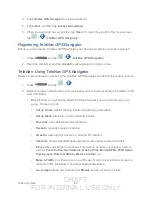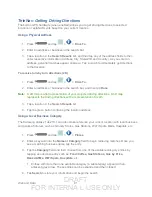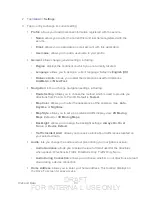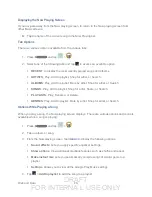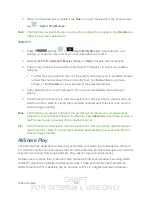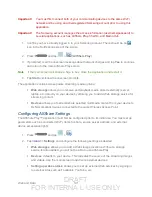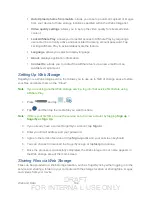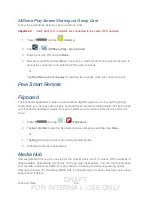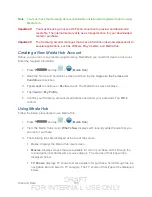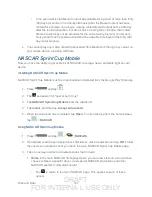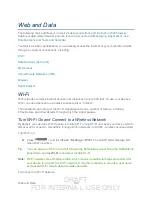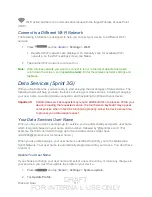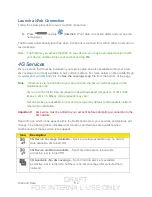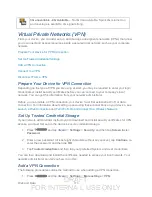DRAFT
FOR INTERNA L USE ONLY
Web and Data
101
Important!
You must first connect both of your communicating devices to the same Wi-Fi
network and be using an active/registered Samsung account prior to using this
application.
Important!
The Samsung account manages the access information (username/password) to
several applications, such as AllShare Play, ChatOn, and Media Hub.
1. Confirm you have already logged in to your Samsung account. There should be no
icon in the Notifications area of the screen.
2. Press
and tap
>
(
AllShare Play
).
3. If prompted, read the onscreen message about network charges and tap
Yes
to continue
and return to the main AllShare Play screen.
Note
: If the main screen still shows a Sign in box, close the application and restart it.
4. Tap
Start
and follow the onscreen prompts.
The application contains two separate streaming media options:
Web storage
allows you to receive and playback media stored externally (server,
laptop, etc.) directly on your device by allowing you to add a Web storage service for
streaming content.
Devices
allows you to stream/share selected multimedia content from your device to
DLNA-compliant devices connected to the same Wireless Access Point.
Configuring AllShare Settings
The AllShare Play™ application must first be configured prior to its initial use. You must set up
parameters such as connected Wi-Fi, Items to share, source server address, and external
device acceptance rights.
1. Press
and tap
>
.
2. Tap
<icon>
>
Settings
and configure the following settings as desired:
Web storages
: allows you to add a Web storage locations. Without a storage
service/location added, you will not be able to use AllShare Play.
Devices
: defaults to your device. This indicates the source of the streaming images
and videos. Use the main screen to add more external devices.
Setting up web services
: allows you to set up external Web services by signing in
to external sites such as Facebook, YouTube, etc.