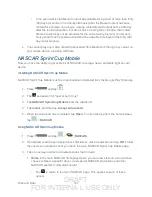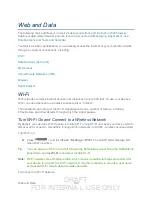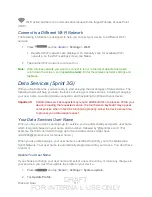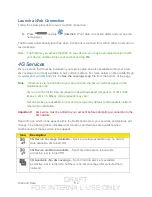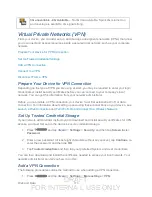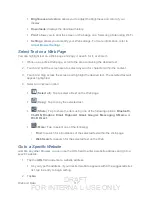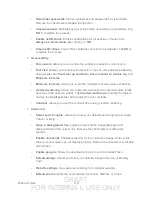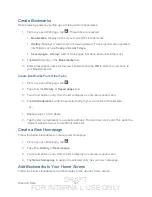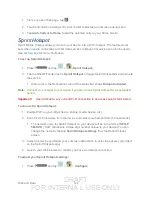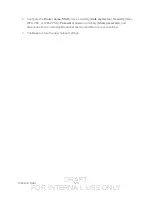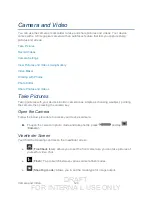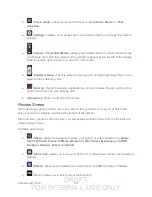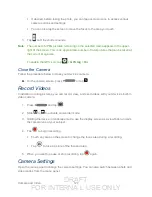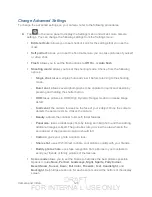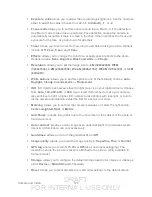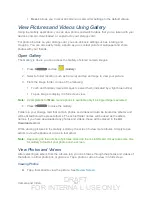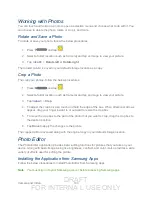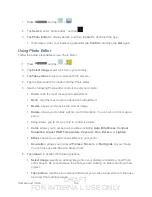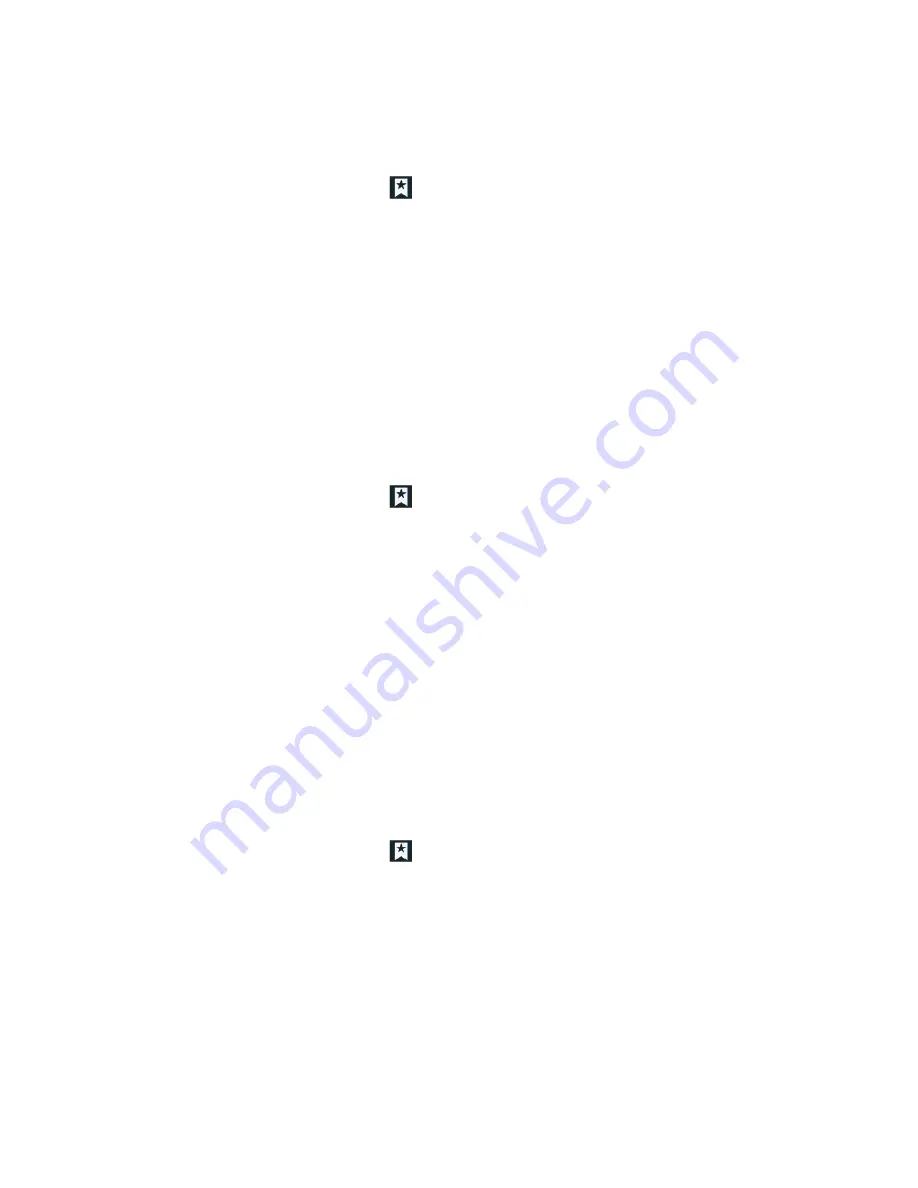
DRAFT
FOR INTERNA L USE ONLY
Web and Data
121
Create Bookmarks
Make browsing easier by setting up and using custom bookmarks.
1. From any open Web page, tap . Three tabs are revealed:
Bookmarks
: Displays a list of your current Web bookmarks.
History
: Displays a record of your browsing history. These records are organized
into folders such as:
Today
and
Last 7 days
.
Saved pages
: Displays a list of Web pages that have been visited the most.
2. Tap
Add
(first entry in the
Bookmarks
tab).
3. Enter a descriptive name for the new bookmark and tap
OK
to store the new entry to
your Bookmarks list.
Create Bookmarks From Other Tabs
1. From any open Web page, tap .
2. Tap either the
History
or
Saved pages
tab.
3. Touch and hold an entry from the list to display an onscreen popup menu.
4. Tap
Add bookmark
to add the selected entry to your current list of bookmarks.
- or -
1. Repeat steps 1 and 2 above.
2. Tap the star icon adjacent to a website address. The star now turns gold. This adds the
“starred” website to your current Bookmarks list.
Create a New Homepage
Follow the below procedures to create a new homepage.
1. From any open Web page, tap .
2. Tap either
History
or
Saved pages
.
3. Touch and hold an entry from the list to display an onscreen popup menu.
4. Tap
Set as homepage
to assign the selected entry as your new homepage.
Add Bookmarks to Your Home Screen
Follow the below procedures to add bookmarks to the device's home screen.