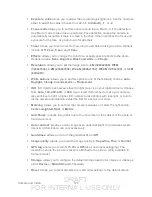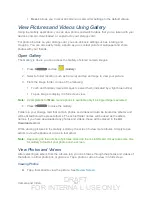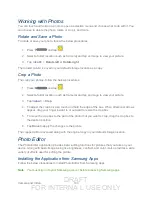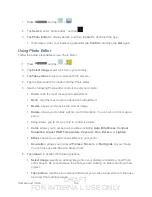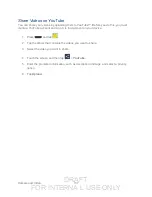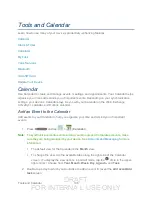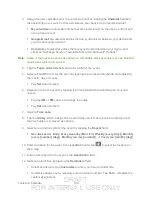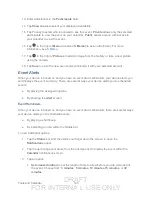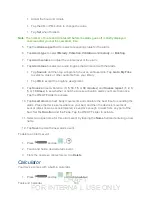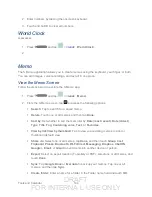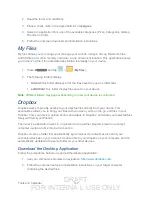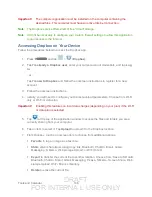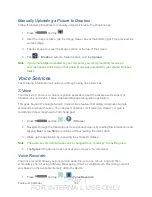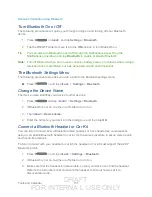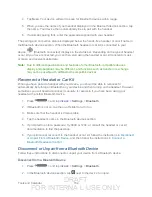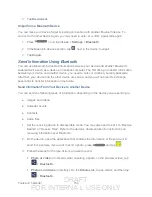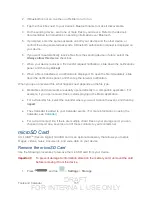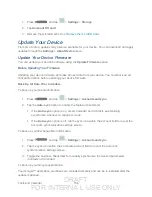DRAFT
FOR INTERNA L USE ONLY
Tools and Calendar
143
Adjust the hour and minute.
Tap the AM or PM button to change the value.
Tap
Set
when finished.
Note:
The number of hours and minutes left before the alarm goes off is briefly displayed
onscreen after you set the new alarm time.
5. Tap the
Alarm repeat
field to select a repeating status for the alarm.
6. Tap
Alarm type
to select
Melody
,
Vibration
,
Vibration
and
melody
, or
Briefing
.
7. Tap
Alarm volume
to adjust the volume level of the alarm.
8. Tap
Alarm tone
to select an audio ringtone that will sound with the alarm.
Tap
Sounds
and then tap a ringtone to hear an audio sample. Tap
Go to My Files
to select a music or other audio file from your library.
Tap
OK
to accept the ringtone assignment.
9. Tap
Snooze
to set a Duration (
3
,
5
,
10
,
15
, or
30 minutes
) and
Snooze repeat
(
1
,
2
,
3
,
5
, or
10 times
) to set whether or not the snooze activation alerts you more than once.
Tap the ON/OFF slider to activate.
10. Tap
Smart alarm
to track body movements and calculate the best time for sounding the
alarm. Place the device somewhere on your bed, and then the device's movement
sensor (also known as accelerometer) is sensitive enough to work from any part of the
bed. Set the
Duration
and the
Tone
. Tap the ON/OFF slider to activate.
11. Select a unique name for this alarm event by tapping the
Name
field and entering a new
name.
12. Tap
Save
to store the new alarm event.
To delete an Alarm event:
1. Press
and tap
>
.
2. Touch and hold a desired alarm event.
3. From the onscreen context menu, tap
Delete
.
Calculator
Your device comes with a built-in calculator.
1. Press
and tap
>
(
Calculator
).