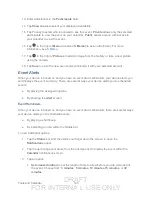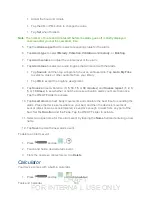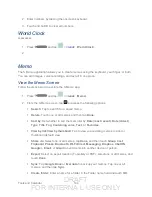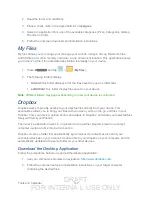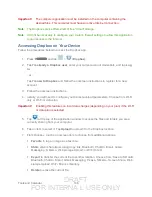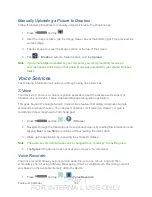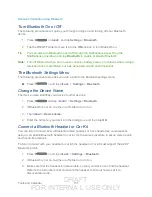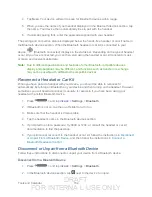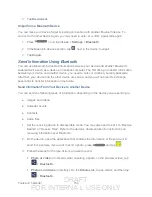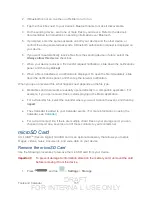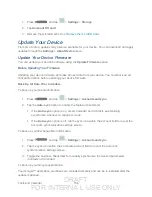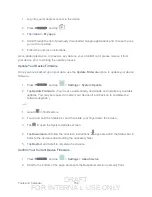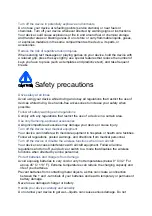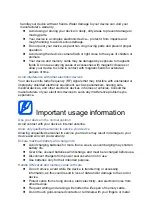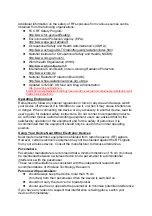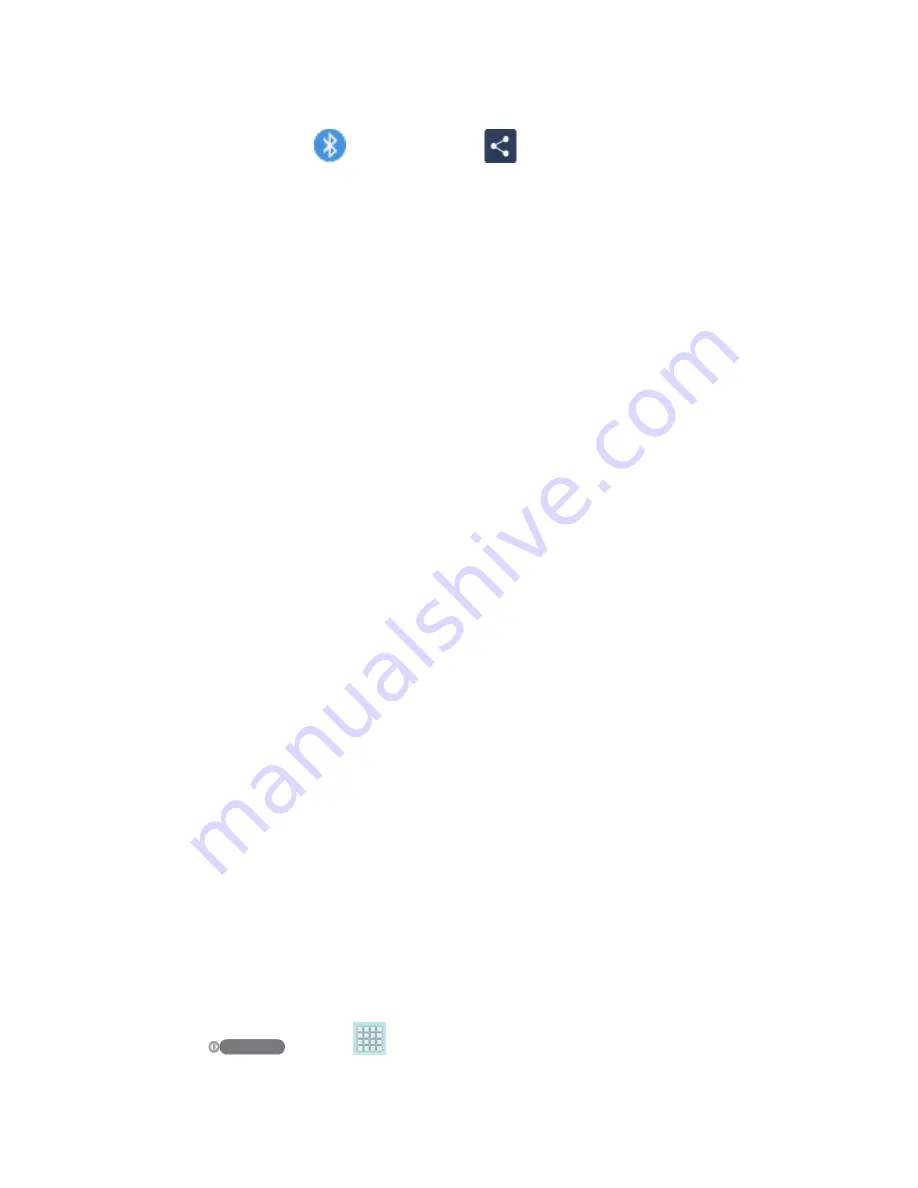
DRAFT
FOR INTERNA L USE ONLY
Tools and Calendar
154
Tip
: If your device remembers Bluetooth as a previous selection within the Camera or
Gallery, you can tap
(to the right of the
icon).
Calendar event
. In the Calendar’s Day view, Agenda view, or Week view, tap the
event and then tap
<icon>
>
Send via
>
Bluetooth
.
Music track
. This feature is available through the
Music Player
. With the track
displayed on the Now playing screen, tap
<icon>
>
Share music via
>
Bluetooth
.
Voice recording
. On the main Voice Recorder screen, touch and hold a recording
and then tap
Share
>
Bluetooth
.
4. If you are prompted to turn on Bluetooth, tap
Yes
.
5. Tap the name of the receiving device.
6. If prompted, accept the connection on the receiving device, and enter the same
passcode on both your device and the other device, or confirm the auto-generated
passcode.
7. On the receiving device, accept the file.
The location where the information is saved depends on the type of information and the
receiving device:
●
If you send a calendar event or contact, it is normally added directly to the corresponding
application on the receiving device. For example, if you send a calendar event to a
compatible device, the event is shown in that device’s calendar application.
●
If you send another file type to a Windows computer, it is normally saved in the
Bluetooth Exchange folder within your personal document folders.
On Windows XP, the path may be: C:\Documents and Settings\[your username]\
My Documents\Bluetooth Exchange.
On Windows Vista, the path may be: C:\Users\[your username]\Documents.
●
If you send a file to another device, the saved location may depend on the file type. For
example, if you send an image file to another wireless device, it may be saved in a folder
named “Images.”
Receive Information Using Bluetooth
Your device is capable of receiving a wide variety of file types with Bluetooth, including photos,
music tracks, and documents such as PDFs.
1. Press
and tap
>
Settings
>
Bluetooth
.