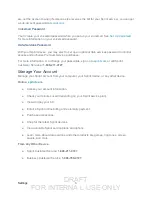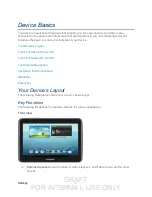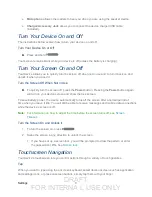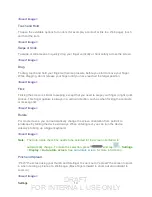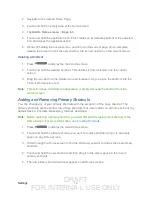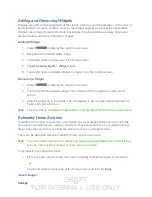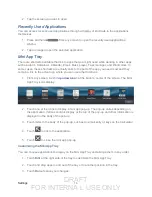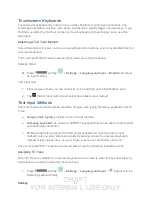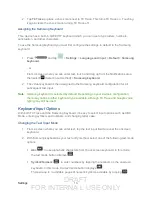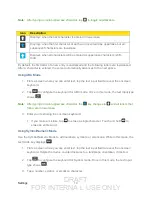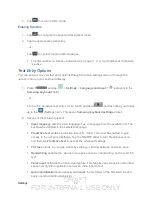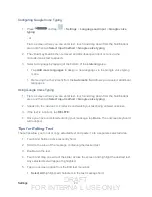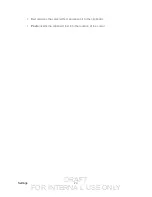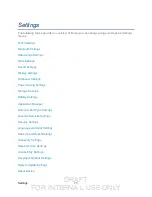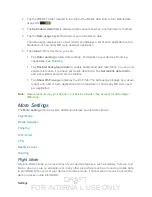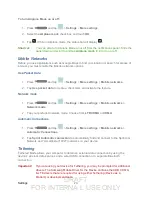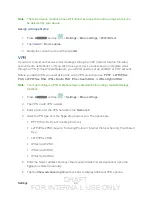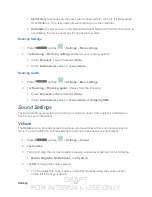DRAFT
FOR INTERNA L USE ONLY
Settings
17
Touchscreen Keyboards
Touchscreen keyboard entry can be done in either Portrait or Landscape orientations. The
Landscape orientation provides more space and results in slightly bigger onscreen keys. If you
find that you prefer to enter text via the onscreen keyboard, and need bigger keys, use this
orientation.
Selecting a Text Input Method
Some characters and types, such as some symbols and emoticons, are not accessible from the
onscreen keyboard.
The Text Input Method can be assigned from within one of two locations:
Settings Menu:
► Press
and tap
>
Settings
>
Language and input
>
Default
and select
an input method.
Text Input field:
1. From a screen where you can enter text, touch and drag up the Notifications area.
2. Tap (Select input method) and select an available input method.
Text Input Methods
There are three text input methods available: Google voice typing, Samsung keyboard, and T9
Trace.
●
Google voice typing
: provides a voice-to-text interface.
●
Samsung keyboard:
an onscreen QWERTY keyboard that can be used in both portrait
and landscape orientation.
●
T9 Trace
(default): (as part of the Samsung keyboard and not shown as an input
method), lets you enter letters and words by swiping across the onscreen keyboard.
Instead of tapping each key, use your finger to trace over each letter of a word.
The onscreen QWERTY keyboard works the same in both portrait and landscape mode.
Assigning T9 Trace
When T9 Trace is enabled, the onscreen keyboard can be used to enter text by either tapping
single letters or swiping across the onscreen keys.
1. Press
and tap
>
Settings
>
Language and input
> (adjacent to the
Samsung keyboard field).