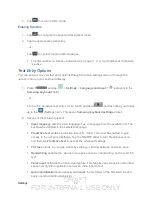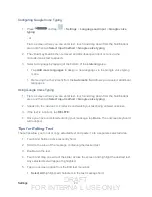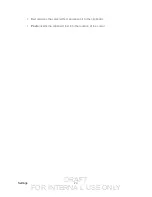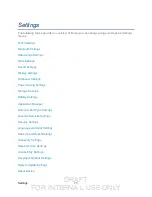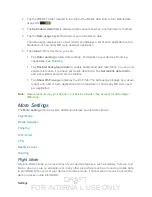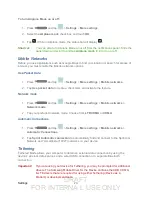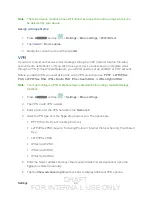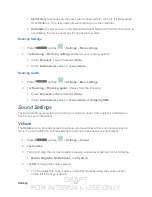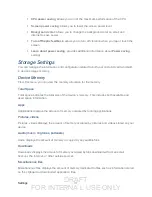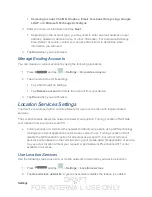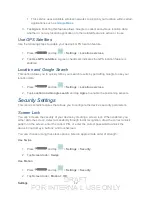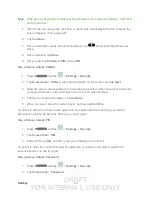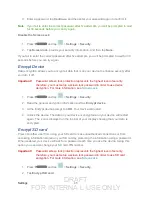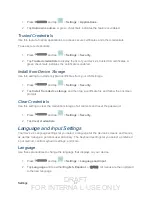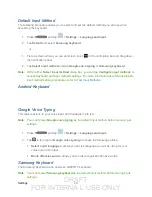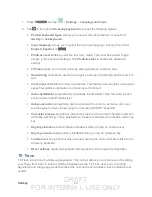DRAFT
FOR INTERNA L USE ONLY
Settings
34
2. Tap a time setting. Choose from
15 seconds
,
30 seconds
,
1 minute
,
2 minutes
,
5
minutes,
or
10 minutes
.
Auto-rotate Screen
The Auto-rotate Screen feature can be manually enabled to change the orientation for all
screens when rotation is detected. See
1. Press
and tap
>
Settings
s
>
Display
.
2. Touch
Auto-rotate screen
(enabled by default). A green checkmark indicates the
feature is enabled.
Font Style
You can set the font for all text that displays on your device.
1. Press
and tap
>
Settings
>
Display
.
2. Tap
Font style
. Choose from
Default font
,
Choco cooky
, or
Helvetica S
, or
Rosemary
.
Tip
: To acquire additional font options, tap
Get fonts
online
to access new fonts in the
Google Play Store app.
Font Size
This option allows you to select which size of font is displayed.
1. Press
and tap
>
Settings
>
Display
.
2. Tap
Font size
. Choose from
Tiny
,
Small
,
Normal
,
Large
, or
Huge
.
Auto Adjust Screen Tone
This feature allows you to save power because the device analyzes the displayed screen image
and automatically adjusts the LCD brightness.
1. Press
and tap
>
Settings
>
Display
.
2. Tap
Auto adjust screen tone
(enabled by default). A green checkmark indicates the
feature is enabled.
Quick Launch