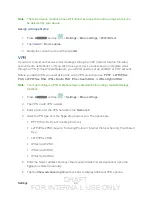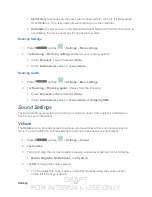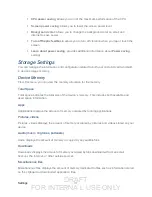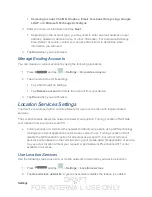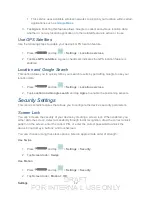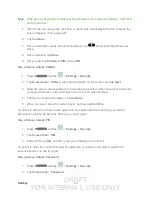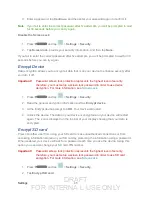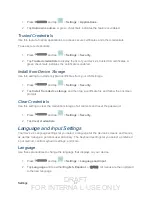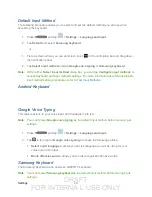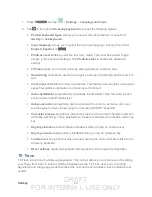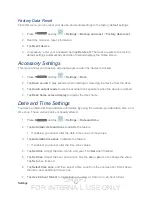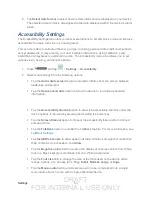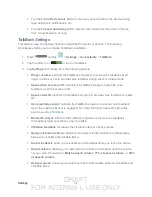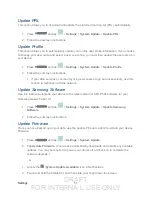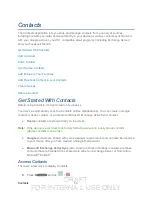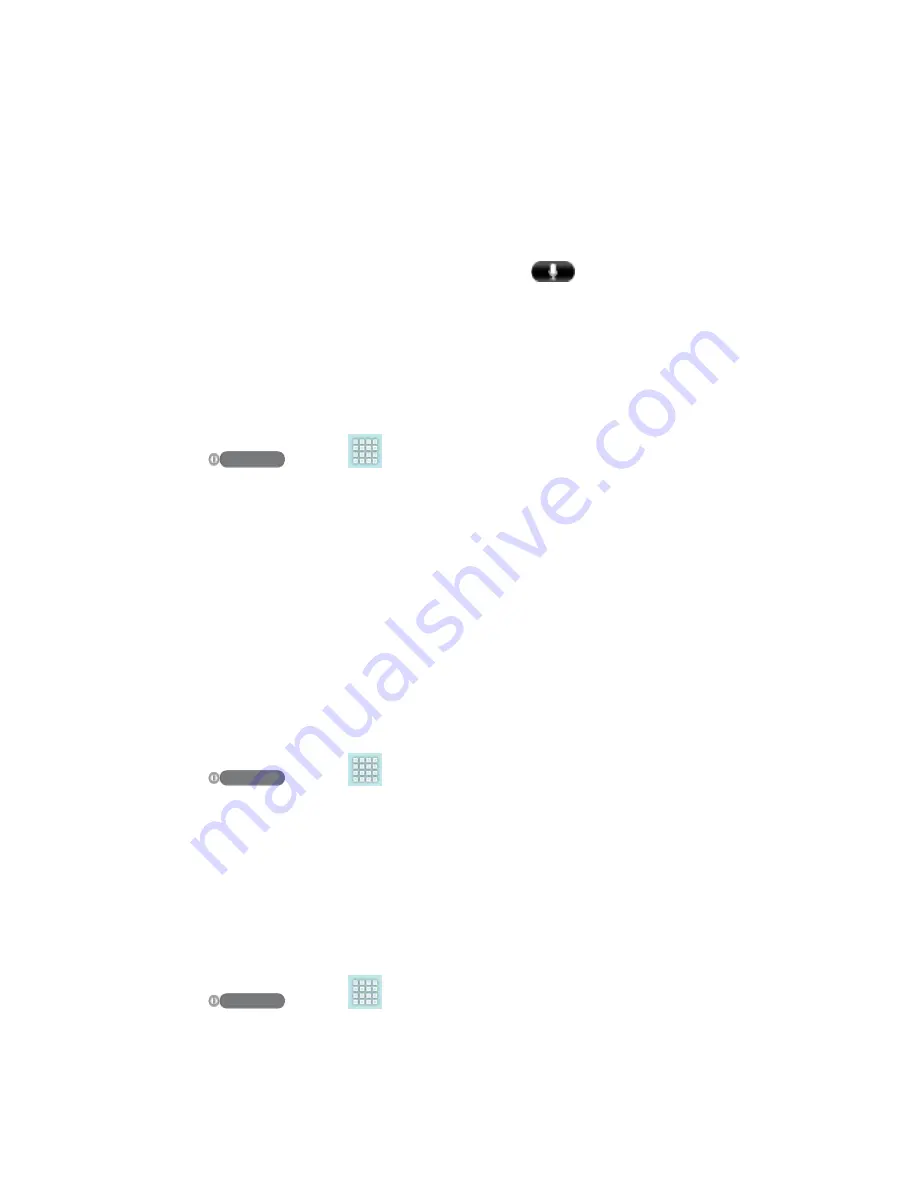
DRAFT
FOR INTERNA L USE ONLY
Settings
44
Note
: If the device cannot detect all of your facial features, the screen will display, “Can’t find
part of your face”.
5. After the device recognizes your face, a checkmark will display within the oval and the
screen displays, “Face captured”.
6. Tap
Continue
.
7. Once prompted to speak an unlock command, tap
and repeat the phrase four
times.
8. Once complete, tap
Done
.
9. Set your backup
Pattern
or
PIN
and tap
OK
.
Use a Screen Unlock Pattern
1. Press
and tap
>
Settings
>
Security
.
2. Tap
Screen lock
>
Pattern
, read the information on the screen, and tap
Next
.
3. Draw the screen unlock pattern by connecting at least four dots in a vertical, horizontal,
or diagonal direction. Lift your finger from the screen when finished.
4. The device records the pattern. Tap
Continue
.
5. When prompted, draw the pattern again, and then tap
Confirm
.
If you fail to draw the correct unlock pattern on the screen after five attempts, you will be
prompted to wait for 30 seconds before you can try again.
Use a Screen Unlock PIN
1. Press
and tap
>
Settings
>
Security
.
2. Tap
Screen lock
>
PIN
.
3. Enter a PIN, tap
OK
, and then enter your PIN again to confirm it.
If you fail to enter the correct PIN after five attempts, you will be prompted to wait for 30
seconds before you can try again.
Use a Screen Unlock Password
1. Press
and tap
>
Settings
>
Security
.
2. Tap
Screen lock
>
Password
.